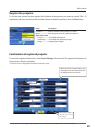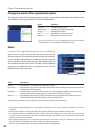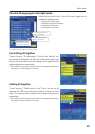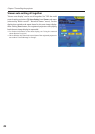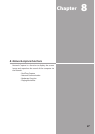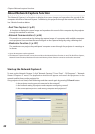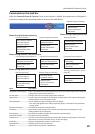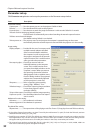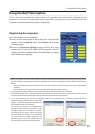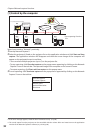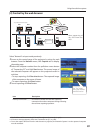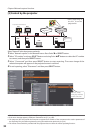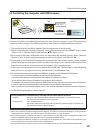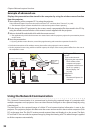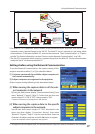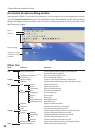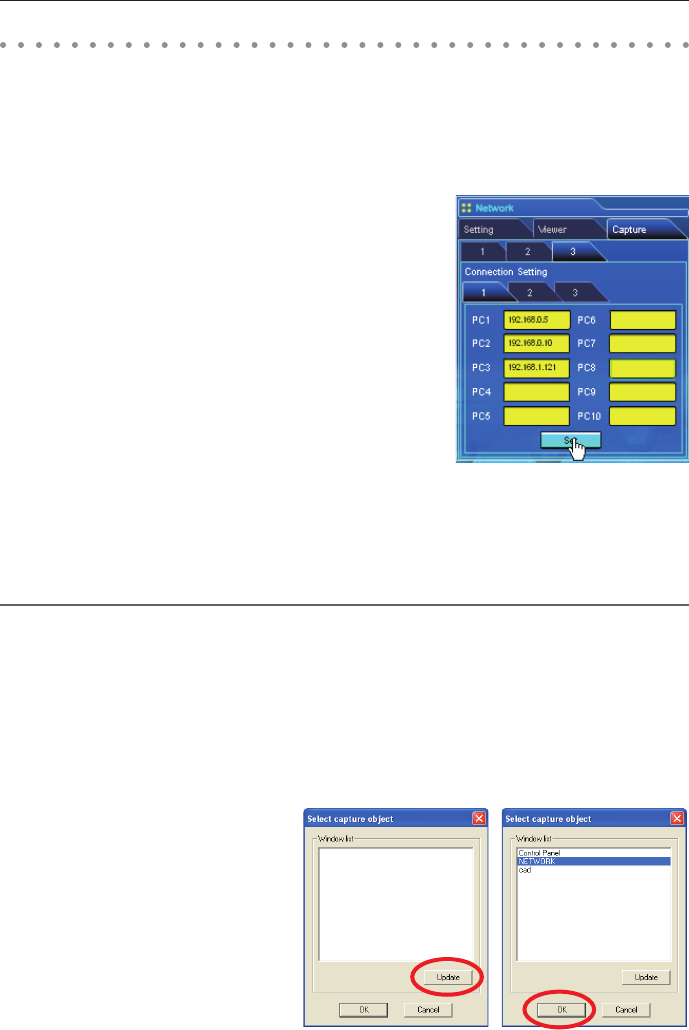
91
Using the Real Time Capture
This is a function to project the screen image and reproduce the sound of the computer by the
projector in real time. The captured image projected by the projector can be selected from the
computer, web browser and the projector respectively.
Registering the computers
Up to 30 computers can be registered.
1 Access to the control page of the projector by using the web
browser. From the Network menu, click Capture tab to display
the setting page.
2 Switch to Connection Setting page by clicking the page
number tab [3]. Enter the IP address of the computer to the PC
number, and then click Set button. Click Set button to register
the IP address for each page.
✐ When you capture the screen image of the movie player software with the real time capture function, the projector
may not be able to reproduce the sound. To reproduce the sound in the projector correctly, follow the procedures
below;
• Start up the Network Capture 5 software first, start up the real time capture and then start up the movie player
software.
• Terminate the movie player software first and then terminate the real time capture.
✐ The registered computer enables to start capturing if only the Network Capture 5 is activated.
✐ The transfer speed of the captured image using the Real Time Capture function is depending on the network
environment and data volume of the image. It cannot be supported for movie pictures.
✐ If you start capturing with the Select capturing object on the parameter set up window checked, the Select
capturing object window below (right side)
appears. Select the desired window title from
the window list and click OK button.
If no window is opened, no window title is
displayed on the window list as shown on the
left figure. Even the new window is opened,
the display of the Select capturing object
window would not change. If you would like
to capture the new window opened, click
Update button to show the window title on
the window list, select it and click OK button.
Using the Real Time Capture