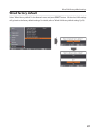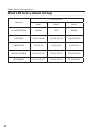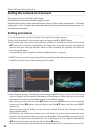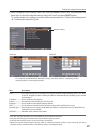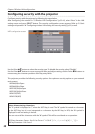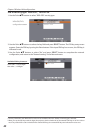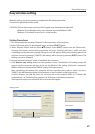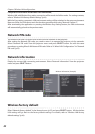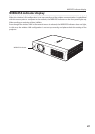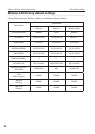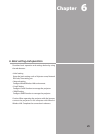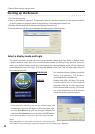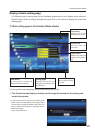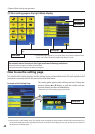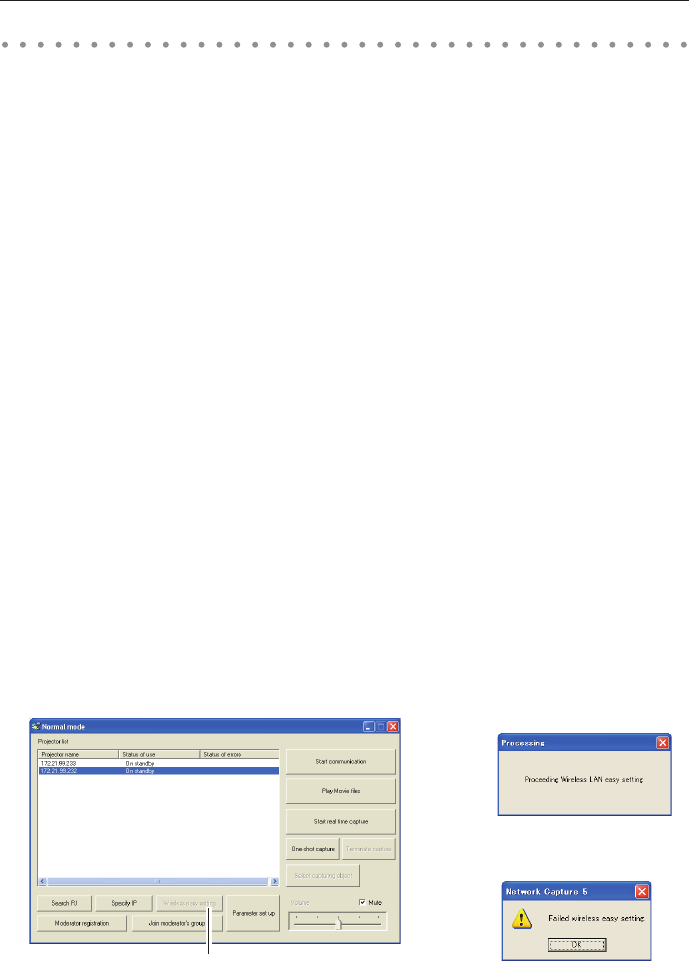
41
Easy wireless setting
Error Screen
With this setting, you do not need any complicated LAN setting procedures.
The network type will be AdHoc mode.
CAUTION: This function can be used only when logged in by Administrative right with
Windows XP and Windows Vista, and cannot be used with Windows 2000.
Windows XP should be Service Pack 1 or later version.
Setting Procedures
1. Turn on the projector and select “Network” in the Input menu of the projector.
2. Select “LAN mode select” in the Network menu, and press SELECT button.
3. Select “Wireless Simple” with the Point ed buttons. Press SELECT button then the “Please wait...”
message will appear and switching operation will start. Switching will take a while and after
completing the operation the message “Ready for use” will appear. During the switching period, the
projector cannot be operated. (“SIMPLE” LAN settings will be shown by pressing SELECT button. The
settings cannot be changed.)
4. Activate “Network Capture 5” which is installed in the computer.
5. Click Wireless easy setting button on the operation screen. The Wireless LAN setting screen will
appear and the computer will start to set up the Wireless LAN setting. (Adjust the computer’s
Wireless LAN environment to the “SIMPLE” setting LAN environment.)
After completing the settings, the computer will start searching the projector which was set as
“SIMPLE” and will display the name of the projector or the IP address on the projector list.
Confirm whether the LAN has been set correctly and works properly. Refer to “4. Wired LAN
configurations” ➔ “Confirming the operation” (p.30) for the confirmation procedures.
If the network setup is not succeeded, the error screen will appear.
Wireless easy setting button
Setting screen
Easy wireless setting