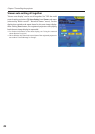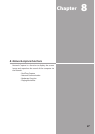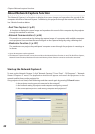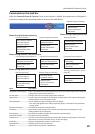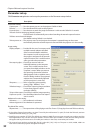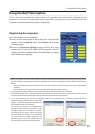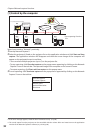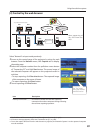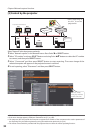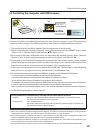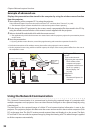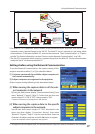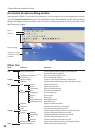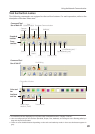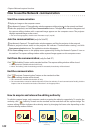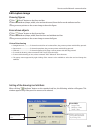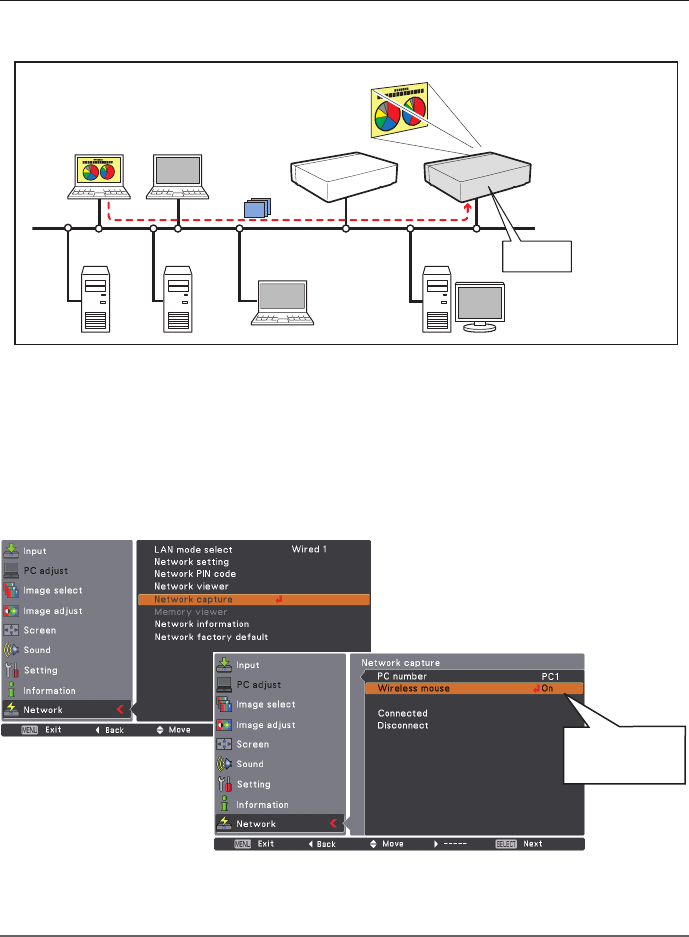
94
Chapter 8 Network capture functions
PC4 PC3 PC6
Capture
PC5
PC2 PC1
PJ2
PJ1
* PC provides the Network Capture.
Project a screen
image of PC1 with
PJ2.
* Start capturing of
the PC1 from the
projector PJ2.
[3] Control by the projector
Select "Network" in the Input menu previously.
1 Select "Network capture" in the Network menu. Press Point 8 or SELECT button.
2 Select "PC number" and press SELECT button and using Point ed buttons to select the PC number
to connect, and then press SELECT button.
3 Select "Connected" and then press SELECT button to start capturing. The screen image of the
selected computer will appear on the projected screen in real time.
4 To end capturing, select "Disconnect" and then press SELECT button.
✐ The IP address of the connecting PC should be registered previously (+ p.91).
✐ If the error message appears, check item "Parameter set up" (+ p.90).
✐ The projector does not provide the function to register the IP address of the computer and to set the parameter of
the capturing. They should be registered by using the web browser previously (+ p.91).
✐ The remote control which is provided with the projector does not have the mouse operating function.
Set "On" when
using the wireless
mouse function