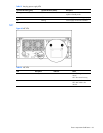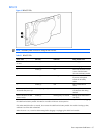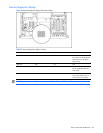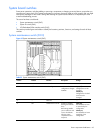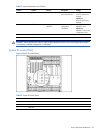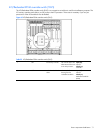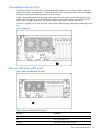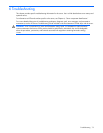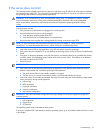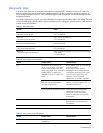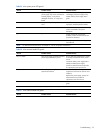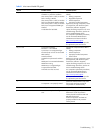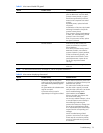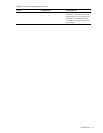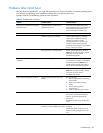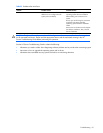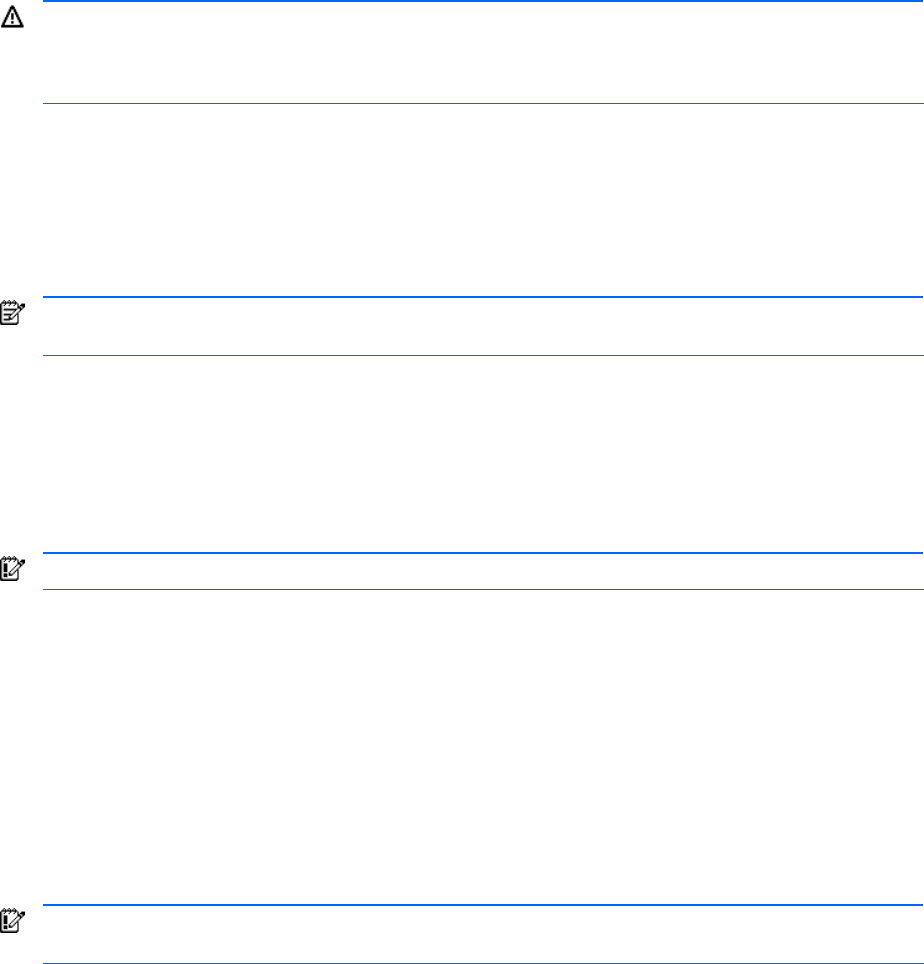
Troubleshooting 74
If the server does not start
This section provides systematic instructions on what to try and where to go for help for the most common problems
encountered during initial POST. The server must first complete this test each time you power up, before it can load
the operating system and start running software applications.
WARNING! A risk of personal injury exists from hazardous energy levels. The installation of options, and the
routine maintenance and service of this product shall be performed by individuals who are knowledgeable
about the procedures, precautions, and hazards associated with equipment containing hazardous energy
circuits.
If the server does not start:
1. Verify that the server and monitor are plugged into a working outlet.
2. Be sure that the power source is working properly:
a. Verify the status using the system power LED.
b. Verify that the Power on/Standby button was pressed firmly.
3. Be sure that the power supplies are working properly by looking at the power supply LEDs.
NOTE: For more information about the location and status of LEDs, see Chapter 4, “Server component
identification.” For more information about power, see the HP Servers Troubleshooting Guide.
4. Look at the interlock LEDs on the hood label. If any LEDs are amber, reseat the component.
5. If the system does not complete POST or start loading an operating system, see the HP Servers Troubleshooting
Guide.
6. If the server is rebooting repeatedly, verify that the system is not rebooting because of a problem that initiates
an ASR-2 reboot. Some operating systems reboot server when an error occurs. This behavior is the default in
Microsoft Windows Server™ 2003.
7. Restart the server.
IMPORTANT: If the server does not restart, proceed to the following section, “Diagnostic steps.”
8. Look at the server for the following normal power-up sequence to verify that the system meets the minimal
hardware requirements and is powered up during normal operations:
a. The power button LED turns from standby (amber) to on (green).
b. The fans start up. It is normal for the fans to initially run at full speed and then slow down.
9. Look at the monitor for the following messages that verify the system meets the minimal hardware requirements
and is powered up during normal operations:
a. ProLiant logo
b. BIOS information
c. Copyright information
d. Processor initialization
e. Multi-initiator configuration
IMPORTANT: Select the multi-initiator configuration utility (by pressing CRTL-A) only to support HP storage and
clustering options.
f. PXE initialization
g. Option ROMs
h. SCSI devices
The operating system loads to complete the boot process.
If the server completes POST and attempts to load the operating system, go to the “Problems after initial boot” section
in this chapter.