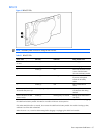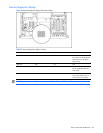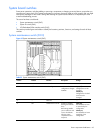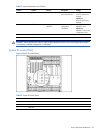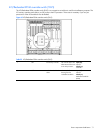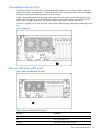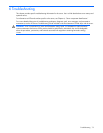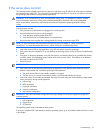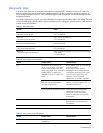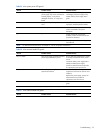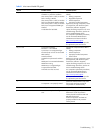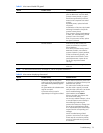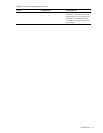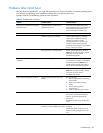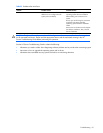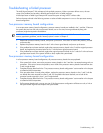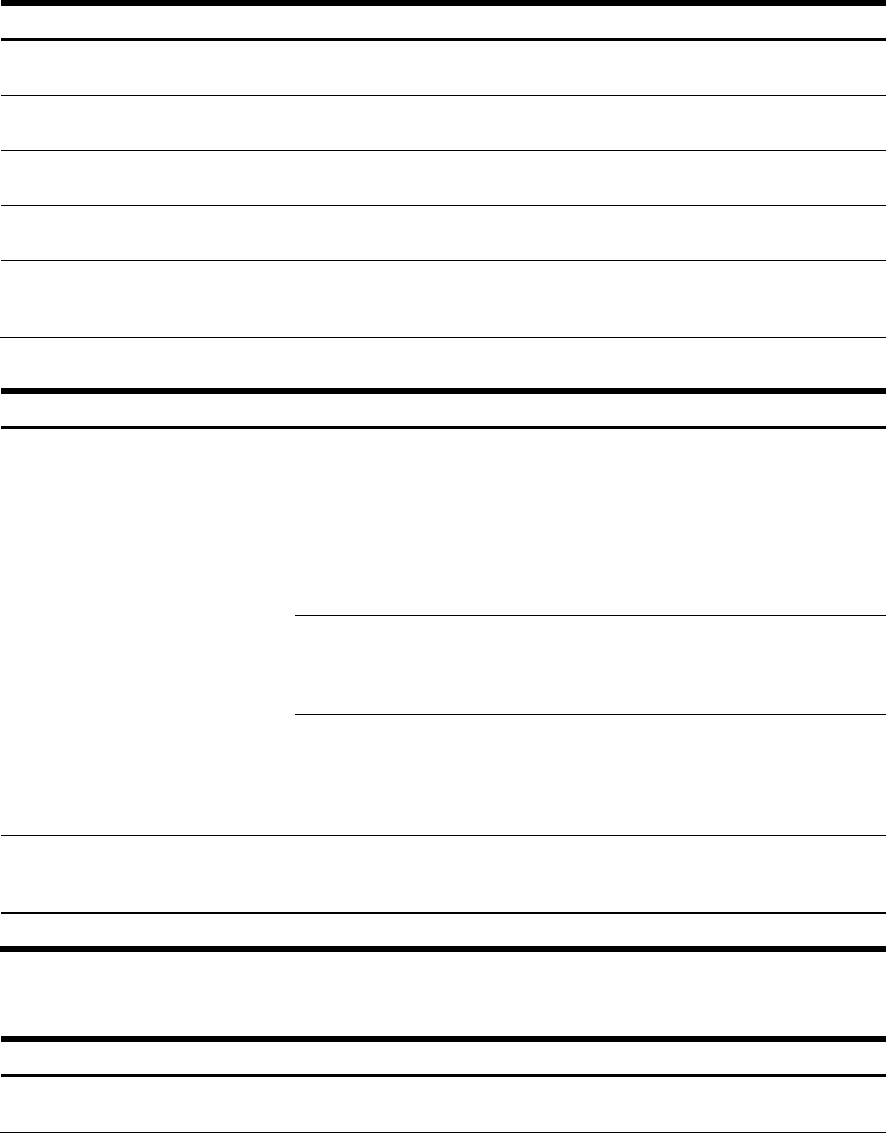
Troubleshooting 75
Diagnostic steps
If the server does not power up or powers up but does not complete POST, answer the questions in Table 27 to
determine appropriate actions based on the symptoms observed. The flow of questions reflects the usual flow of
events during a power-on sequence. A flow chart following this table illustrates the recommended diagnostic steps
and decision options.
According to the answers you give, you will be directed to an appropriate secondary table in this section. The table
outlines possible reasons for the problem, options available to assist in diagnosis, possible solutions, and references
to other sources of information.
Table 27 Diagnostic steps
Question Action
Question 1:
Is the system power LED off?
If no, continue to question 2.
If yes, see Table 28.
Question 2:
Is the system power LED green?
If yes, continue to question 3.
If no, see Table 29.
Question 3:
Is the external health LED green?
If yes, continue to question 4.
If no, see Table 30.
Question 4:
Is the internal health LED green?
If yes, continue to question 5.
If no, see Table 31.
Question 5:
Is the monitor displaying information?
If yes, use the POST messages for further diagnosis. See Table
32 for details.
If no, see Table 32.
Table 28 Is the system power LED off?
Answer Possible reasons Possible solutions
The system is not connected to AC
power, or no AC power is available.
A power supply problem exists. The
power supply might not be connected or
inserted properly, it might have a
damaged connector, or it might have
failed.
Be sure that the power cord is connected
to the power supply.
Be sure that the power supply is
undamaged and fully seated, and then
verify that the power supply LED is green
when you power up the server. See
Chapter 4, “Server component
identification,” for locations and states.
A broken connection exists between the
front panel LED assembly and the
removable media board.
Be sure that the power switch cable
assembly is inserted properly to the
removable media board.
Yes
The front panel LED assembly has failed. See the HP Servers Troubleshooting
Guide for further options. If these
solutions do not solve the problem,
contact an authorized service provider
for assistance.
No — If the system power button LED is amber,
press the Power on/Standby button.
See Table 29.
NOTE: For LED locations and functions, see Chapter 4, “Server component identification.”
Table 29 Is the system power LED green?
Answer Possible reasons Possible solutions
No, it is off Power on/Standby button has not been
pressed firmly.
Firmly press the power button.