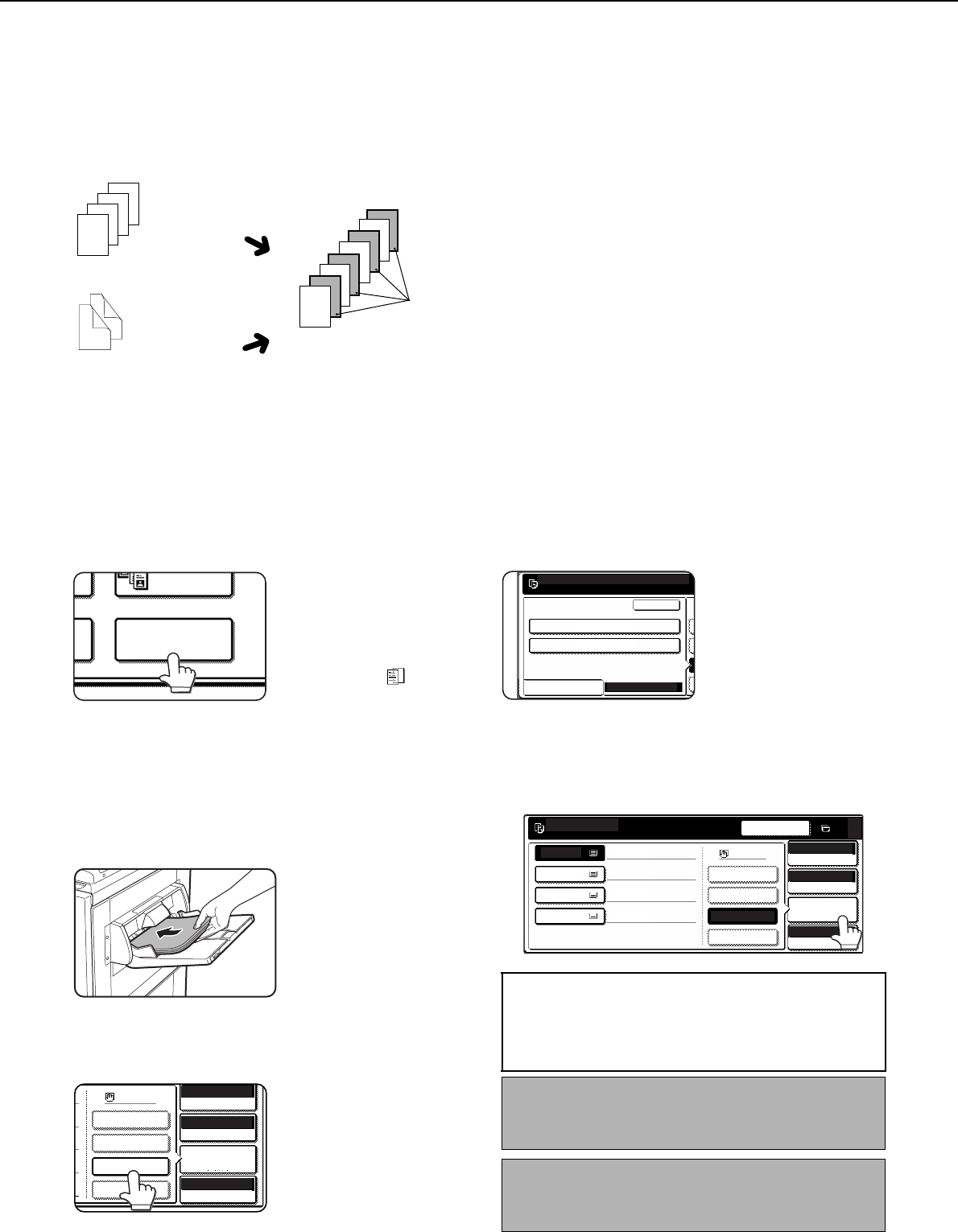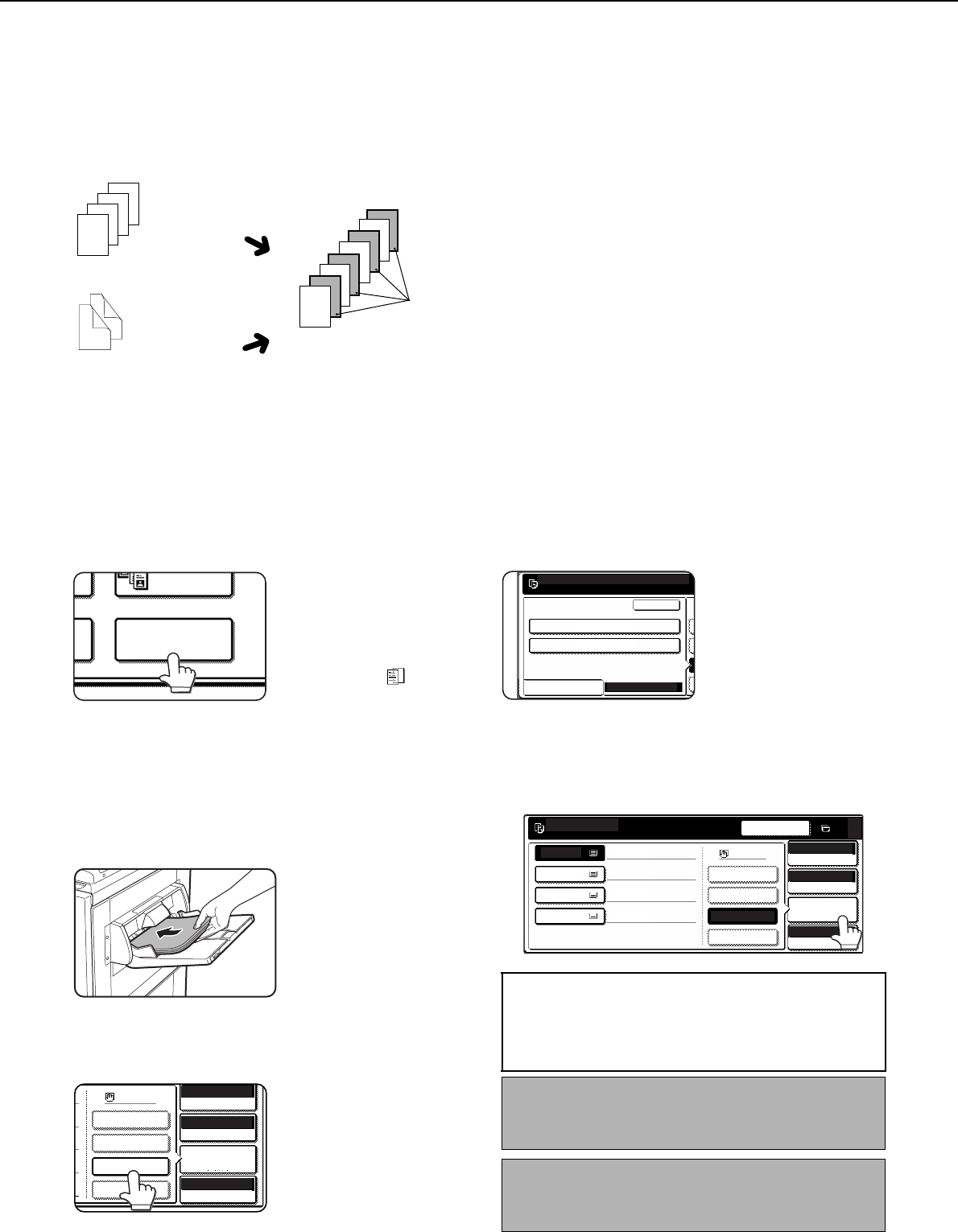
SPECIAL MODES
6-8
Transparency film with insert sheets
When copying onto transparency film, blank insert sheets can be placed between transparent sheets.
Example: Inserting insert sheets between transparencies
●Insert sheets cannot be copied on in any mode.
●This mode can be selected only in the 1-sided to 1-
sided and 2-sided to 1-sided modes.
●A multiple number of copies cannot be selected in
this mode.
●Transparency film must be fed from the bypass tray.
●Insert sheets must be the same size (8-1/2" x 11" or
8-1/2" x 11"R (A4 or A4R)) as the transparency film.
●For best results, use SHARP recommended
transparency film.
Before performing the following procedure, touch the [OUTPUT] key in the main screen of Copy mode to display the
OUTPUT settings screen (page 5-5), and then touch the [LEFT TRAY] key* to set the output tray to the left tray*.
* If the optional saddle stitch finisher is installed, touch the [FINISHER TRAY] key to set the output tray to the finisher tray.
1
Touch the [TRANSPARENCY INSERTS]
key on the SPECIAL MODES screen.
The [TRANSPARENCY
INSERTS] key is
highlighted to indicate
that the function is turned
on, and the transparency
inserts icon ( , etc.)
appears in the upper left
of the screen.
2
Touch the [OK] key on the SPECIAL
MODES screen.
Return to the main screen of copy mode.
3
Load transparency film into the bypass
tray.
Remove any paper
already in the bypass
tray before loading the
transparency film. (To
load paper in the bypass
tray, see pages 2-4 and
2-5.)
4
Touch the [PAPER SELECT] key and
select the transparency film loaded in the
bypass tray.
Touch the
[TRANSPARENCY] key.
5
Touch the [SPEED MODE] key or the [QUALITY
MODE] key for the transparency film.
SPEED MODE is for fast
printing.
QUALITY MODE is for a
high quality image.
After touching either key
followed by the [OK] key,
you will return to the main
screen of copy mode.
6
Touch the [PAPER SELECT] key again and
select the paper (8-1/2" x 11" (A4) or 8-1/2" x
11"R (A4R) size) to be used for the inserts.
2
3
4
4
3
2
1
4
1
2
3
1
For two-sided originals,
this is only possible when
using a reversing single
pass feeder.
Originals (1-sided)
Originals (2-sided)
Insert sheets
PLAIN PAPER
HEAVY PAPER
TRANSPARENCY
ENVELOPE
8½x11
AUTO
EXPOSURE
AUTO
ORIGINAL
PAPER SELECT
100
%
COPY RATIO
About the steps that follow
If a reversing single pass feeder is being used,
see pages 5-2 and 5-3. If the document glass is
being used, see pages 5-7 and 5-8.
To cancel the TRANSPARENCY INSERTS function,
touch the [TRANSPARENCY INSERTS] key again
on the SPECIAL MODES screen.
NOTE
When the copy job is finished, remove any
transparencies that remain in the bypass tray.
SPEED MODE
QUALITY MODE
BASIC SETTING
EXTRA SIZE
OK
PLEASE SELECT TRANSPARENCY MODE.
READY TO COPY.
0
INTERRUPT
1. 8½x11
2. 8½x14
PLAIN
PLAIN PAPER
HEAVY PAPER
TRANSPARENCY
ENVELOPE
RECYCLED
COLOR
PLAIN
8½x11
AUTO
ORIGINAL
AUTO
EXPOSURE
PAPER SELECT
100
%
COPY RATIO
3. 11x17
4. 8½x11R
ApollonII_general-copy_SEC.book 8 ページ 2004年9月6日 月曜日 午後4時57分