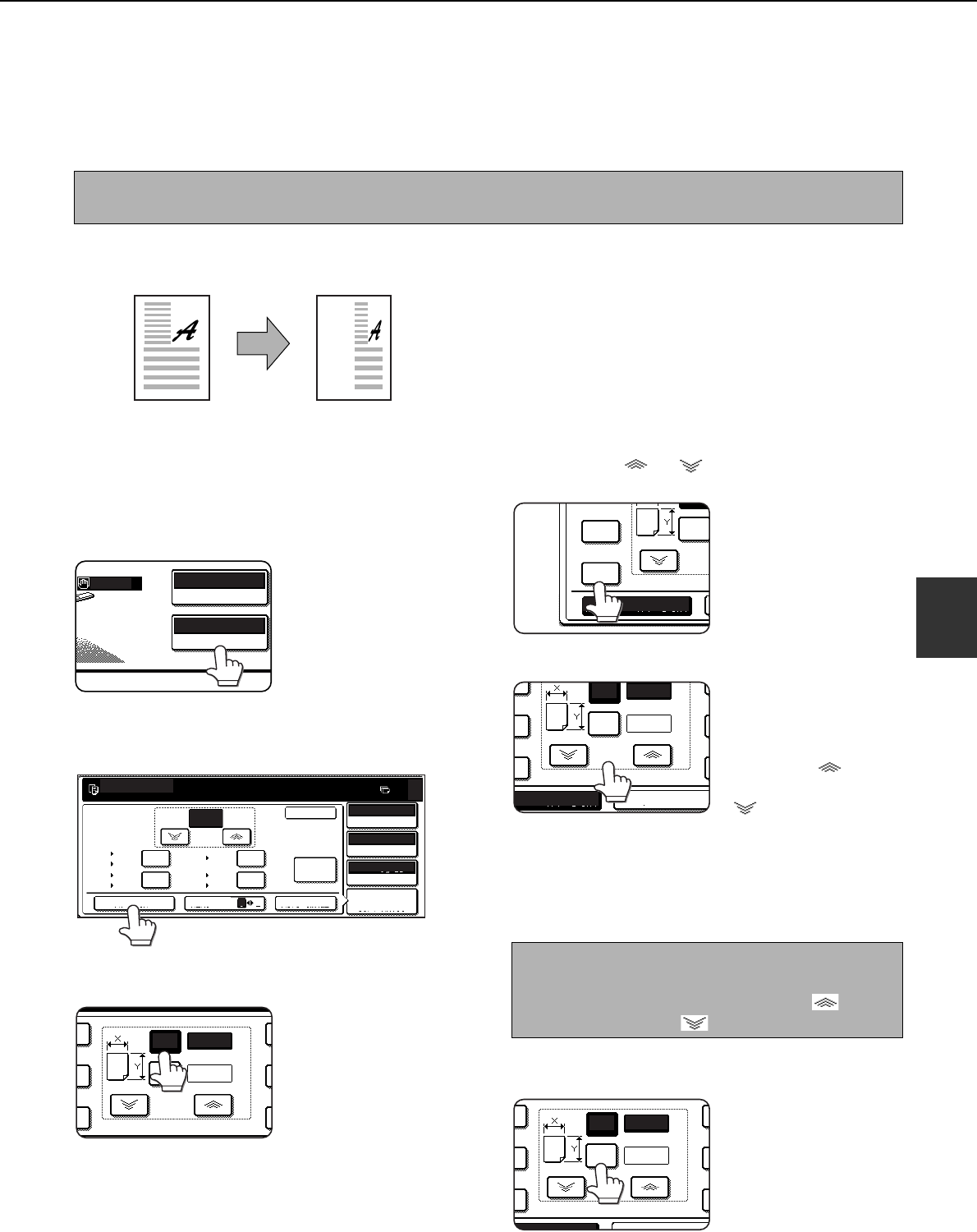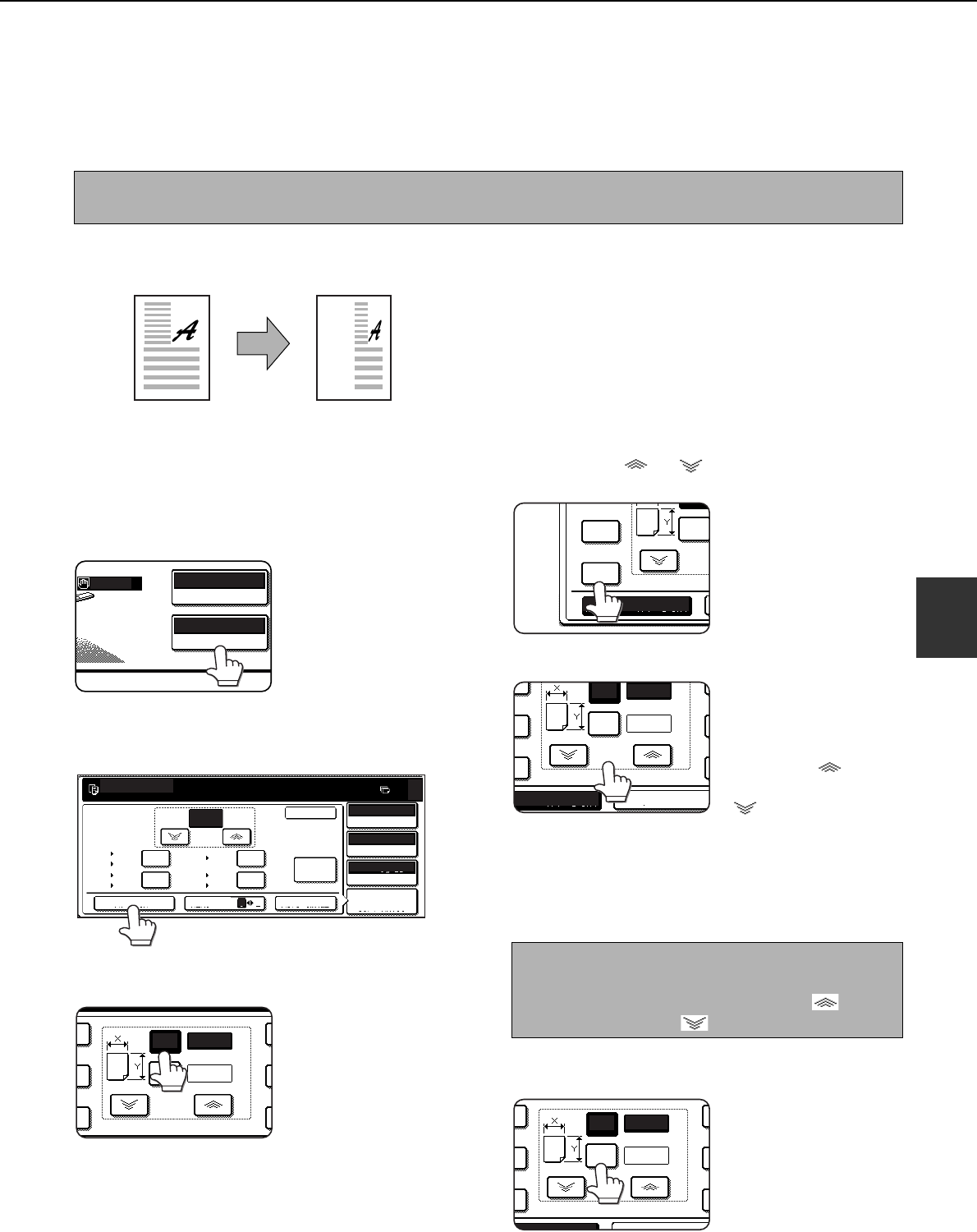
REDUCTION/ENLARGEMENT/ZOOM
5-15
5
XY ZOOM
The XY ZOOM feature allows the horizontal and vertical copy ratios to be changed independently.
The preset ratios (maximum 400%, minimum 25%) can be selected with the enlargement and reduction keys. In
addition, the zoom keys can be used to select any ratio from 50% to 200% in increments of 1%.
Example: Selecting 100% for the length and 50% for the width
1
Place the original in the document feeder
tray or on the document glass. (pages 4-6
to 4-9)
2
Touch the [COPY RATIO] key on the touch
panel.
3
Touch the [XY ZOOM] key.
4
Touch the [X] key.
5
Use the reduction, enlargement, and
ZOOM ([ ], [ ]) keys to change the
copy ratio in the horizontal (X) direction.
A fixed ratio key will not
become highlighted
when touched.
When the reversing
single pass feeder is
used, the ratio can only
be set within the range
50% to 200%.
The zoom keys can be
used to change the ratio
from 50% to 200% in
increments of 1%.
Touch the [ ] key to
increase the ratio, or the
[ ] key to decrease
the ratio. If you continue
to touch either key for 3
seconds, the ratio
begins to change
quickly.
6
Touch the [Y] key.
NOTE
When the reversing single pass feeder is used, the ratio can only be set within the range 50% to 200%.
Original
Copy
AUTO 8½x11
PAPER SELECT
100
%
COPY RATIO
PLAIN
READY TO COPY.
100
ZOOM
%
77
%
64
%
121
%
129
%
XY ZOOM MENU AUTO IMAGE
21
0
OK
100
%
ORIGINAL
PAPER SELECT
COPY RATIO
AUTO
EXPOSURE
AUTO
AUTO 8½x11
11x17
8½x14
11x17
8½x11
8½x14
8½x11
8½x11
5½x8½
8½x14 11x17
8½x11 11x17
5½x8½ 8½x11
NOTE
Touch a reduction key or an enlargement key to set
the approximate ratio, then touch the [ ] key to
decrease the ratio or [ ] key to increase the ratio.
100
50
ZOOM
%
%
%
Y
A
X
1
4
%
%
2
XY ZOOM
CANCEL
100
50
ZOOM
%
%
%
Y
A
X
1
4
%
%
2
XY ZOOM
AN EL
ApollonII_general-copy_SEC.book 15 ページ 2004年9月6日 月曜日 午後4時57分