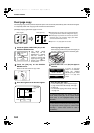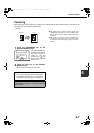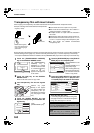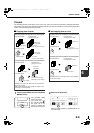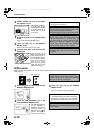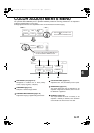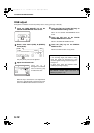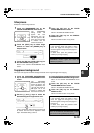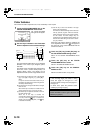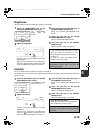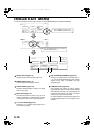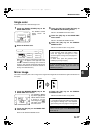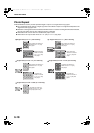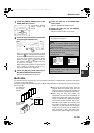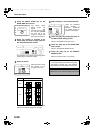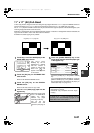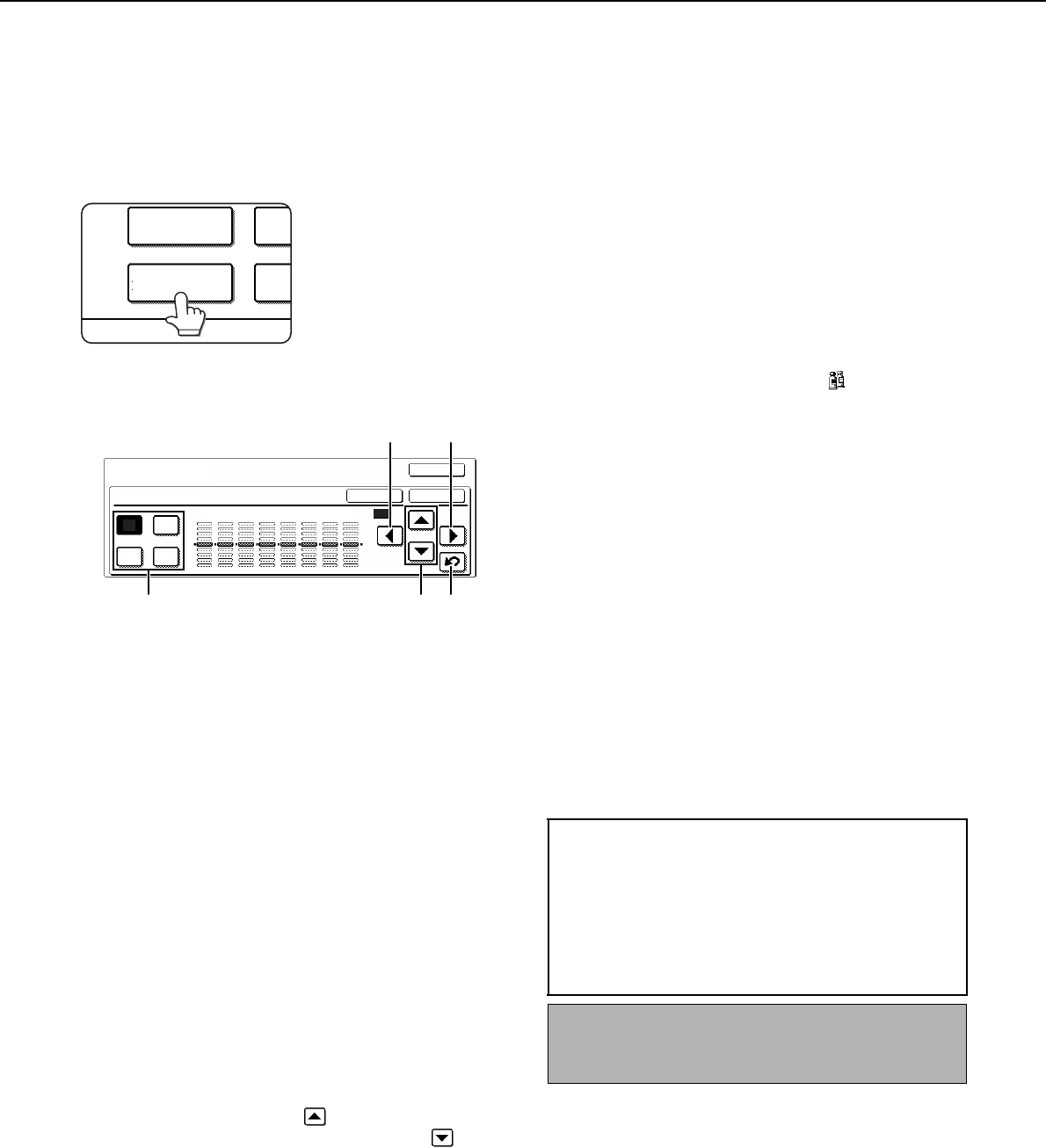
COLOR ADJUSTMENTS MENU
6-14
Color balance
This function is used to adjust the color, tone, and density of color copies.
1
Touch the [COLOR BALANCE] key on the
COLOR ADJUSTMENTS menu screen.
The COLOR BALANCE
setting screen will appear.
2
Use the keys indicated in the illustration
below to adjust the color balance settings.
The Color Balance setting allows you to adjust the
densities of four colors: cyan, magenta, yellow,
and black.
The density range is divided into eight levels for
each color, from 1 (lowest density areas) to 8
(highest density areas). The density can be
adjusted one level at a time or eight levels at once.
(A) Use these keys to select the color to be adjusted
(
[C]
= cyan,
[M]
= magenta, [Y] = yellow,
[Bk]
=
black).
If only the area around the letter inside a key is
highlighted, the settings have been changed from
the factory default settings.
(B) Use these keys to change the densities of all eight
levels at once.
When either key is touched, the indicator lines of
all eight levels will move up or down one step.
(C) Use these keys to adjust the densities of each of
the eight density levels.
When one of the keys is touched, the
corresponding indicator line will move up or down
one step. Touch the key to increase the
density of the corresponding level, or the key
to decrease the density.
(D) Use this key to return the densities of all eight
levels to the initial settings.
The initial color balance settings are the values set
with key operator program "Initial color balance
setting" (See page 15 of the key operator's guide).
For this reason, the initial settings may not
necessarily be 0 (the middle indicator position) for
all levels. The initial setting of each level is shown
by a gray indicator.
When the color balance setting is adjusted, the
color adjustments menu icon ( ) will appear at
the upper left of the screen to indicate that the
function is turned on.
3
Touch the [OK] key (inside [OK] key) on
the COLOR BALANCE setting screen.
Return to the COLOR ADJUSTMENTS menu
screen.
4
Touch the [OK] key on the COLOR
ADJUSTMENTS menu screen.
Return to the SPECIAL MODES screen.
5
Touch the [OK] key on the SPECIAL
MODES screen.
Return to the main screen of copy mode.
RGB ADJUST
SH
COLOR
BALANCE
BRI
OKCANCEL
OK
COLOR
ADJUSTMENTS
COLOR BALANCE
Y M
BkC
12345678
+
0
-
+
0
-
ALL
(B)
(B)
(A)
(C) (D)
About the steps that follow
If the reversing single pass feeder is being
used, see pages 5-2 through 5-6. If the
document glass is being used, see pages 5-7
through 5-9.
In either case, press the [COLOR COPY
START] key to begin copying.
To cancel the COLOR BALANCE function, select the
COLOR BALANCE function again and touch the
[CANCEL] key (step 2).
ApollonII_general-copy_SEC.book 14 ページ 2004年9月6日 月曜日 午後4時57分