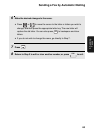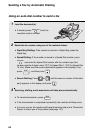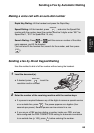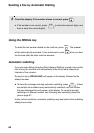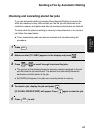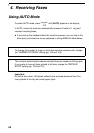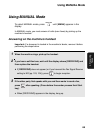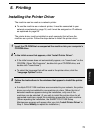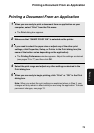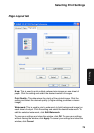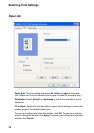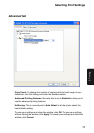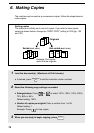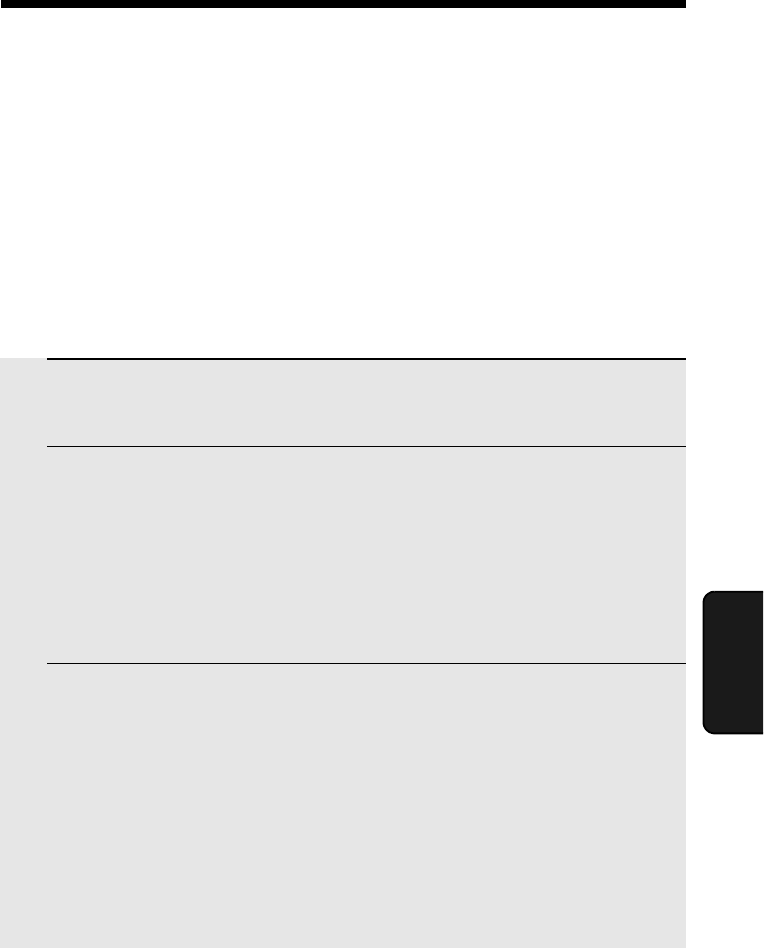
Installing the Printer Driver
71
5. Printing
5. Printing
Installing the Printer Driver
The machine can be used as a network printer.
♦ To use the machine as a network printer, it must be connected to your
network as explained on page 16, and it must be assigned an IP address
as explained on page 28.
The printer driver must be installed on each computer that will use the
machine as a printer. Follow the steps below to install the printer driver.
1 Insert the CD-ROM that accompanied the machine into your computer’s
CD-ROM drive.
2 In the initial screen that appears, click “Install Printer Driver”.
• If the initial screen does not automatically appear, run “Launch.exe” on the
CD-ROM. (Open “My Computer”, double-click your CD-ROM drive, and
double-click “Launch.exe”.)
• To select the language that will be used in the printer driver, click the
“Language Options” button.
3 Follow the instructions in the windows that appear to install the printer
driver.
• If multiple FO-IS115N machines are connected to your network, the printer
driver can only be installed for one machine at a time. (When the list of
detected machines appears during the installation, only one of the
machines can be selected.) If you wish to install the printer driver for all
connected machines, repeat the installation procedure for each machine.
(When repeating the installation, the SHARP FO-IS115N Setup
Maintenance program will appear after you click “Install Printer Driver” in
Step 2. Select Modify to repeat the installation.)