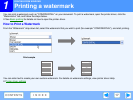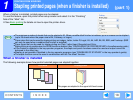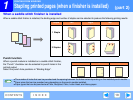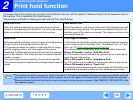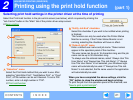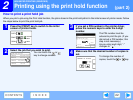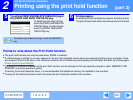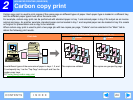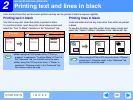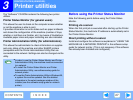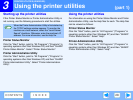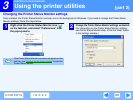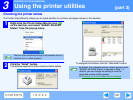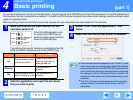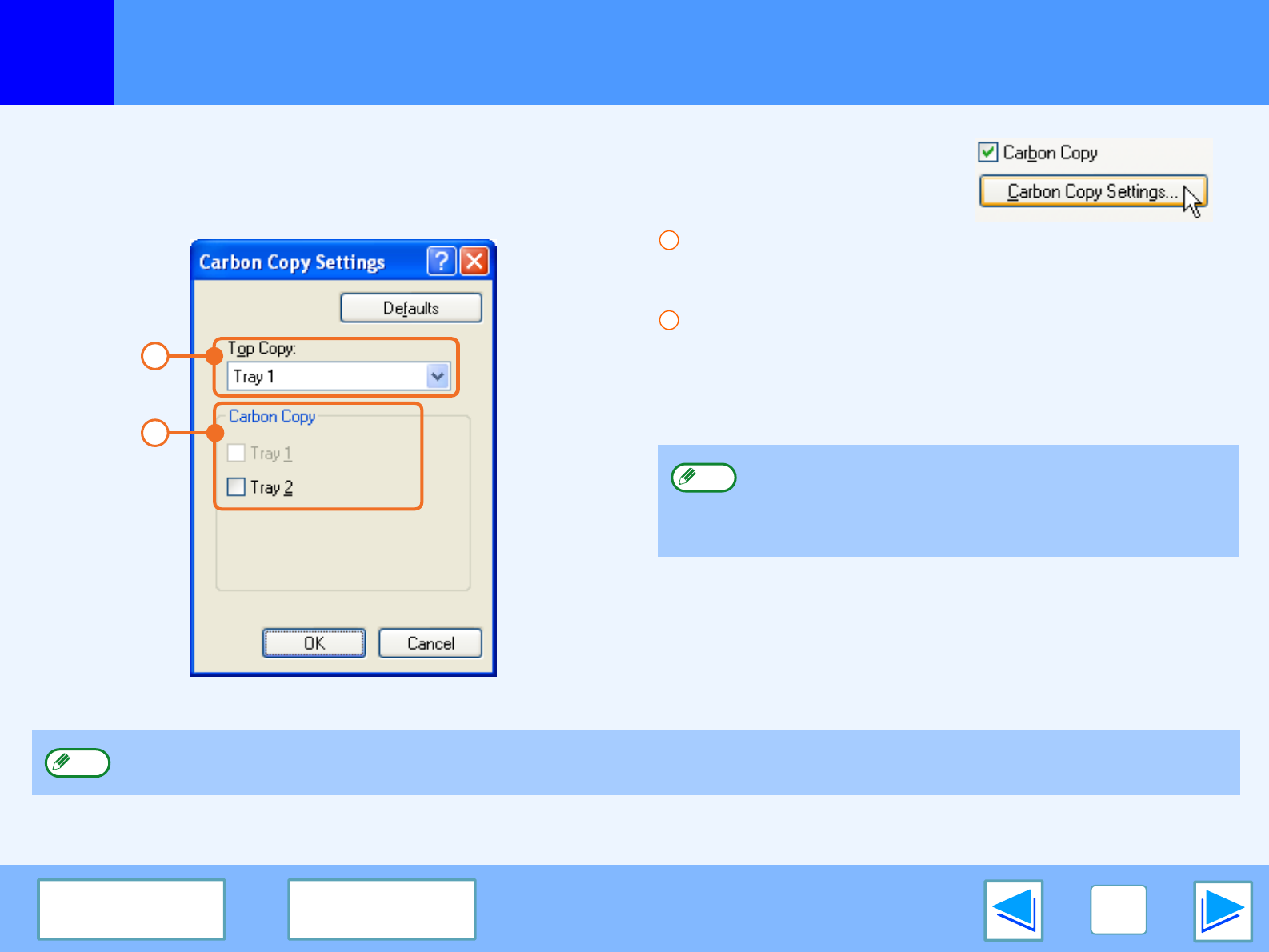
2
ADVANCED PRINTING (WINDOWS)
25
CONTENTS INDEX
Printing using carbon copy print
To use the carbon copy print function, select the "Carbon Copy" checkbox in the "Paper" tab of the
printer driver setup screen, and then click the "Carbon Copy Settings" button to configure print
settings.
"Top Copy" menu
Select the tray that will be used for the original.
"Carbon Copy" menu
Select the tray or trays that will be used for the carbon
copies.
Be sure to select only trays that have the same size of paper
as the "Top Copy".
When you have completed the above settings, click the "OK" button to close the window and then execute printing.
1
2
●
The tray selected as the "Top Copy" cannot be
selected.
●
If a tray with a size of paper different from the "Top
Copy" is selected, the paper in that tray will not be used.
1
2
Note
●
Carbon copy print is not possible when two-sided printing, pamphlet style, or staple printing is selected.
●
The bypass tray cannot be used for carbon copy printing.
Note