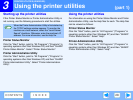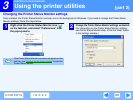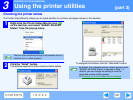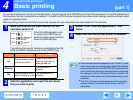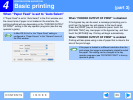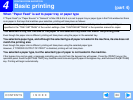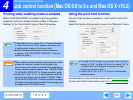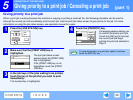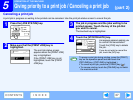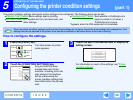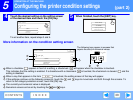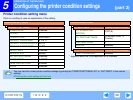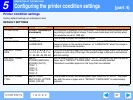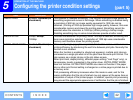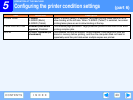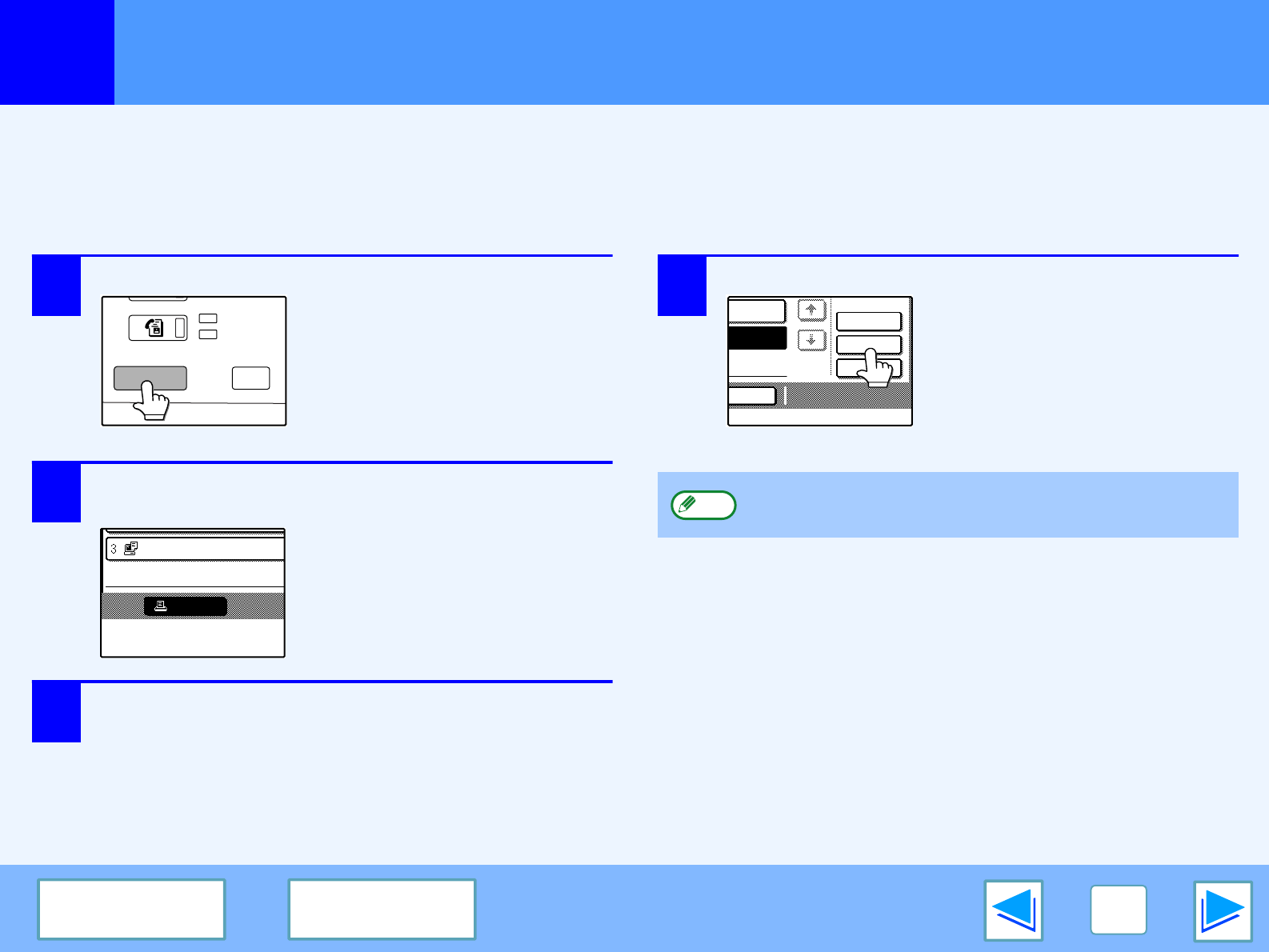
5
OPERATION AT THE MACHINE
36
CONTENTS INDEX
Giving priority to a print job / Canceling a print job
(part 1)
Giving priority to a print job
When a print job is waiting because the machine is copying or printing a received fax, the following procedure can be used to
interrupt the current job and immediately print the print job. Use the print job status screen to give priority to the job. For more
information on using the job status screen, see operation manual for copier.
1
Press the [JOB STATUS] key.
2
Make sure that the [PRINT JOB] key is
highlighted.
The print job status screen
appears when the [PRINT JOB]
key is highlighted.
If the [PRINT JOB] key is not
highlighted, touch the [PRINT
JOB] key.
3
In the job keys of the jobs waiting to be printed,
touch the key of the job that you wish to print
immediately.
The touched key is highlighted.
4
Touch the [PRIORITY] key.
A message appears asking you
to confirm the priority print job.
Touch the [OK] key to interrupt
the current job and begin
printing the print job selected in
Step 3.
FAX
DATA
LINE
JOB STATUS
CUSTOM SETTING
SHARP001
PRINT JOB
010 / 00
To view information on a print job, select it and then
touch the [DETAIL] key.
X JOB
DETAIL
PRIORITY
STOP/DELETE
ITING
ITING
Note