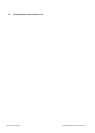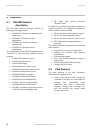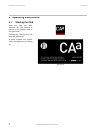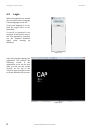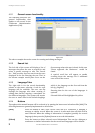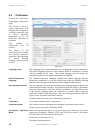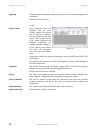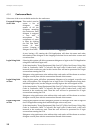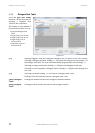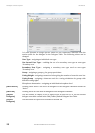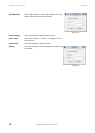DIS Digital Conference System User Manual
12
User Manual SW 6005 CAA ver 6.2 RevA.docx
Default Agenda
Configuration
The default agenda subject configuration for the conference can be set using a
dropdown box.
A set of agenda subject configurations is created in
‘Setup/Configurations/Agenda Subject Configuration’.
Voting Configuration
The default voting configuration for the conference can be set using a
dropdown box.
A set of voting configurations is created
in ‘Setup/Configurations/Voting
Configuration’. The default voting configuration for the conference can always
be changed in the CUA before a voting session is started.
Registration
Configuration
The dropdown selection ‘Registration Configuration’ in is used to select the
registration configuration for the conference.
If no registration configuration is selected, registration is not available for the
conference.
Note. Please refer to the ‘User Manual SW 6000 Registration Facility ver
6.x’ for detailed use of the Registration facility
.
Speech Time
Configuration
The default speech time configuration for the conference can be set using a
dropdown box.
A set of speech time configurations is created in ‘Setup/Configurations/Speech
Time Configuration’. The speech time configurations for the conference can
always be changed in the CUA.
Start / Stop Dates
The date fields are used to specify when the conference is to be held.
Conferences are only visible in the CUA Application if today’s date falls on or
between these two dates.
Start Time
The start time of the conference can be specified in this field.
Customer Id
Field, which is filled in during an import from another system. The field cannot
be edited.
Customer field 1-4
Four user defined fields for entering data about the conference.
Use Multilevel Agenda
on DC 6990
Field for enabling the display of multilevel agenda on the DC6990P. If not
ticked only the active subject (or sub-subject) is shown
Alert on CDA
Text inserted in this field is used to make a notification on a CDA display.
When filled in, a button on the CUA/Agenda is visible enabling a user to
display the text typed in this field on a CDA Screen (overlay).
The button is
available if a text string is filled in and the user has User Type rights to
“Agenda Control”.
[Delegate Seat Table]
Press this button to call the function for creating a delegate seat table for the
conference.
The button is only enabled if the conference mode is set to ‘Prepared delegate
seat table’, ‘Login using code on Seat’, ‘Login using code on List’, ‘Login Using
Code on Preferred Seat’ or ‘Automatic Login on Preferred Seat’.
Please refer to the section ‘4.3.5 Agenda’.