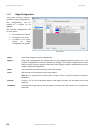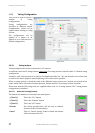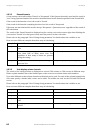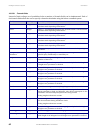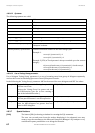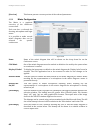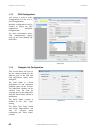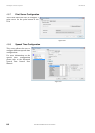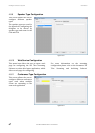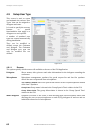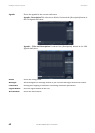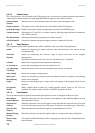DIS Digital Conference System User Manual
64
User Manual SW 6005 CAA ver 6.2 RevA.docx
Edit image 4.8.4.1
The screen presents a full
screen view of the imported
bitmap allowing the user to
add and edit seats, and to add
buttons for special
functionality.
Right clicking
on the image
calls a popup menu presenting
the different options.
The dots and buttons inserted
by
use of the popup menu can
be arranged by a standard
Windows drag and drop
function.
Seat numbers are displayed
when the mouse is positioned
over a dot.
Figure 4.8-E
Remove selected
item
Right click on a button or a dot and select this option to remove it from the mimic
diagram
Import all
unassigned seats
Will create a dot on the screen for each entry in the seat table that has not been put
on the mimic yet.
Dot size can be adjusted in the file
Insert one seat
Displays a list of all seats not already on the mimic allowing the user to select a single
seat. The dot is created where the mouse is pointing.
Remove all seats
Will delete all dots on the screen.
Return, Next Mic
On etc.
Will insert the buttons [Return], [Next Mic On], [Delegates Off], [All Req Off],
[Exclusive], [STF], [Ambient], [CU Line in] and [Menu].
[Menu]
The button [Menu] switches the functionality of the mimic diagram (in the CUA)
between presenting a menu or switching On/Off the microphone directly when
touching the dot representing of a microphone
Return
Will return to the previous screen presenting the user with a popup ‘Save changes
yes/no?’. If ‘No’ is selected all the changes are lost.
Not removable button 4.8.4.2
[Return]
The button [Return] closes the mimic diagram (in the CUA) and returns to previous
screen
Dot sizes 4.8.4.3
The dot sizes are configured in the file ‘prjCAA.exe.config’ in the folder ‘..\Program Files
(x86)\DIS\Conference Administrator Application’. The setting ‘MimicRelativeSeatSize’ defines the size.
Default value is 0.02.
<setting name="MimicRelativeSeatSize" serializeAs="String">
<value>0.02</value>