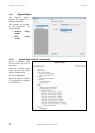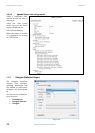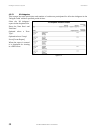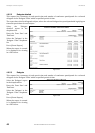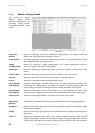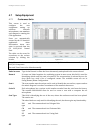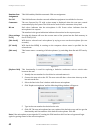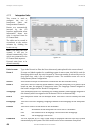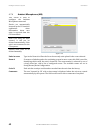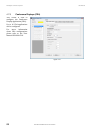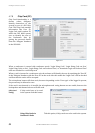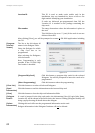DIS Digital Conference System User Manual
45
User Manual SW 6005 CAA ver 6.2 RevA.docx
Runtime Seat
Assignment
This field enables/disables automatic CUA seat assignment.
Ext. Val.
This field indicates whether external validation equipment is available for the seat.
Comments
The text ‘Inserted by CU’ with a time stamp is displayed when the seat was created
automatically by the system. The field can be used to store comments of any kind.
Mic on
Red colour indicates that the microphone is ON. Green colour indicates that the
microphone is in request.
The number in the green indication indicates the number in the request queue.
[Save settings
in CU]
Pressing this button will save the current state of the system into the flash memory in
the CU 6105/6110.
[Mic check]
Will check a selected seat’s microphone by trying to turn on the microphone (for two
seconds).
[PC check]
Will check that MSMQ is running on the computer whose name is specified for the
selected seat.
[Mic scan]
This button starts a scanning of all microphones, by switching them On and OFF one by
one.
Figure 4.7-C
[Replace Unit]
This functionality is used for replacing a defective conference unit or switch units
between the seat:
1
Identify the seat number for the defective unit and remove it.
2
Connect the new unit to the CU. The new unit will after a short time show up as the
last unit on the list.
3
Select the line in the ‘Seat’ window with the new microphone.
4
Click ‘Replace microphone’ and the following dialog window will appear:
Figure 4.7-D
5
Type in the seat number for the defective unit.
6
Click OK. The new microphone has now replaced the defective one and has got the
functionality and Seat number of the defective microphone. Click OK.
Note: If the microphone was assigned a PC running the CUA interface this User has to logout and login
again for getting control of the new microphone.