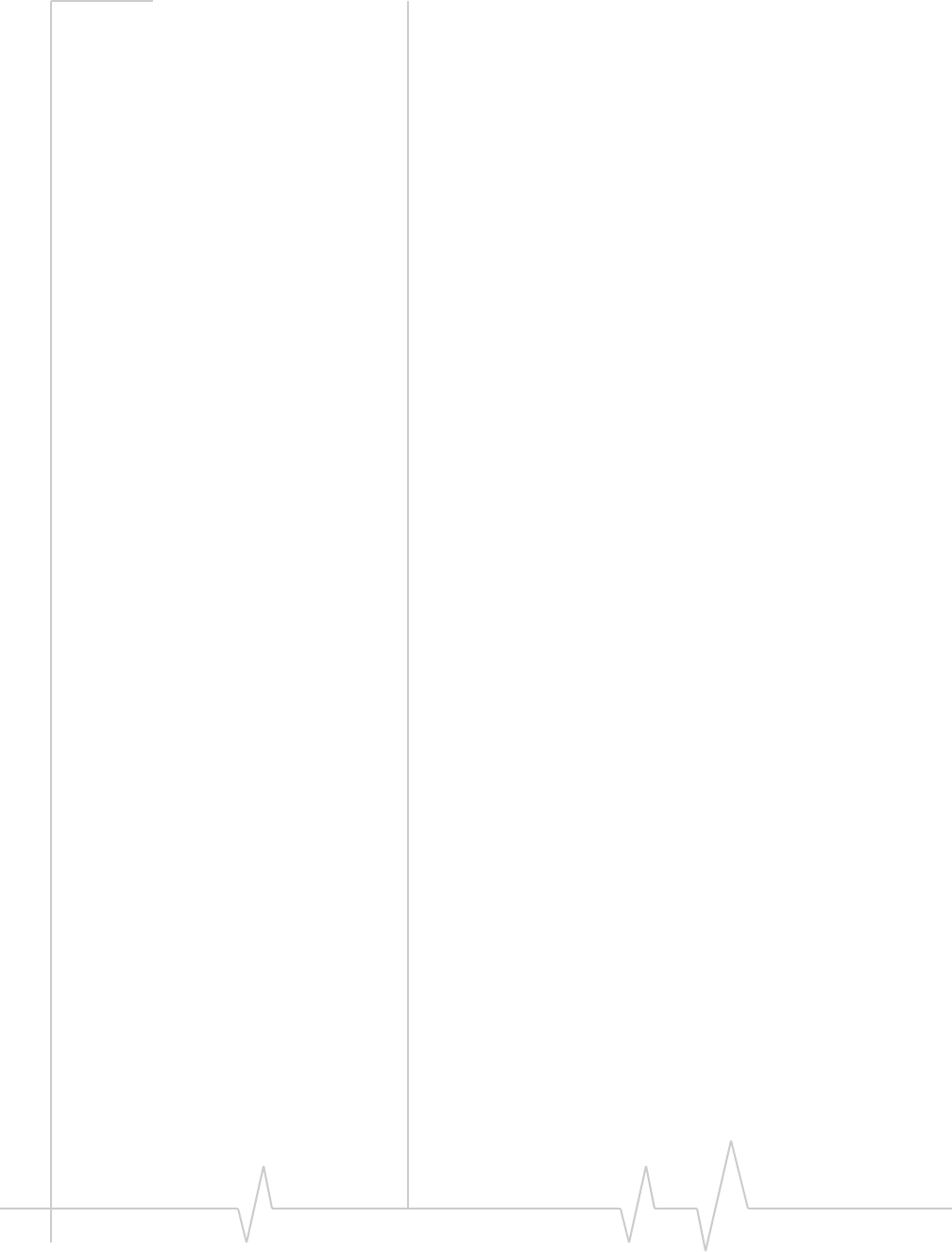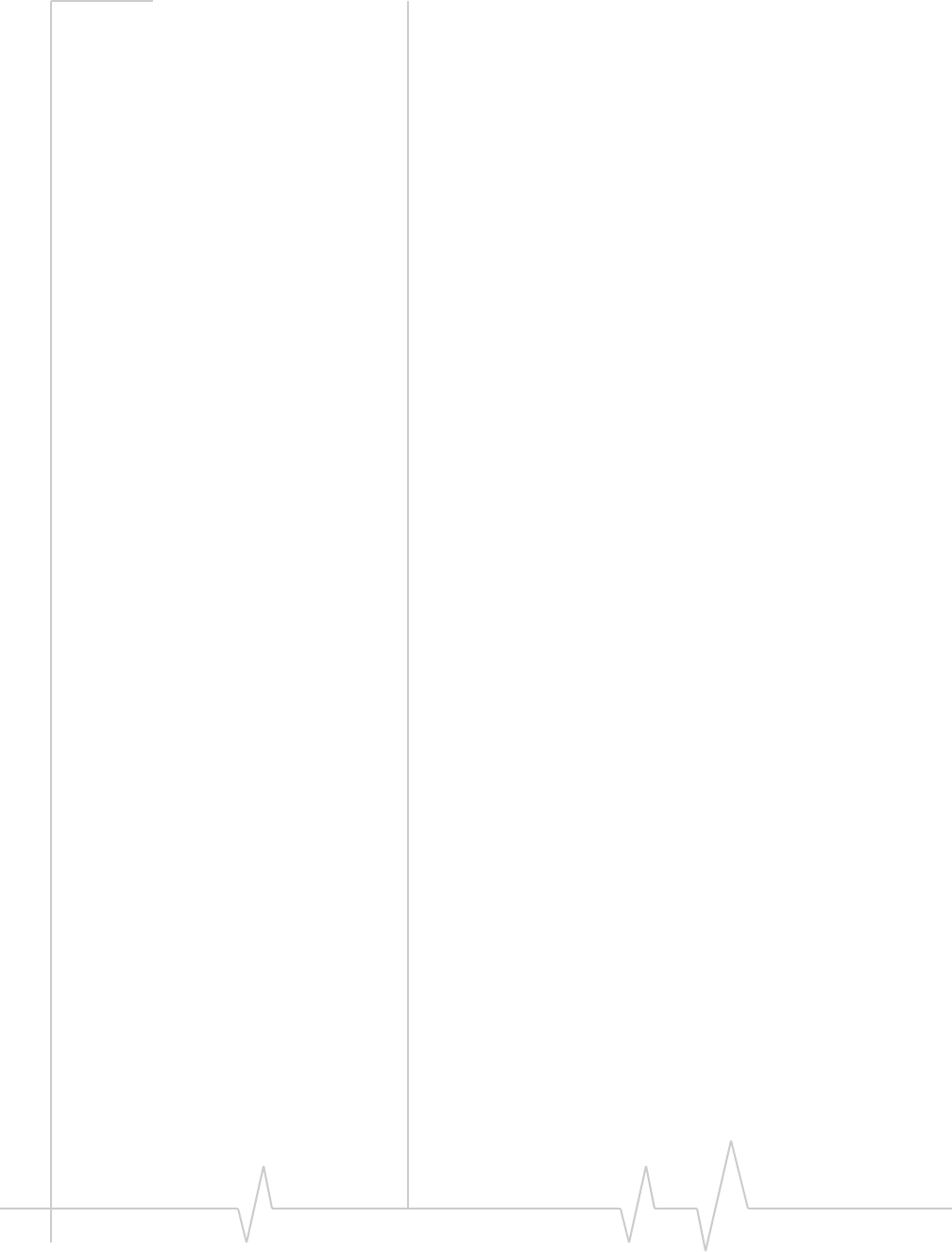
AirCard 555 Network Card User Guide
106 ‘ 2130142
Replacing the AirCard Driver
1. If the installation CD is not already in your CD-ROM
drive, insert it. If the CD start-up menu appears, use the
exit option in the lower left corner of the screen to exit the
menu.
2. Click to select Sierra Wireless AirCard 555 PC Card Parent (or
the AirCard listing under
Multi-function adapters).
3. Click the Properties button.
4. Click the Driver tab.
5. Click the Update Driver button to launch the Update Device
Driver Wizard.
6. Select the Specify the location of the driver (Advanced) radio
button, and click
Next to proceed to the next window.
7. Select the Search for a better driver than the one your device is
using now. (Recommended
) radio button. Click the check
boxes so that the
Removable Media check box is NOT
checked and
Specify a location IS checked. Enter
d:\Drivers\WinMe where d is the driver letter for your CD-
ROM drive and click
Next.
8. If a window appears stating that you are already using the
best driver for this device, click the
Install one of the other
drivers
radio button and click the View List… button.
9. Ensure the line selected in the Select Other Drivers
window is
d:\DRIVERS\WINME\… (where d is your CD-ROM
drive letter) and click
OK.
10. Click Next.
11. Click Finish and repeat steps 6 to 11 as prompted.
12. If you are prompted to restart you computer, click Yes.
Otherwise restart your PC from the Start menu.
The correct driver is then installed.
Windows XP
To verify that the correct driver is installed:
• Uninstall the existing driver
• Install the Windows XP driver from the AirCard instal-
lation CD.
Uninstalling the Existing Driver
1. Open the Control Panel by selecting Start > Control Panel.
2. If “Pick a category” is displayed, select Switch to Classic
View
.
3. Double click the System icon.