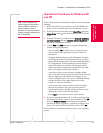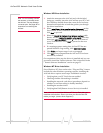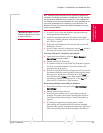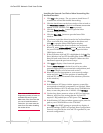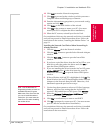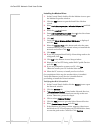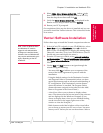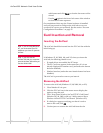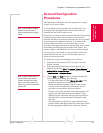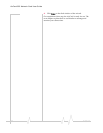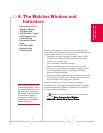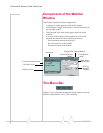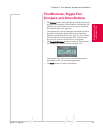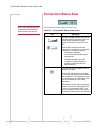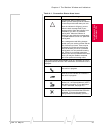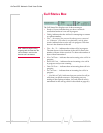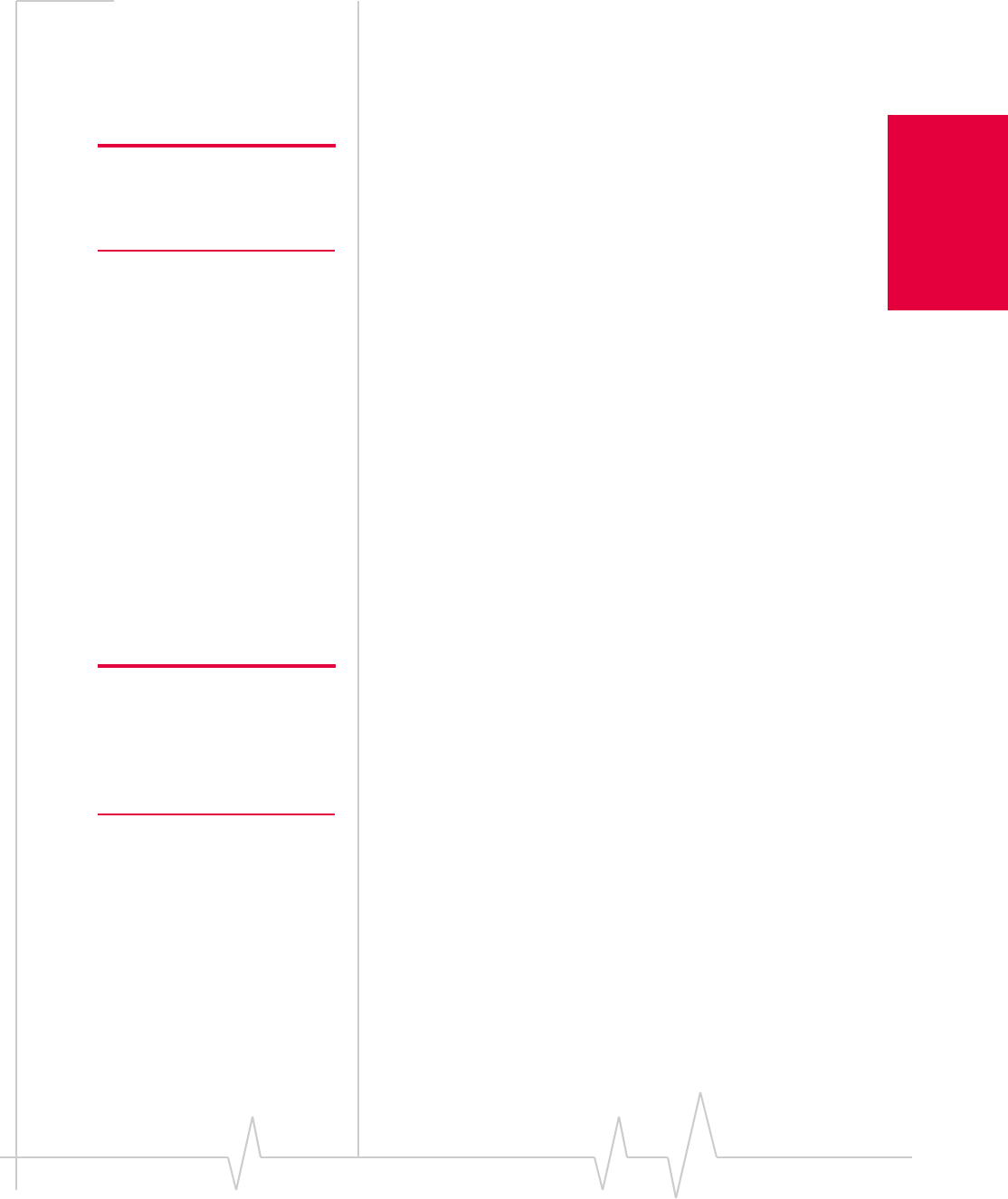
Chapter 3: Installation on Notebook PCs
Rev 3.3 May.02 35
Installation and Use
on Notebook PCs
Account Configuration
Procedures
The final step to making the AirCard operational is config-
uring it to use your account.
Note: See Chapter 2 “Getting
Started” for an overview of
account activation and configu-
ration.
If you purchased a pre-activated AirCard, this step is not
necessary. Once the application software and driver are
installed, the AirCard is ready for use.
Otherwise, you must use the Activation Wizard to activate and
configure your account. Future releases of the AirCard
software will allow for Manual Activation and Voice-Assisted
Activation but only Manual Activation is available in this
release. Manual Activation involves phoning a service
provider, exchanging information, and entering your account
information into the appropriate fields in the wizard. You
require a phone, other than the AirCard, to use this method.
If you have not yet selected a service provider, refer to the
Sierra Wireless web site, (www.sierrawireless.com) for a
listing of service providers.
To activate an account and configure your AirCard:
1. Insert the AirCard into your PC Card slot, if it is not
already inserted.
2. If the Activation Wizard does not auto-launch, run
Watcher (by selecting
Start > Programs > Sierra Wireless >
AirCard 555 for Verizon Wireless) and in Watcher select Tools
>
Administration > Activation Wizard.
Note: Keep a written record of
your activation code, phone
number, and SID in a secure
place. You will need this infor-
mation if you need to reactivate
the AirCard.
3. Use the Next and Back buttons to navigate through the
Activation Wizard, noting the following:
· Use the radio button to select Manual Activation as the
method of activation you want to use.
· Obtain the billing information listed on the second
window of the wizard before phoning the service
provider or proceeding to the next window.
· Contact your service provider. The representative will
request your ESN (electronic serial number). This is
displayed in the Activation Wizard (and is printed on
the AirCard box and on the label on the back of the
AirCard).
· The representative will tell you your activation code,
phone number, and SID (System ID). Enter these values
into the appropriate fields in the Activation Wizard.