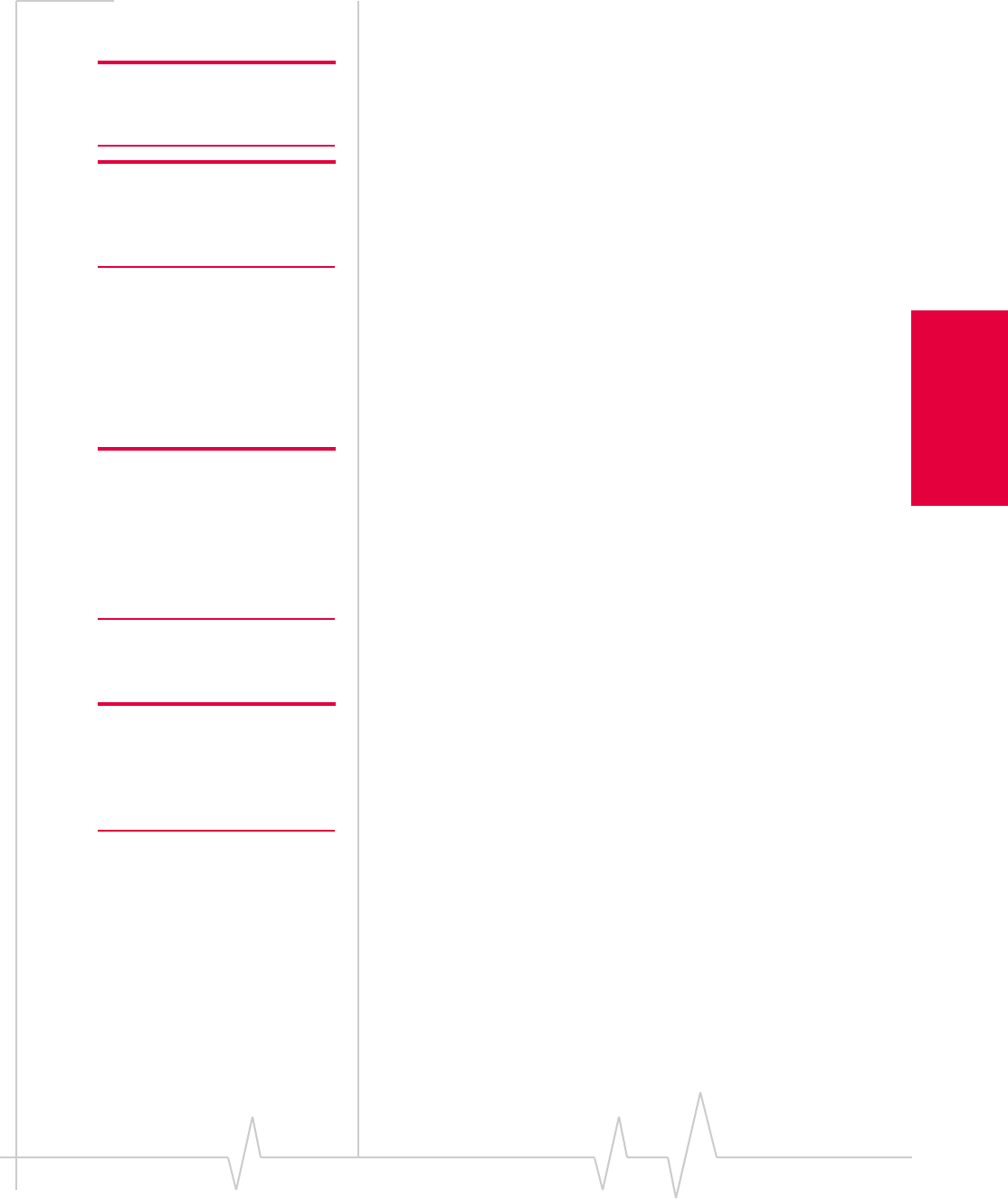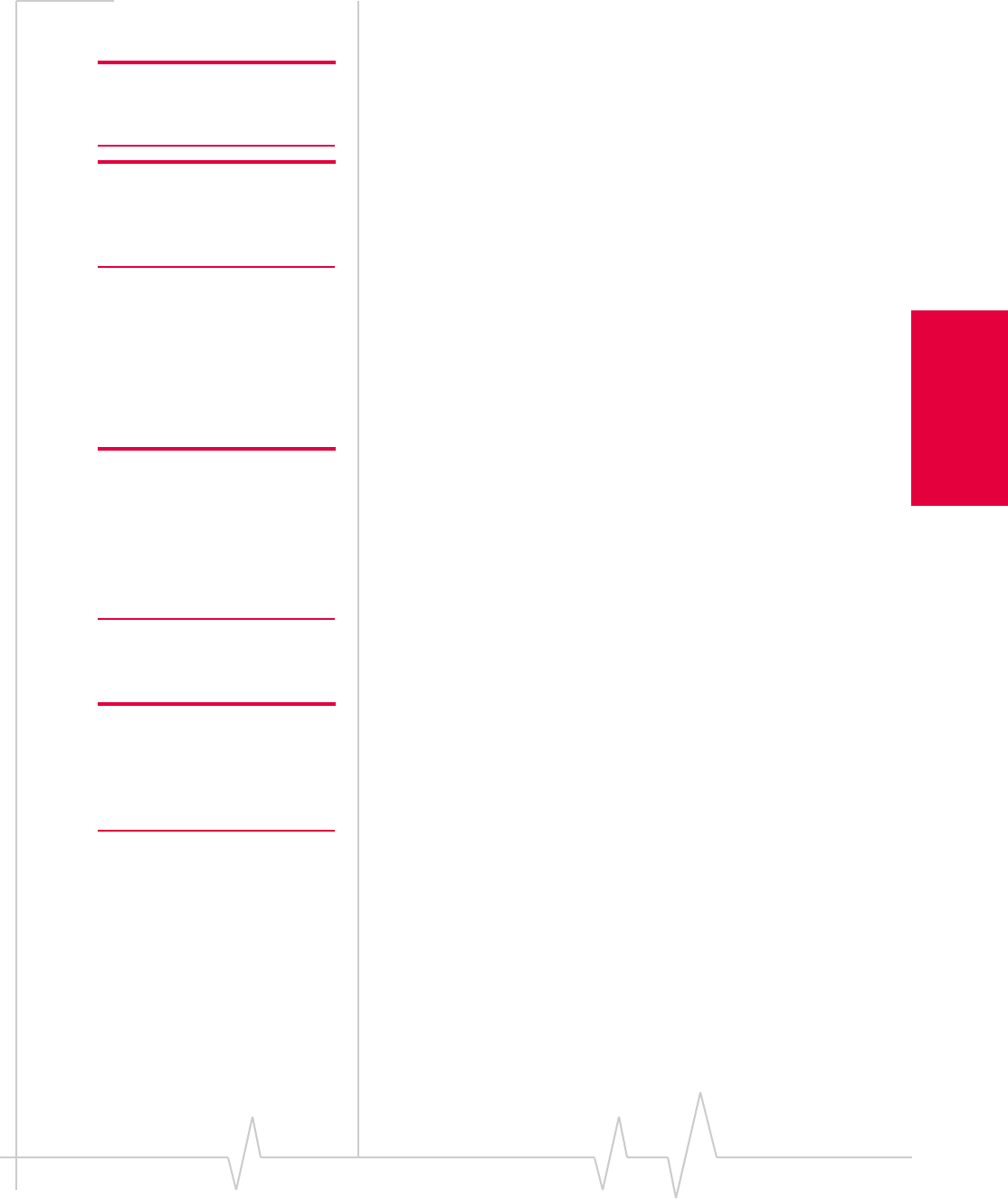
Chapter 13: Voice Connections
Rev 3.3 May.02 139
Installation and Use on
Handheld/Pocket PCs
Outgoing Calls
Note: You cannot make a phone
call when there is a data
connection.
To initiate a call:
1. Connect a headset to the AirCard, if one is not already
connected.
Note: If you tap the SEND
button without entering a
number, the AirCard redials the
last number you dialed.
2. Enter the number you want to dial by tapping the number
buttons on the dial pad.
3. Tap the SEND button.
As the call is being dialed, Watcher displays “Dialing” and the
phone number.
You can also dial a number from the phone book (see
page 150) and from the call log (see page 151).
Incoming Calls
Note: The Options window,
displayed when you select
Tools > Options, allows you to
customize the sound played
when you receive an incoming
call and to enable and disable
the Silent Ringer feature.
Depending on how certain features are configured, when you
receive an incoming call the following occurs:
• On Handheld PCs, if Watcher is in compact view, it
switches to full view.
• A sound is played, unless the Silent Ringer feature is
enabled.
• If you have Caller ID, the phone number and, if available,
the name of the caller are displayed.
• If the Data tab is displayed, Watcher switches the display
to the Voice tab.
Note: If an incoming call occurs
while you have a data
connection, your caller will get a
busy signal or be put through to
your voice mail box.
To answer a call:
1. Connect the headset, if it is not already connected, and put
it on.
2. Tap the SEND button. (Or, if the Any-Key Answer feature
is enabled, tap any key except
END or CLR. On the Pocket
PC, you can also use any of the four application buttons.
On the Handheld PC, you can also use keys on your
keyboard: A through Z, 0 through 9 and the * or # key)