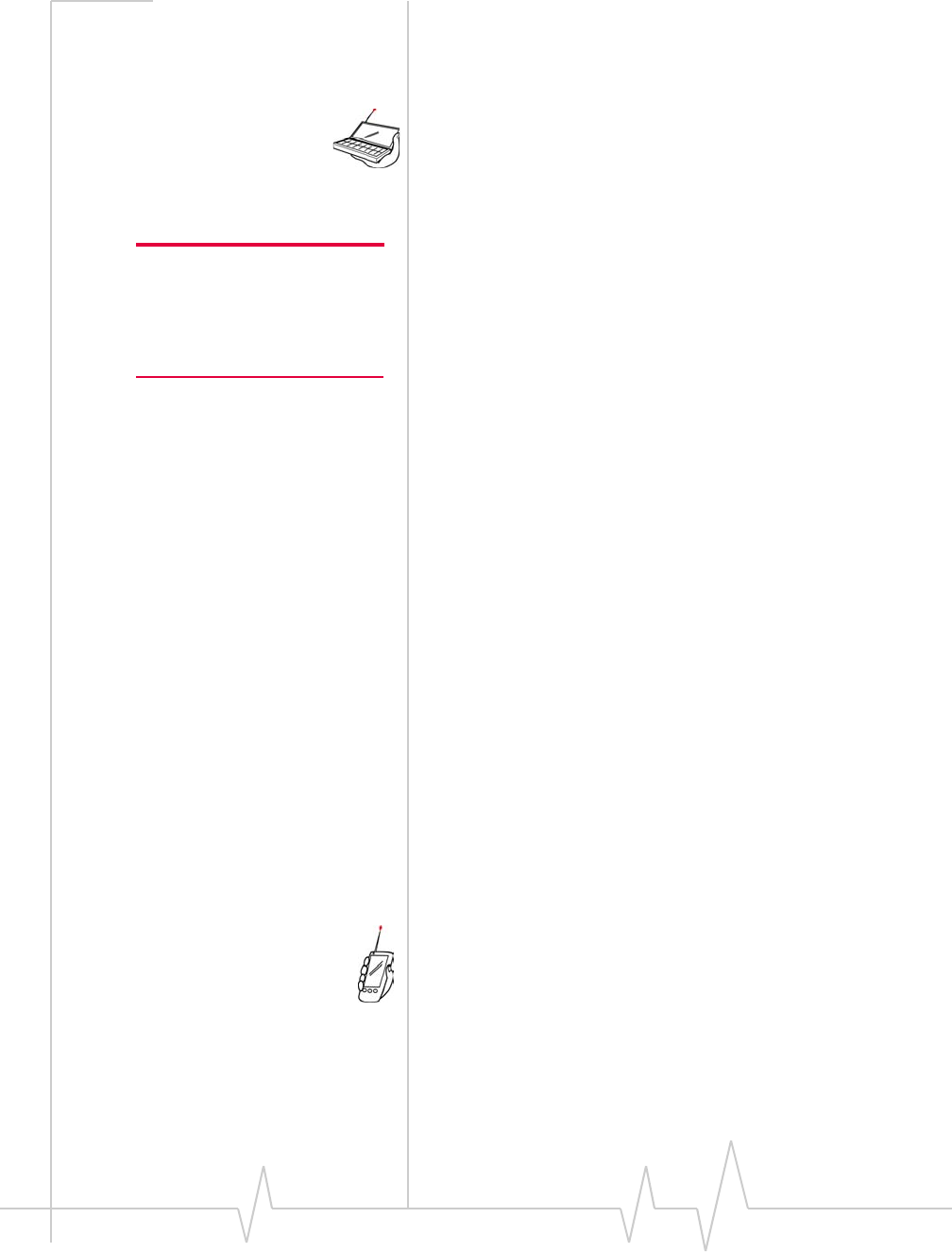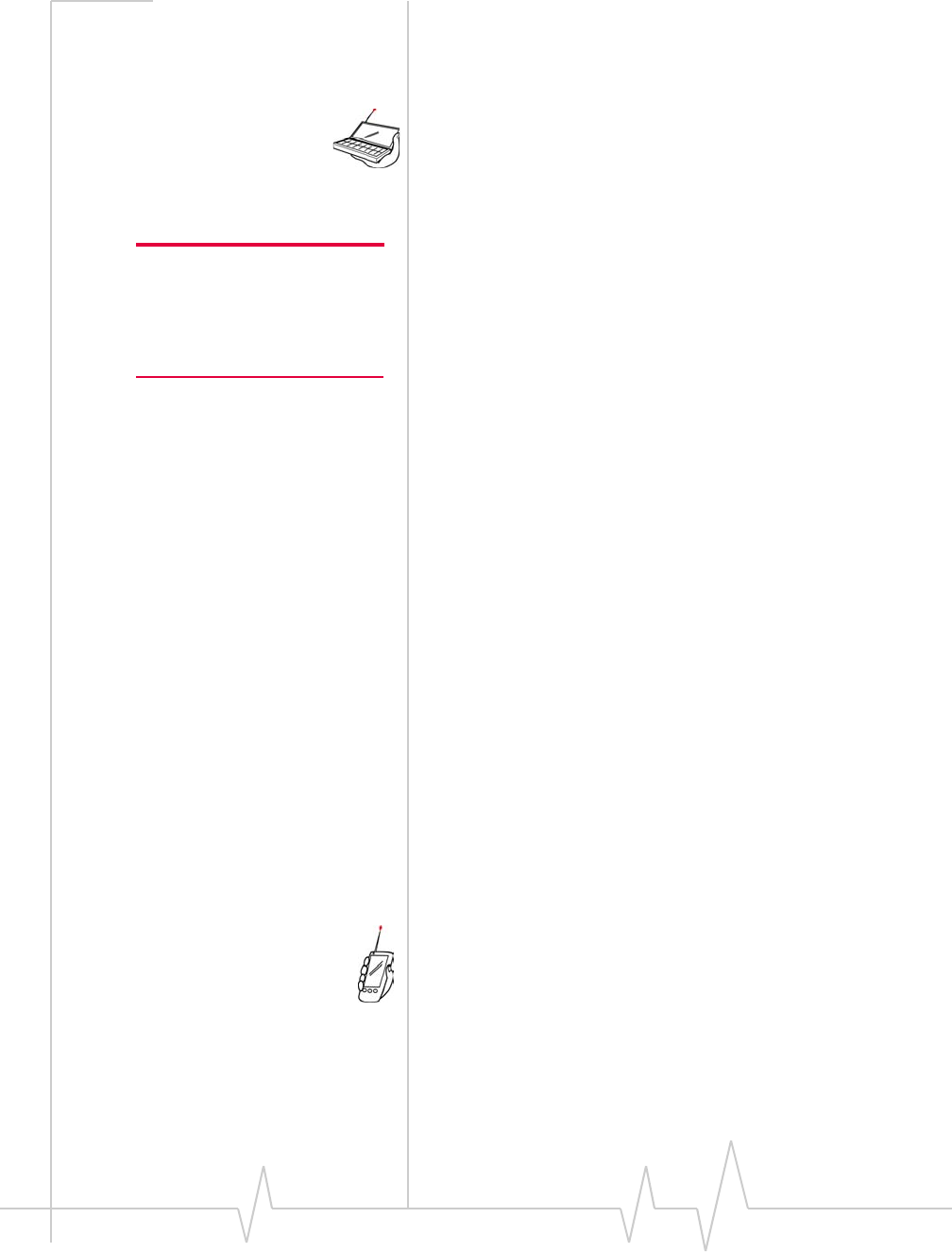
AirCard 555 Network Card User Guide
120 2130142
· Place your Pocket PC in its cradle and connect the USB
cable on the cradle to a USB port on your host PC, or
· Align the infrared port on your Pocket PC with an
infrared port on your host PC.
Handheld PCs:
· Place your Handheld PC in its docking cradle and
connect the serial cable on the cradle to a serial port on
your host PC, or
· Align the infrared port on your Handheld PC with an
infrared port on your host PC.
Note: If you are unable to
establish a connection, launch
ActiveSync from the Start menu
and use the online help in
ActiveSync.
ActiveSync should launch automatically when the host
and Handheld/Pocket PC are connected.
2. If you are prompted to indicate whether you want to set
up a partnership, click
Yes or No and click Next. (For the
purpose of downloading the AirCard software, it does not
matter whether you have a partnership.) You should then
be prompted that there is software to download.
3. Click Yes to start the download. When complete, you will
be prompted to check your mobile device screen to see if
additional steps are required.
4. Click OK.
5. Reset your Handheld/Pocket PC by inserting the stylus
into the reset button. (The reset button is usually a circular
indentation that may be on the keyboard of the Handheld
PC or the bottom of the Pocket PC. Consult the documen-
tation that came with your PC if you do not know how to
reset the device.)
On completion of this step, the software and driver are
installed and you can proceed to configure the AirCard to use
your account (if it was not pre-activated). This is described in
the “Account Configuration Procedures” section on page 121.
Card Insertion and Removal
Inserting the AirCard
To insert the AirCard 555 into a Pocket PC:
1. If the PCMCIA jacket accessory is not already attached,
slide the Pocket PC bottom first into the jacket. It should
click into place.
2. Attach the antenna to the circular copper connector on the
end of the AirCard. DO NOT FORCE.