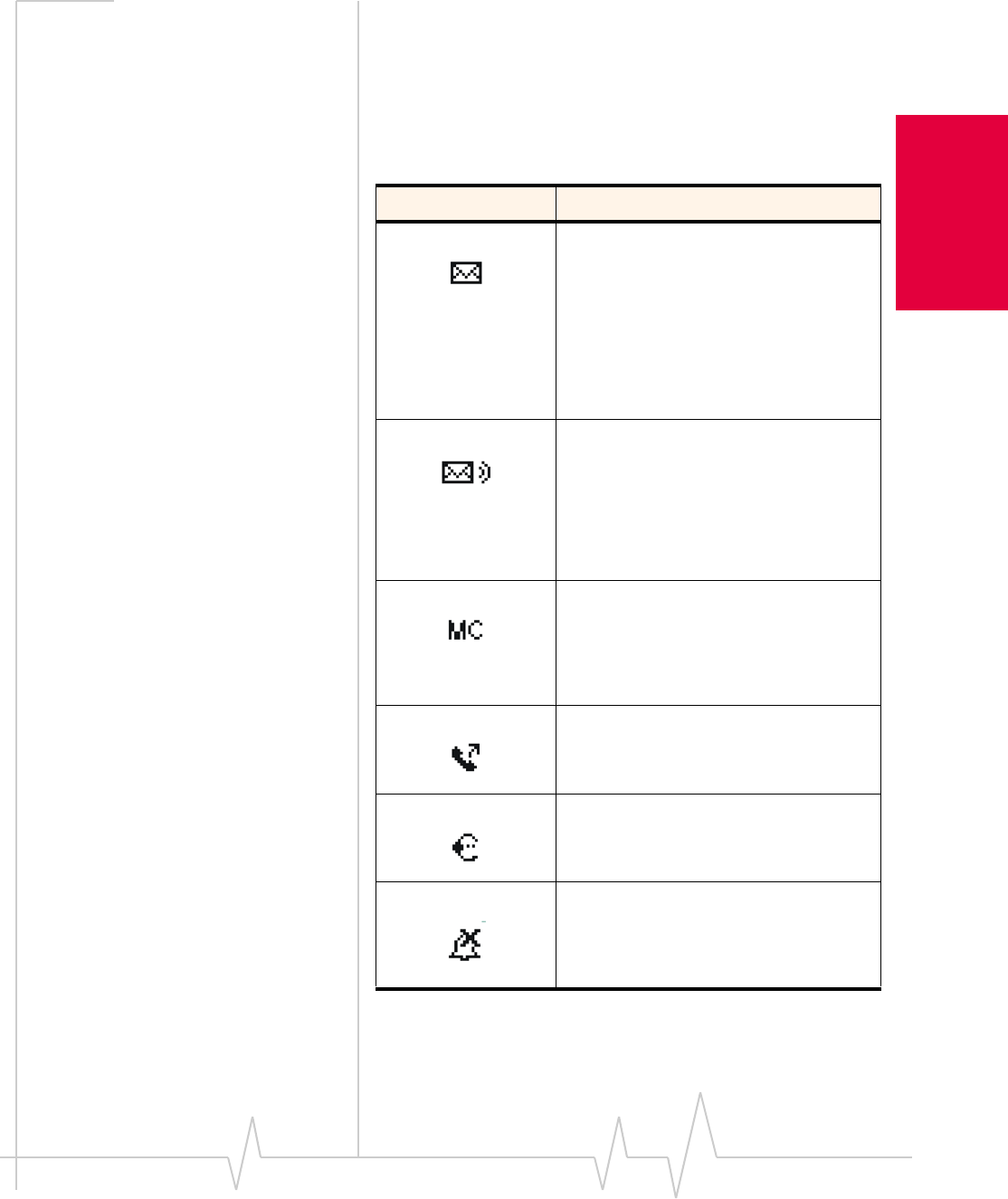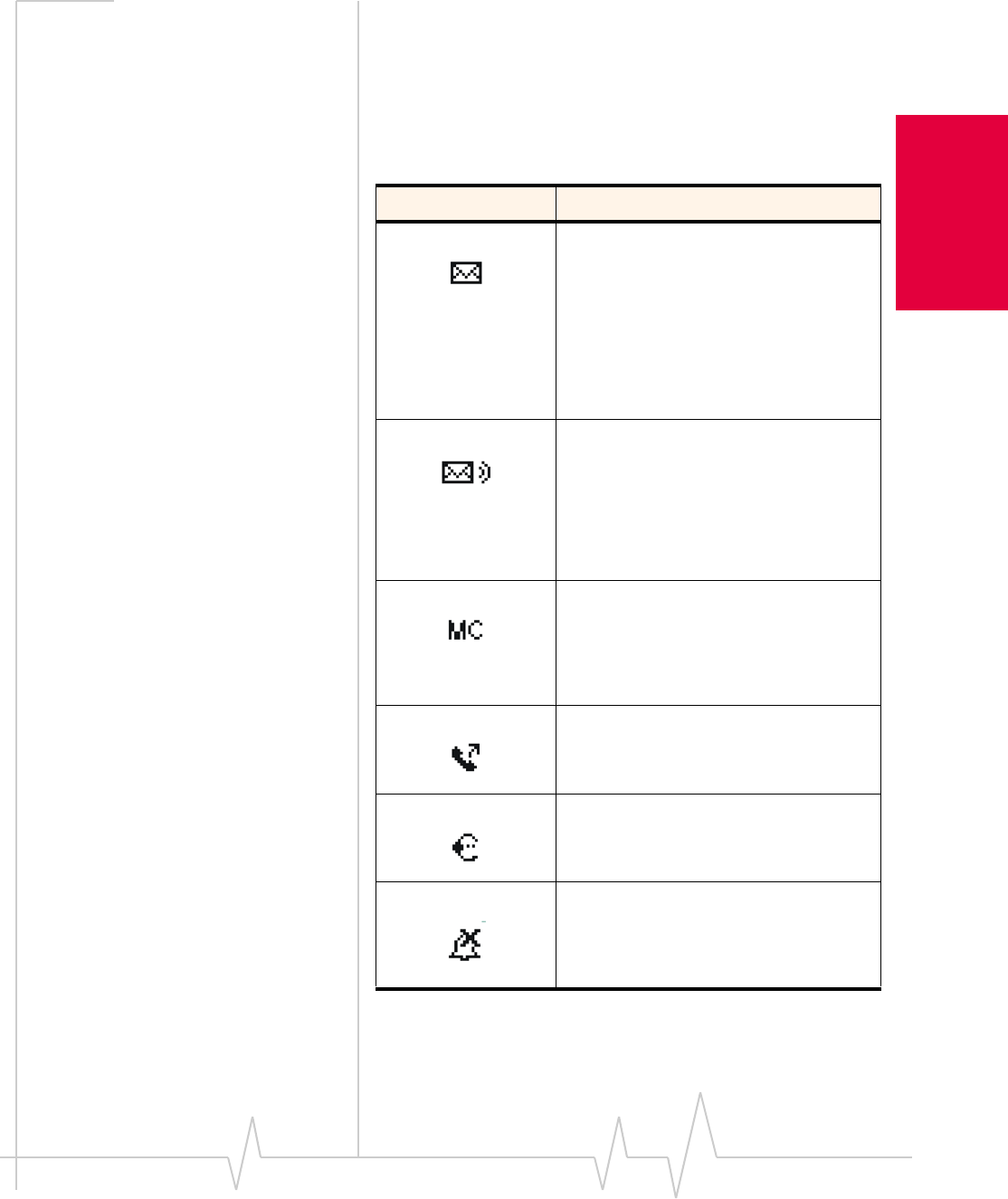
Chapter 4: The Watcher Window and Indicators
Rev 3.3 May.02 43
Installation and Use
on Notebook PCs
Indicator Area
The Indicator area displays icons that notify you when you
receive messages and indicate whether certain options and
features are enabled. The icons are black when “on” and gray
when “off”.
Table 4-2: Indicator Area Icons
Icon Meaning
The SMS message indicator shows
whether you have unread messages. A
blinking SMS message icon indicates that
there are one or more urgent or important
unread messages. To display the SMS
Manager window (in which the messages
are displayed) select Tools > Mobile
Messenger… or double click the icon. See
page 60 for instructions on reading SMS
messages.
The voice mail indicator shows whether
you have unheard voice messages. To
hear the messages, you must connect to
your voice messaging system. Double click
this icon to dial your voice messaging
system. (The phone number for your voice
messaging system can be changed in the
Options window. See page 91.)
The missed call indicator appears if you
failed to answer an incoming call. To view
the phone number(s) of any missed calls,
double click the icon to display the call log.
(See page 68 for instructions on using the
call log.)
The auto-answer indicator shows whether
Watcher is set to automatically answer
incoming calls. You can enable and disable
this feature under Tools > Options.
The headset indicator shows whether a
headset is connected to the AirCard.
This indicator shows whether the silent
ringer feature is enabled. When enabled,
no sound is played when an incoming call
is received. You can enable and disable
this feature under Tools > Options.