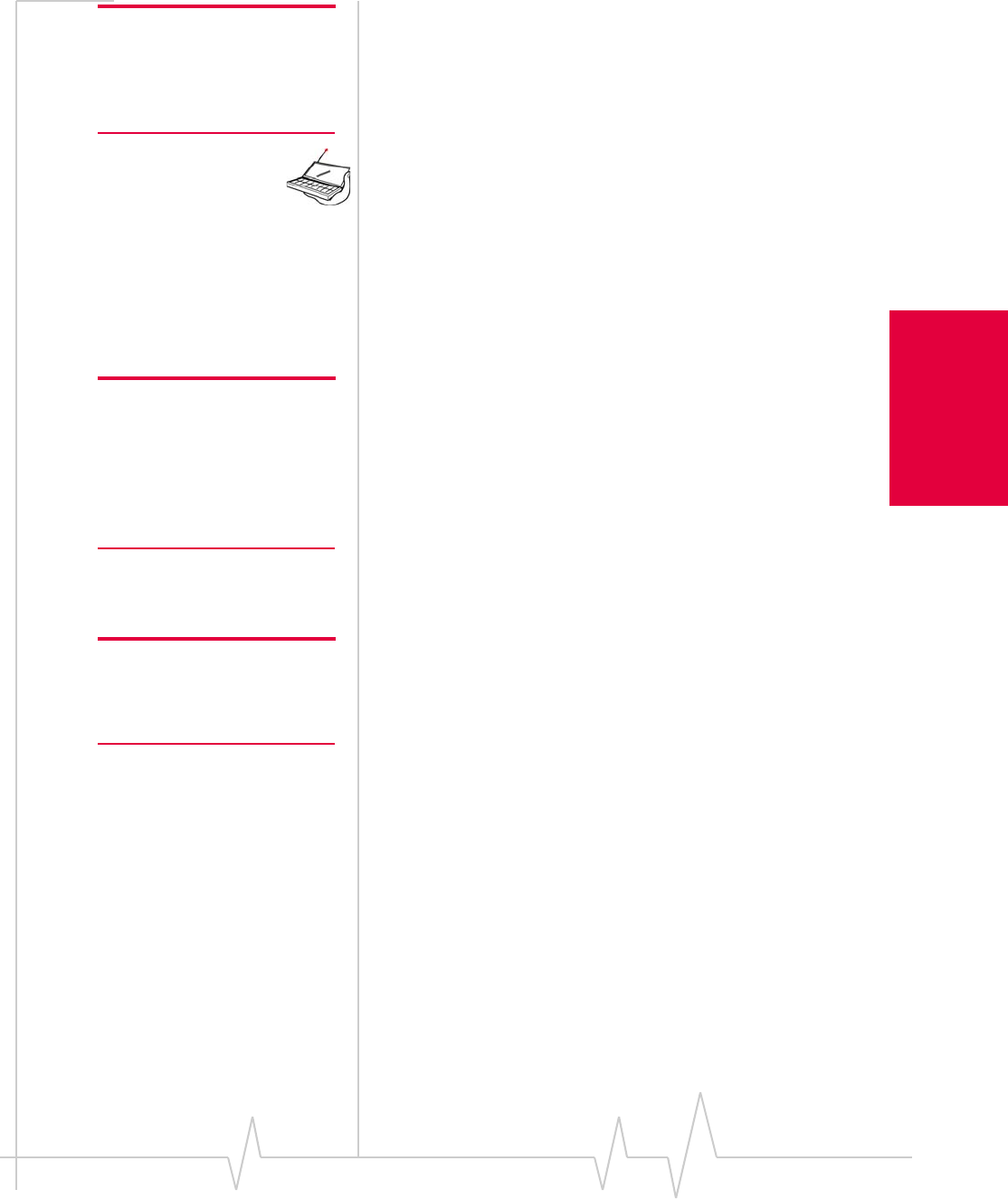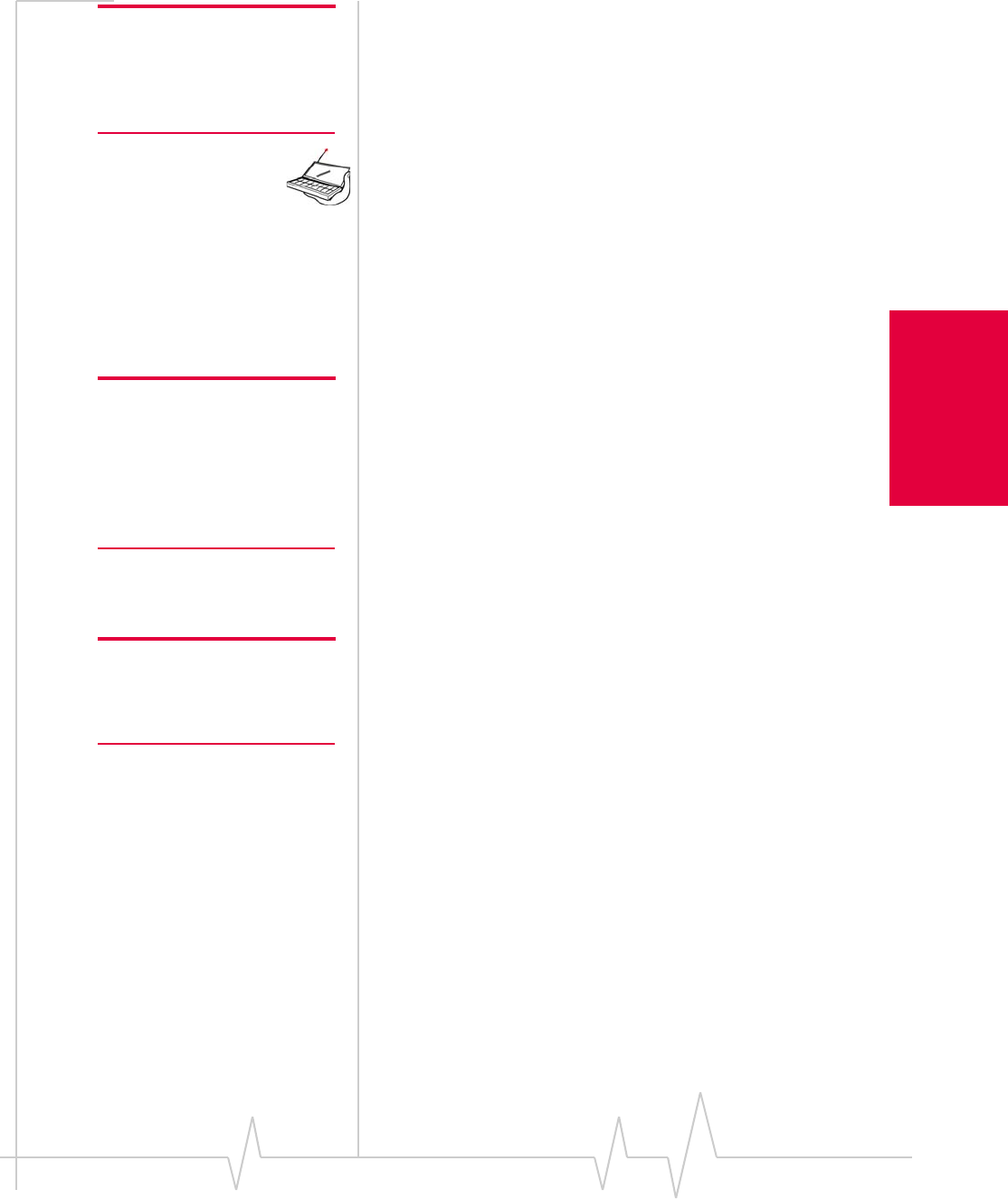
Chapter 10: Installation on Handheld/Pocket PCs
Rev 3.3 May.02 121
Installation and Use on
Handheld/Pocket PCs
Note: If you also use the AirCard
300 and a dual-card PCMCIA
jacket accessory with your
Pocket PC, eject the AirCard 300
before you use the AirCard 555.
3. With the label facing towards the front of the Pocket PC,
insert the network card into the slot at the top of the jacket.
To insert the AirCard 555 into a Handheld PC:
1. Attach the antenna to the circular copper connector on the
end of the AirCard. DO NOT FORCE.
2. With the label facing towards the top of the Handheld PC,
insert the network card into the slot.
The AirCard is powered as soon as you insert it.
Removing the AirCard
Note: On Pocket PCs, anytime
you eject and re-insert the
AirCard, restart your PC by
turning it off and on again. This
step is necessary to ensure the
communication port detects the
card.
To remove the AirCard:
1. Use the ejector to release the AirCard and remove it from
the slot.
Account Configuration
Procedures
The final step to making the AirCard operational is config-
uring it to use your account.
Note: See Chapter 2 “Getting
Started” for an overview of
account activation and configu-
ration.
If you purchased a pre-activated AirCard, this step is not
necessary. Once the software and driver are installed, the
AirCard is ready for use.
Otherwise, you must use the Activation Wizard to activate and
configure your account. Future releases of the AirCard
software will allow for Manual Activation and Voice-Assisted
Activation but only Manual Activation is available in this
release. Manual Activation involves phoning a service
provider, exchanging information, and entering your account
information into the appropriate fields in the wizard. You
require a phone, other than the AirCard, to use this method.
If you have not yet selected a service provider, refer to the
Sierra Wireless web site, (www.sierrawireless.com) for a
listing of service providers.
To activate an account and configure your AirCard:
1. Insert the AirCard into your PC Card slot, if it is not
already inserted.