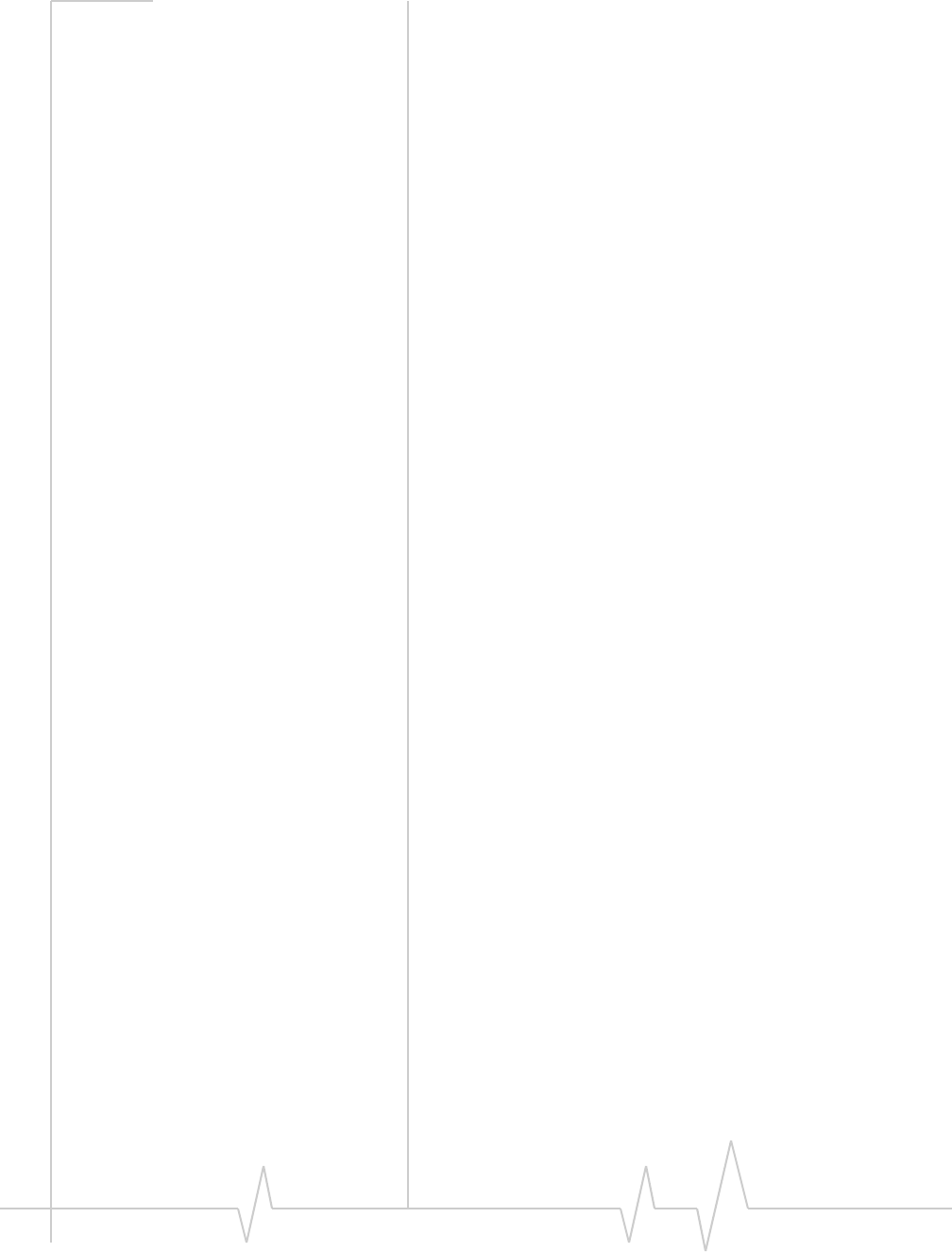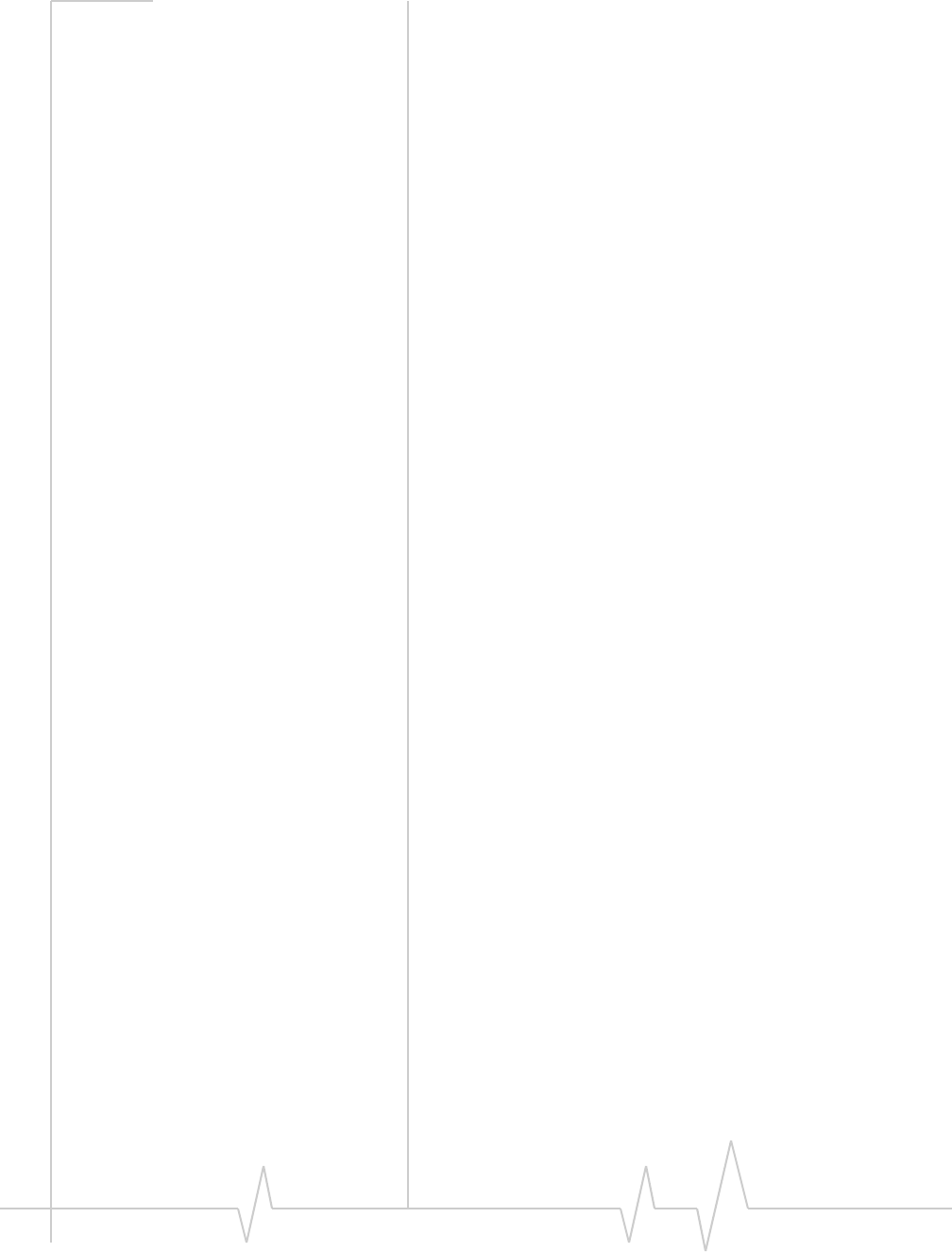
AirCard 555 Network Card User Guide
110 ‘ 2130142
6. If you are prompted to restart your PC, click Yes.
Otherwise, restart your PC from the Start menu. (You must
restart your PC to complete the driver installation.)
Windows 2000
To resolve a resource conflict in Windows 2000:
• Disable a device (internal modem, infrared device, or
network card
• Uninstall and reinstall the AirCard driver
Disabling an Internal Modem, Infrared Device, or Network
Card
1. Close all Windows programs and open the Control Panel
by selecting
Start > Settings > Contol Panel.
2. Double click the System icon.
3. Click the Hardware tab.
4. Click the Device Manager button.
5. Locate the device that you want to disable:
· If you want to disable an internal modem, expand the
Modem tree by clicking the “+” sign to its left.
· If you want to disable an infrared device, expand the
Infrared Devices tree by clicking the “+” sign to its left.
· If you want to disable a network card, expand the
Network Adapters tree by clicking the “+” sign to its left.
6. Right click the device you want to disable, choose Disable
from the pop up menu that appears and click
OK.
Updating the Driver
1. If the installation CD is not already in your CD-ROM
drive, insert it. If the CD start-up menu appears, use the
exit option in the lower left corner of the screen to exit the
menu.
2. If the AirCard is not already inserted into your PC Card
slot, insert it.
3. In the Control Panel Device Manager window, expand the
Multifunction adapters tree by clicking the “+” sign to its
left.
4. Right click Sierra Wireless AirCard 555 PC Card Parent.
5. Select Properties in the pop up menu to open the Properties
window.
6. Click the Driver tab.
7. Click the Update Driver… button to open the Upgrade Device
Driver Wizard.