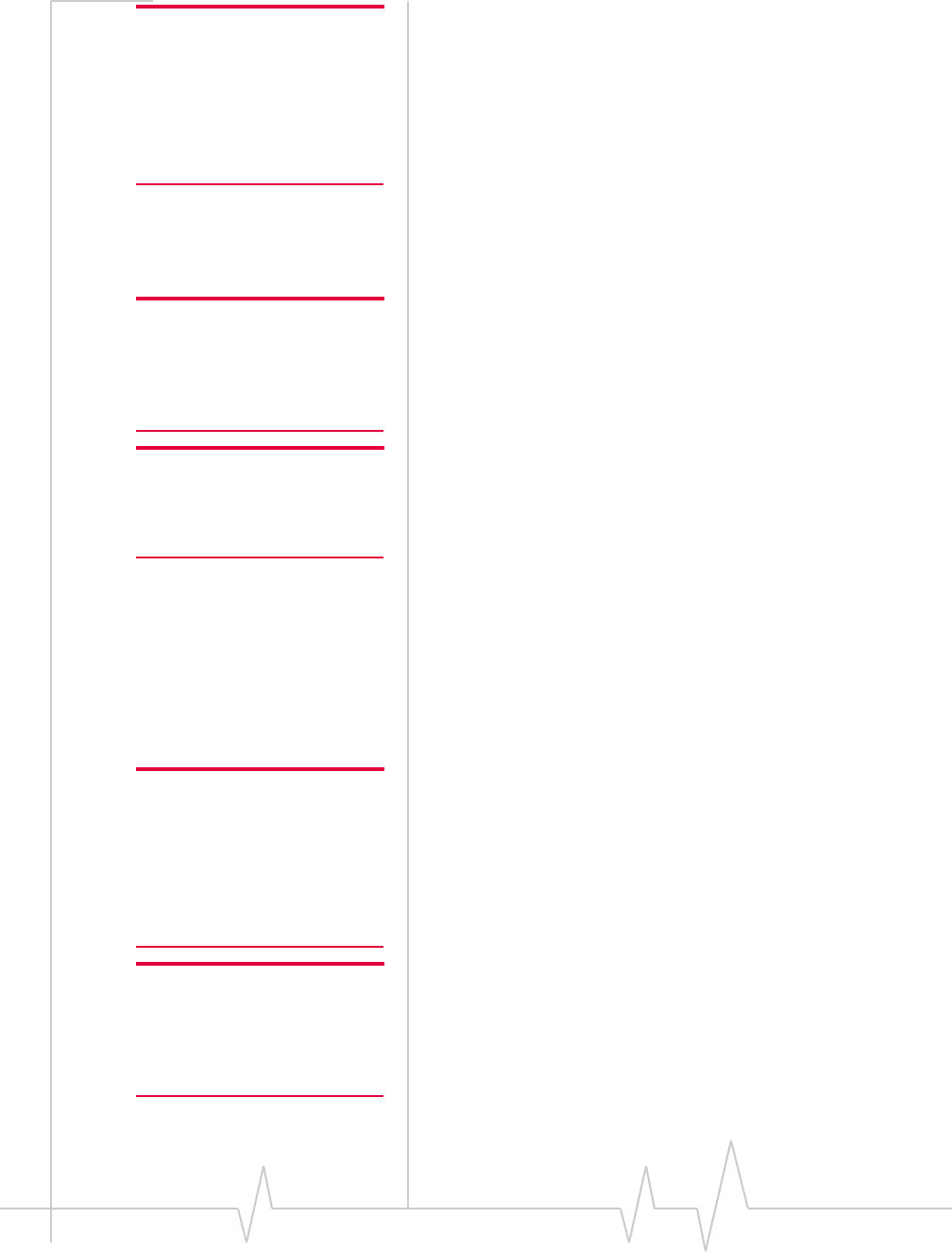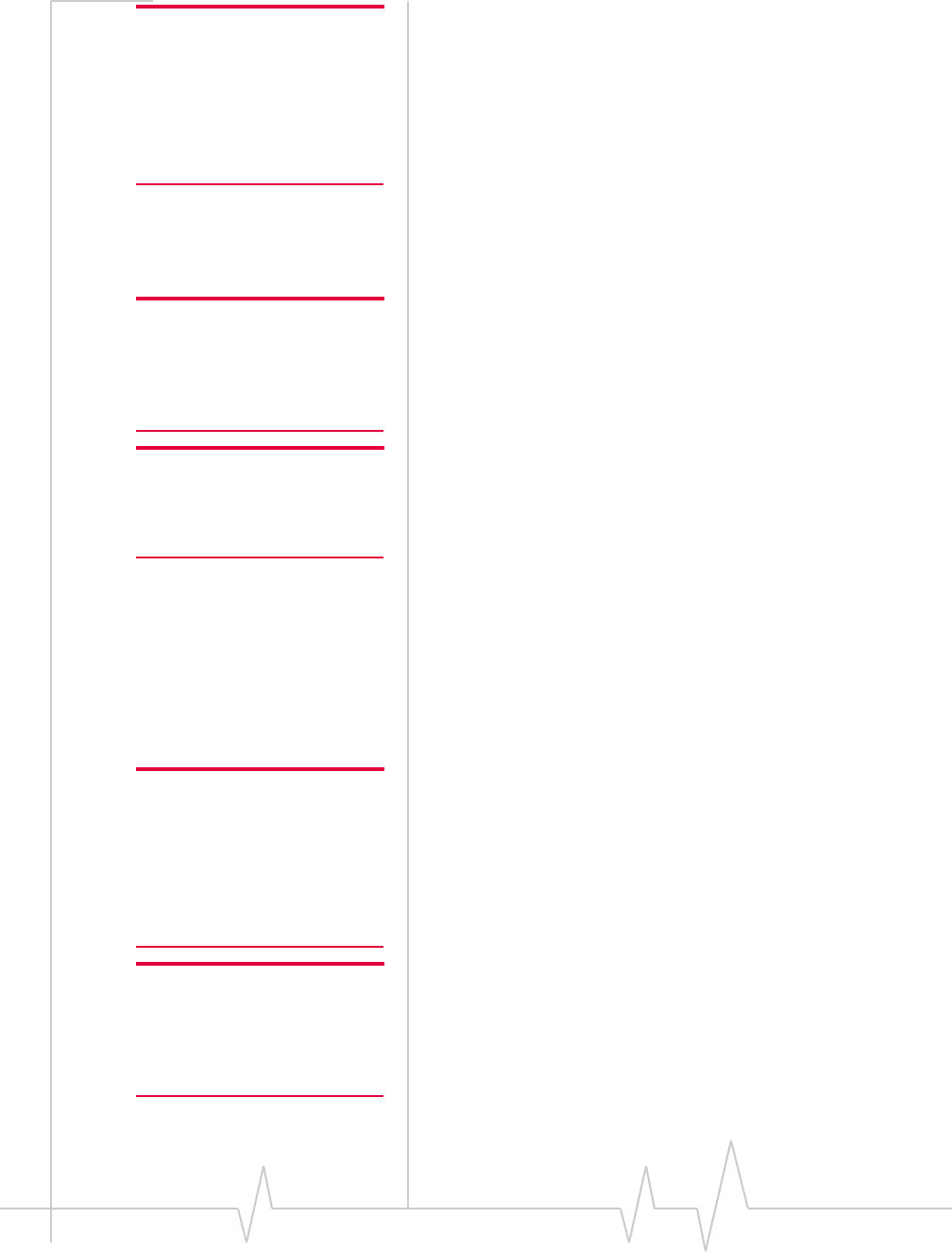
AirCard 555 Network Card User Guide
54 2130142
Note: The standard function
keys for copy (CTRL+C), cut
(CTRL+X), and paste (CTRL+V)
can be used to move text from
the scratch pad to another appli-
cation (such as the Windows
Notepad).
To enter text:
1. Type the text from your keyboard.
To erase all the text in the scratch pad:
1. Click the clear button.
To close the scratch pad (saving any text in it):
1. Click the ok button.
Outgoing Calls
Note: You cannot make a phone
call when there is a dial-up data
connection, a Quick 2 Net
connection, or a 1xRTT
connection.
To initiate a call:
1. Connect a headset to the AirCard, if one is not already
connected.
Note: If you click the SEND
button without entering a
number, the AirCard redials the
last number you dialed.
2. Enter the number you want to dial by either clicking the
number buttons on the dial pad or typing the numbers on
your keyboard.
3. Click the SEND button.
As the call is being dialed, Watcher displays “Dialing” and the
phone number.
You can also dial a number from the phone book (see page 66)
and from the call log (see page 68).
Incoming Calls
Note: The Options window,
displayed when you select
Tools > Options, allows you to
customize the sound played
when you receive an incoming
call and to enable and disable
the Silent Ringer feature.
Depending on how certain features are configured, when you
receive an incoming call the following occurs:
• A sound is played, unless the Silent Ringer feature is
enabled.
• If Watcher is in compact view when you receive the call,
the Watcher window maximizes.
Note: If an incoming call occurs
while you have a data
connection, your caller will get a
busy signal or be put through to
your voice mail box.
To answer a call:
1. Connect a headset to the AirCard, if one is not already
connected.
2. Click the SEND button (or, if the Any-Key Answer feature
is enabled, click any key except
END or CLR. You can also