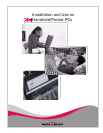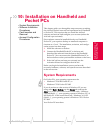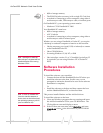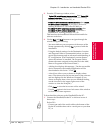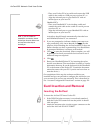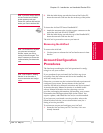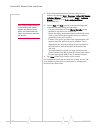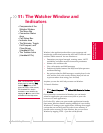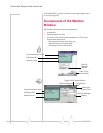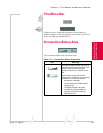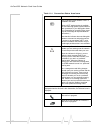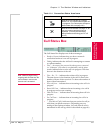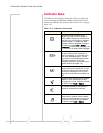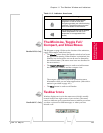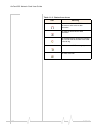Rev 3.3 May.02 123
Installation and Use on
Handheld/Pocket PCs
11: The Watcher Window and
Indicators
• Components of the
Watcher Window
• The Menu Bar
• Connection Status
Area
• Call Status Box
• Indicator Area
• The Minimize, Toggle
Full/Compact, and
Close Boxes
(Handheld PCs)
• The Taskbar Icons
(Handheld PCs)
Watcher is the application that allows you to manage and
monitor the connection between the AirCard 555 network card
and the CDMA network. You use Watcher to:
• Determine your signal strength, roaming status, 1xRTT
availability, and other network connection parameters
• Initiate voice and data calls
• View call statistics and SMS messages
• Enable and disable features like KeyGuard (that prevents
accidental dialing)
• Set options related to SMS messages, sounds played, voice
calls, and the lock code security feature (that you can use
to prevent others from using your AirCard)
Note: On Pocket PCs, you can
display help by selecting Help
from the Start menu (in the
upper left corner of the screen).
On Handheld PCs, help is
available in most windows by
tapping the ? button, and is also
available from the Help menu.
Anytime you use the AirCard you must run Watcher.
To launch Watcher:
1. Select Start > Programs > AirCard 555 Watcher for Verizon
Wireless
Once you make a connection in Watcher, you can launch
whatever application you want to use (such as your web
browser or e-mail application).
On Pocket PCs, when you open another application from the
Start menu, Watcher remains running although it is not visible.
Windows CE manages your applications, shutting down appli-
cations that are not being used in order to save memory. It
should not be necessary to close Watcher, but you can close
Watcher by tapping CTRL + Q on the soft keyboard.