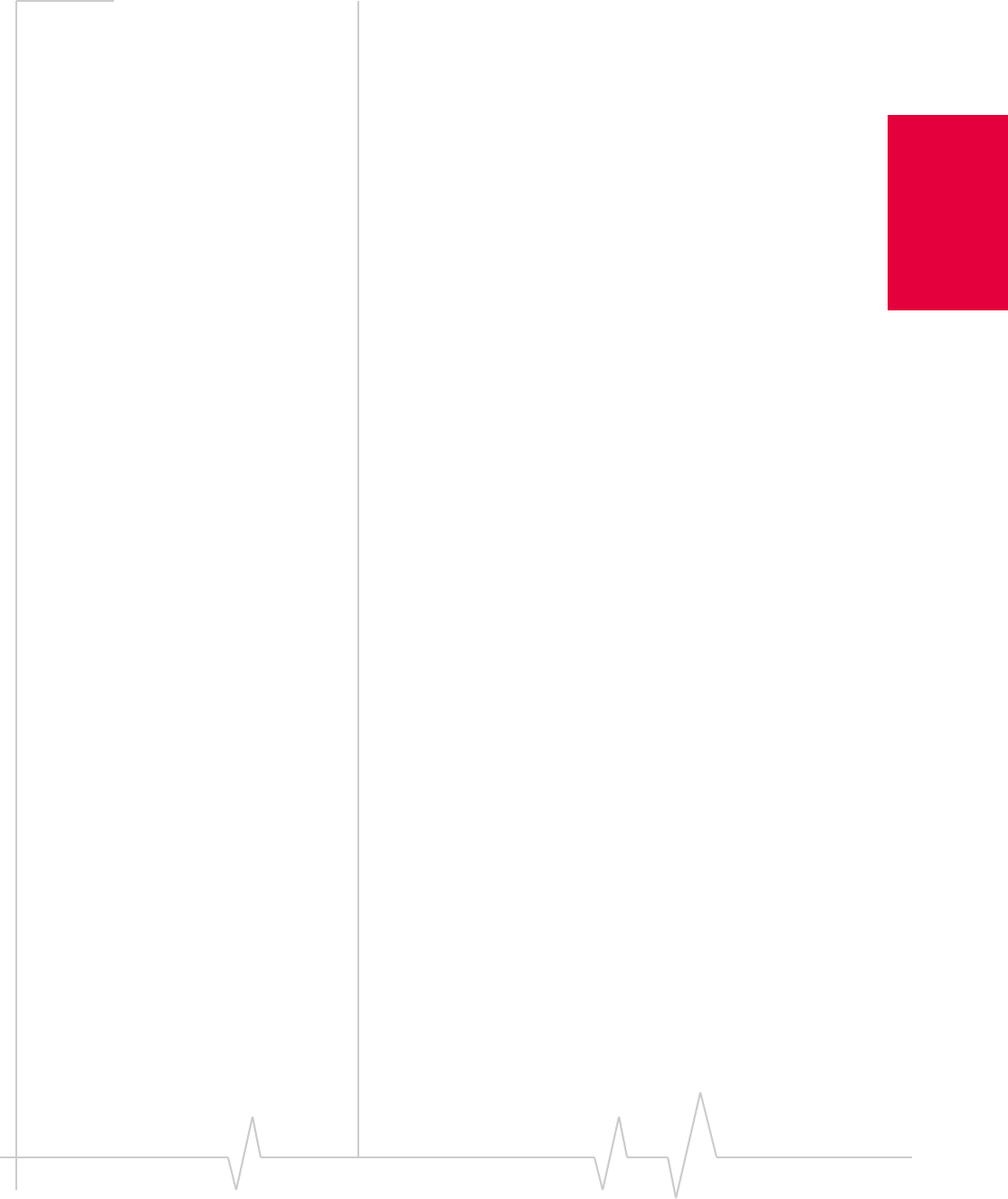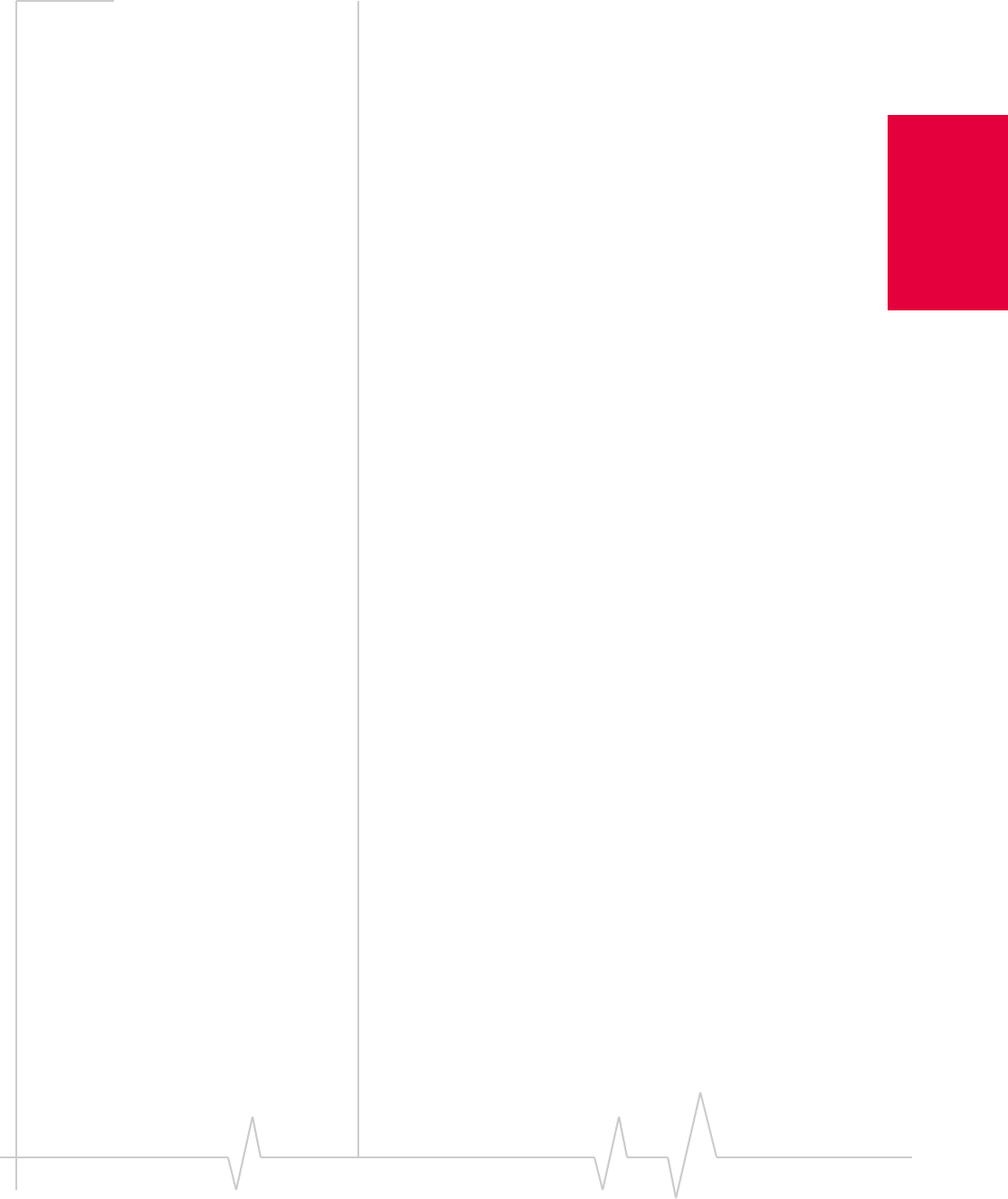
Chapter 9: Troubleshooting Tips
Rev 3.3 May.02 113
Installation and Use
on Notebook PCs
Windows XP
To resolve a resource conflict in Windows XP:
• Disable a device (internal modem, infrared device, or
network card)
• Uninstall and reinstall the AirCard driver
Disabling an Internal Modem, Infrared Device, or Network
Card
1. Close all Windows programs and open the Control Panel
by selecting
Start > Settings > Contol Panel.
2. Double click the System icon.
3. Click the Hardware tab.
4. Click the Device Manager button.
5. Locate the device that you want to disable:
· If you want to disable an internal modem, expand the
Modem tree by clicking the “+” sign to its left.
· If you want to disable an infrared device, expand the
Infrared Devices tree by clicking the “+” sign to its left.
· If you want to disable a network card, expand the
Network Adapters tree by clicking the “+” sign to its left.
6. Right click the device you want to disable, choose Disable
from the pop up menu that appears and click
OK.
Uninstalling and Reinstalling the AirCard Driver
1. If the installation CD is not already in your CD-ROM
drive, insert it. If the CD start-up menu appears, use the
exit option in the lower left corner of the screen to exit the
menu.
2. If the AirCard is not already inserted into a PC Card slot,
insert it.
3. In the Control Panel Device Manager window, expand the
Multifunction Adapters tree by clicking the “+” sign to its left.
4. Right click the Sierra Wireless AirCard 555 PC Card Parent..
5. Click Uninstall from the pop up menu and click OK.
6. Eject and reinsert the AirCard to launch the Found New
Hardware Wizard.
7. Select Install from a list or specific location (Advanced) and click
Next
.
8. Select the Search for the best driver in these locations radio
button, and the
Include this location in the search check box,
then enter
d:\Drivers\WinXP where d is the drive letter of
your CD-ROM drive. Click
Next to proceed to the next
window.