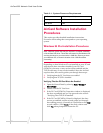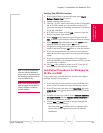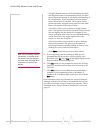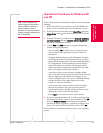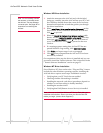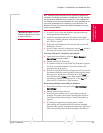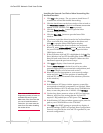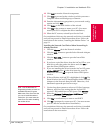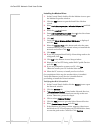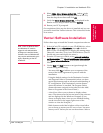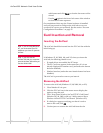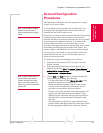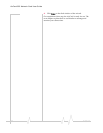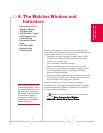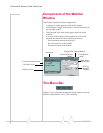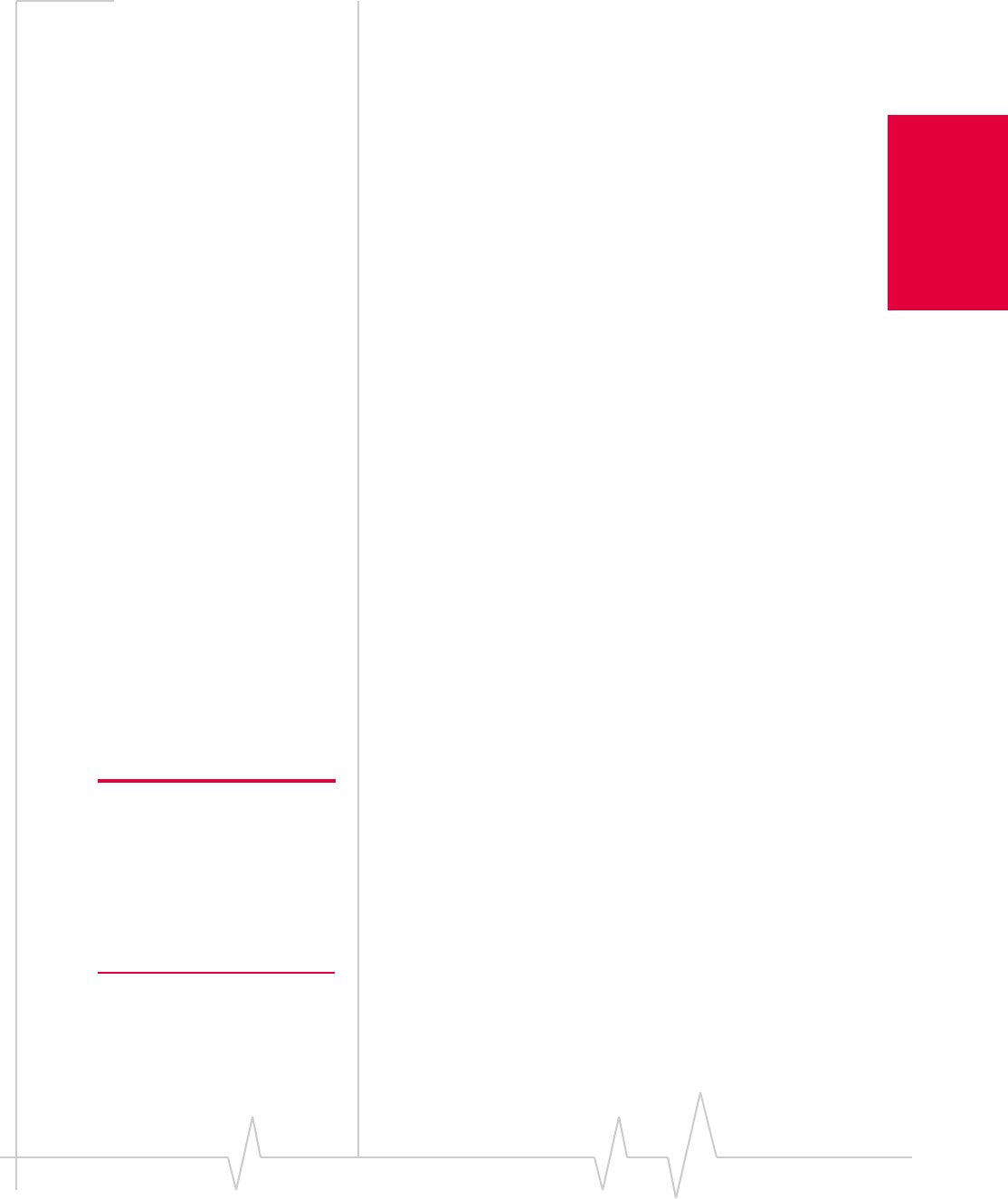
Chapter 3: Installation on Notebook PCs
Rev 3.3 May.02 31
Installation and Use
on Notebook PCs
16. Click Next to start the Network component.
17. Click Next to proceed to the window in which you enter a
Computer Name and Workgroup or Domain.
18. Enter the information appropriate to your network config-
uration and click
Next.
19. Click Finish on the final window of the wizard.
20. Click Yes at the prompt to restart your PC. (You must
restart your PC to complete the driver installation.)
21. When the PC restarts, reinstall your Service Pack.
On completion of this step, the network card driver is installed
and you can proceed to install the modem driver. Follow the
instructions in the section, “Installing the Modem Driver” on
page 31.
Installing the Network Card Driver When Networking Is
Already Installed:
1. Click the Adapters tab in the Network window.
2. Click the Add... button to open the Select Network Adapter
window.
3. Click the Have Disk... button to open the Insert Disk
window.
4. If you have copied the driver from the AirCard CD to your
hard drive, enter the path to the driver and click
OK to
open the Select OEM Option window.
5. If you are installing the driver from the AirCard CD, enter
d:\Drivers\WinNT where d is the drive letter for your CD-
ROM drive and click
OK to open the Select OEM Option
window.
6. If Sierra Wireless AirCard 555 is highlighted, click OK. The
Sierra Wireless AirCard 555 should appear under Network
Adapters in the Network Setup Wizard. Otherwise, click
Cancel and repeat the previous two steps.
Note: Use the Windows NT
Diagnostics window to locate an
available IRQ and I/O space.
Make note of the Com Port that
you use to install the network
card driver. You must enter the
same Com Port when installing
the modem driver.
7. Use the drop-down menus to select an I/O Port, Interrupt,
Memory, and Com Port, noting that the AirCard 555
requires 1 IRQ and 40 bytes of I/O Space. Click
Continue.
8. Select the Obtain an IP address from a DHCP Server radio
button and click the
Close button.
9. Click Yes to confirm that you want to use DHCP.
10. Click No if prompted to restart your PC. (You must restart
your PC after the modem driver installation.)
On completion of this step, the network card driver is installed
and you can proceed to install the modem driver. Follow the
instructions in the next section.