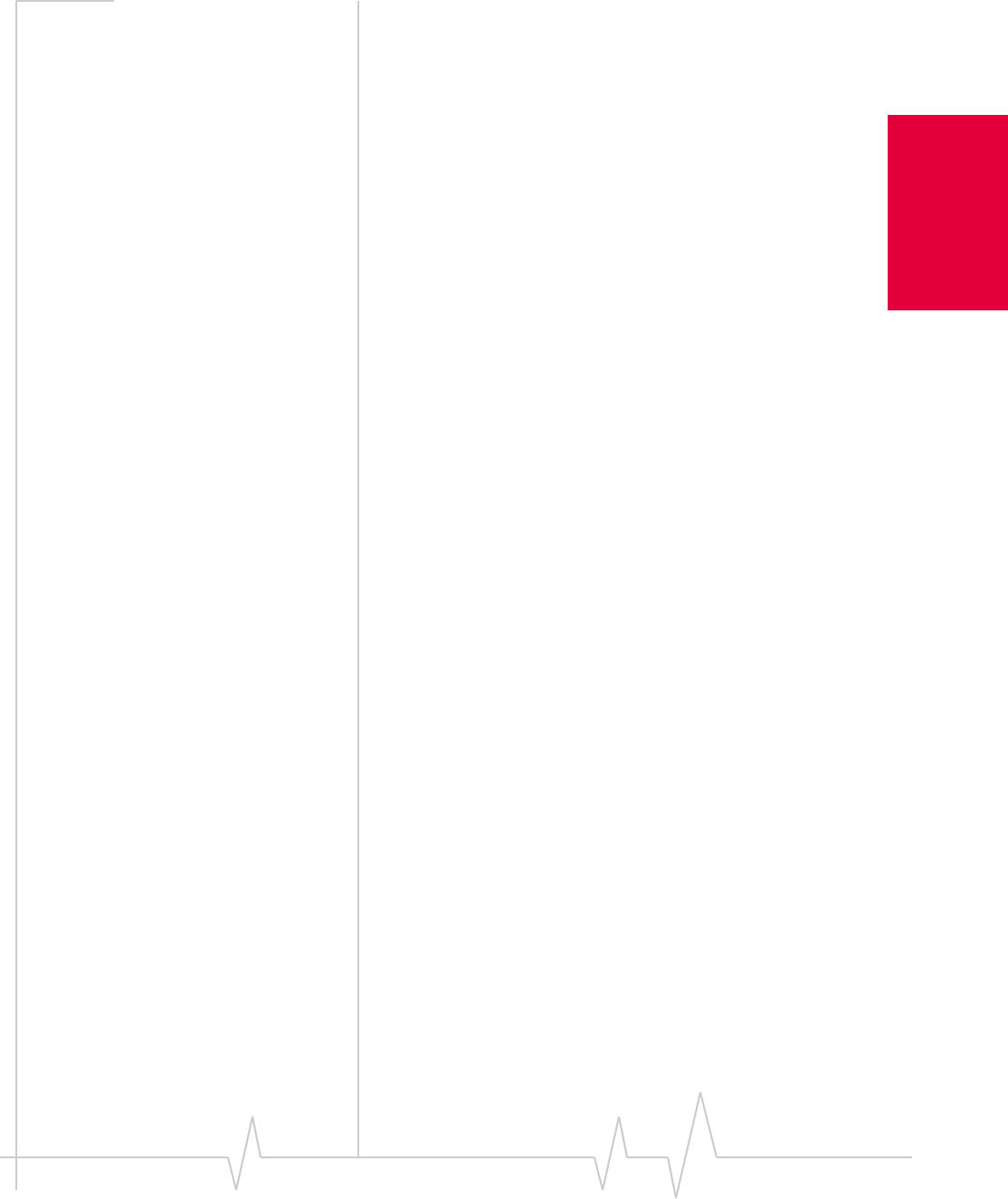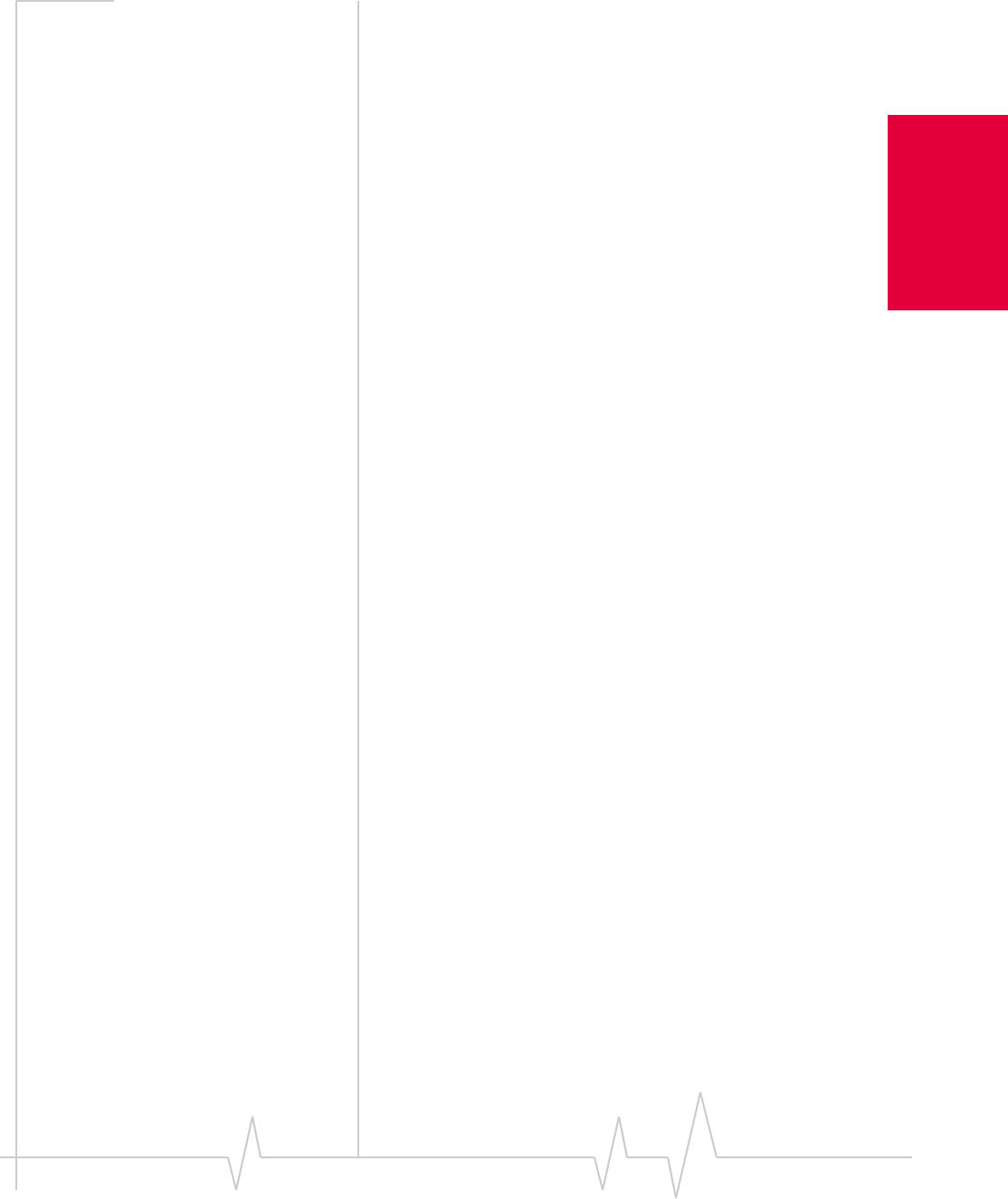
Chapter 9: Troubleshooting Tips
Rev 3.3 May.02 109
Installation and Use
on Notebook PCs
exit option in the lower left corner of the screen to exit the
menu.
2. If the AirCard is not already inserted into a PC Card slot,
insert it.
3. In the Control Panel Device Manager window, open the
Multifunction Adapters tree by clicking the “+” sign to its left.
4. Highlight the Sierra Wireless AirCard 555 PC Card Parent.
5. Click the Remove button.
6. Confirm that you want to remove the driver by clicking
OK.
7. Reinsert the AirCard into your PC Card slot.
Windows should then reinstall the driver for your AirCard. If
the Update Device Driver Wizard (Windows 95) or Add New
Hardware Wizard (Windows 98) is launched, follow the instal-
lation below.
Windows 95:
1. Click Next on the first window of the Update Device Driver
Wizard to proceed to the next window.
2. Click the Other Locations... button to open the Select Other
Location window.
3. Enter d:\Drivers\Win95 where d is the drive letter for your
CD-ROM drive and click
OK. The wizard should search for
and find the Windows 95 AirCard driver on the CD-ROM
drive.
4. Click Finish and repeat steps 4 to 7 as prompted.
5. If you are prompted to insert the Windows CD, replace the
AirCard installation CD with the Windows 95 CD.
6. If you are prompted to restart your PC, click Yes.
Otherwise, restart your PC from the Start menu. You must
restart your PC to complete the driver installation.
Windows 98:
1. Click Next on the first window of the Add New Hardware
Wizard to proceed to the next window.
2. Select Search for the best driver for your device (Recommended)
and click
Next to proceed to the next window.
3. Ensure that Specify a location is the only check box selected,
enter
d:\Drivers\Win98 where d is the drive letter for your
CD-ROM drive, and click
Next to proceed.
4. Click Next on the window that displays the file name.
5. Click Finish and repeat steps 1 to 4 as prompted.