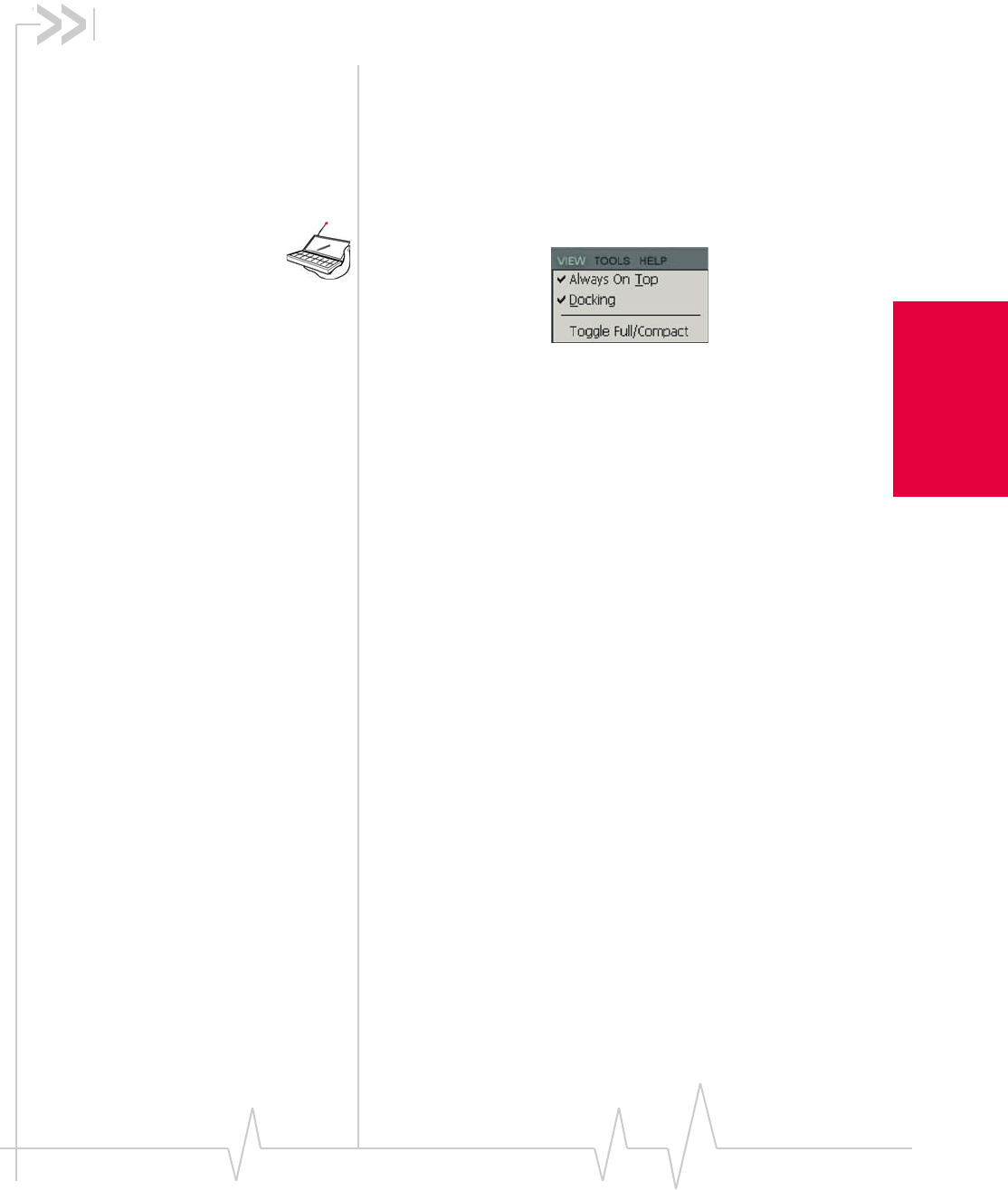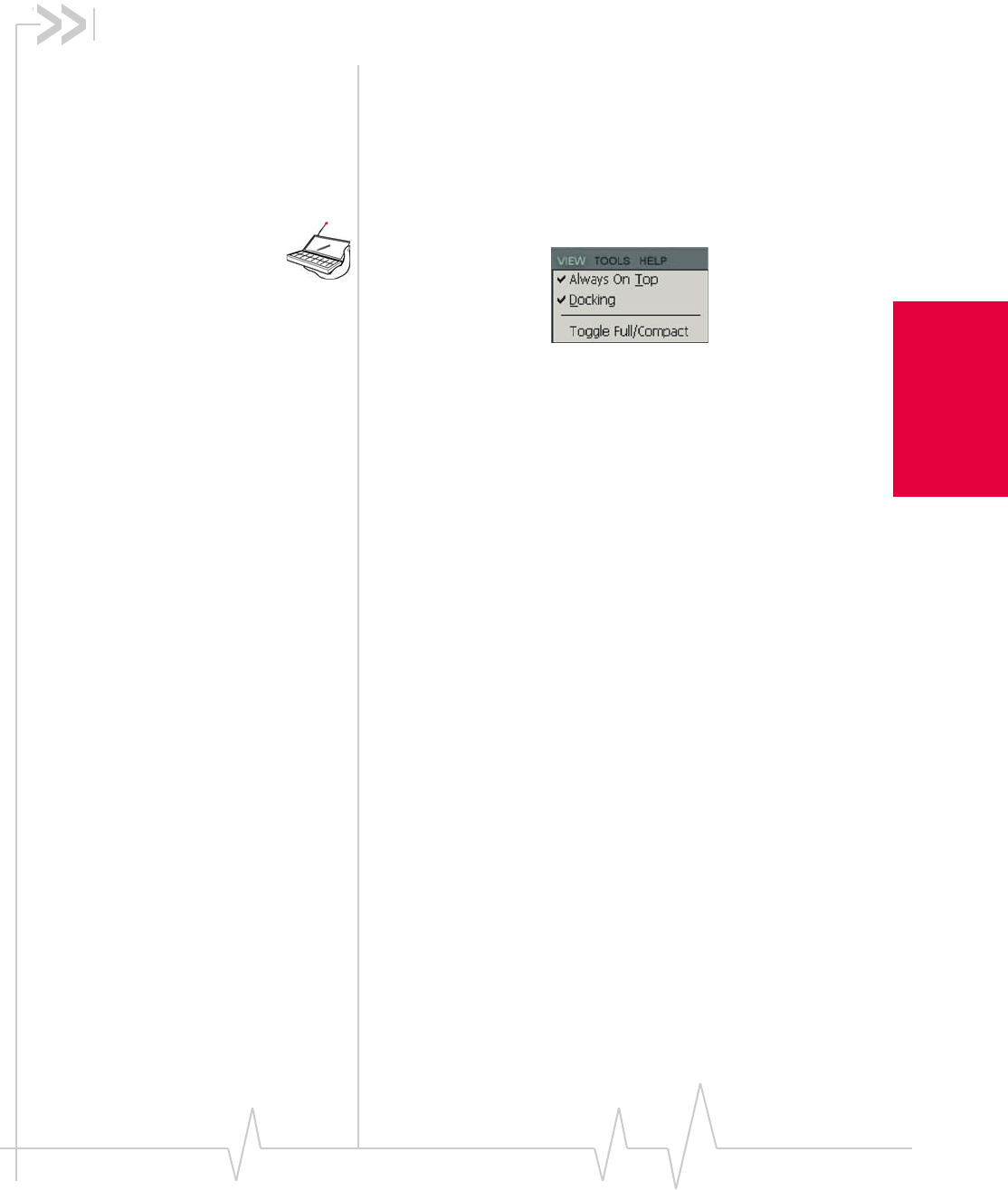
Rev 3.3 May.02 141
Installation and Use on
Handheld/Pocket PCs
14: The Watcher Menu Options
• The View Menu
(Handheld PCs)
• The Tools Menu
• The Admin Menu
(Pocket PCs)
• The Help Menu
(Handheld PCs)
This chapter describes each option in the Watcher menus.
The View Menu (Handheld PCs)
The options under the View menu allow you to:
• Set the Watcher window to always display on top of other
application windows.
• Set the Watcher window to jump to the edge of the screen
(dock) when you reposition the window.
• Switch between the compact version of the Watcher
window and the full version.
Always On Top
When Always On Top is enabled, the Watcher window
displays in front of all other application windows, even when
you position another window over Watcher. This allows you to
view connection status indicators while using another appli-
cation, such as your Internet browser.
To enable or disable Always On Top:
1. Select Always On Top from the View menu.
A check mark next to the option indicates that it is enabled.
Docking
When Docking is enabled, the Watcher window jumps to the
edge of your screen when the window is dragged close to an
edge. This allows you to easily position the window to a corner
or side of your screen.
Handheld PCs Only