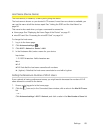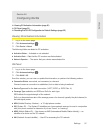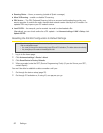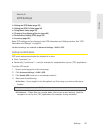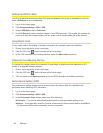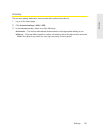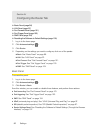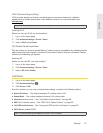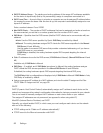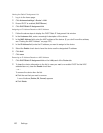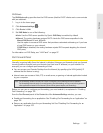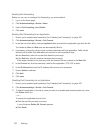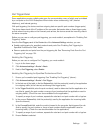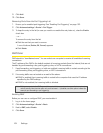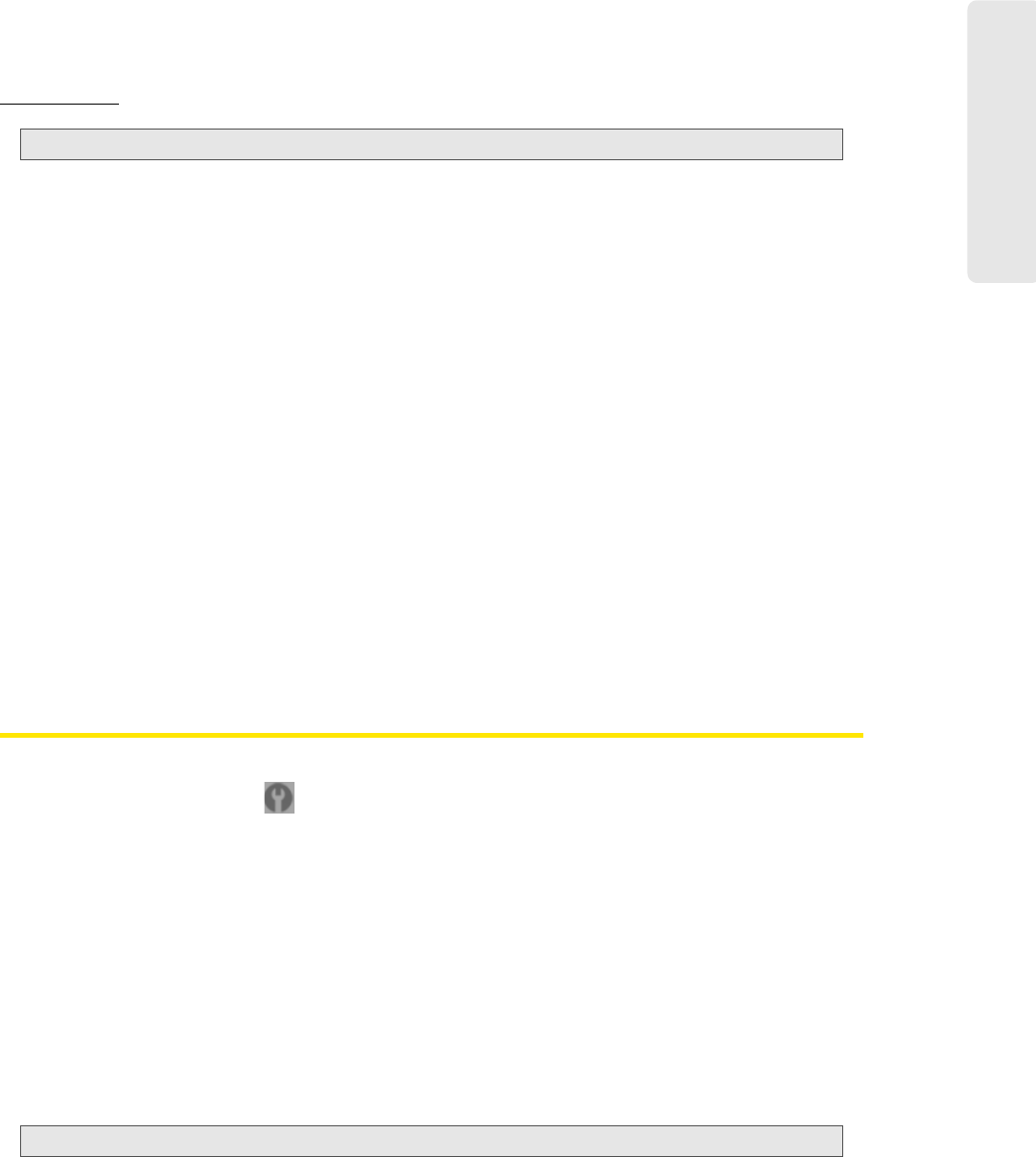
Settings 97
Settings
UPnP (Universal Plug and Play)
UPnP provides simple and robust connectivity among consumer electronics, intelligent
appliances, and mobile devices from many different vendors. For more information, see
www.upnp.org.
Note:
If UPnP is enabled, there are potential security risks.
Enabling UPnP
Before you can use UPnP, you must enable it.
1. Log in to the home page.
2. Click Advanced settings > Router > Basic.
3. Next to UPnP, select Enable.
SPI (Stateful Packet Inspection)
SPI, also known as “dynamic packet filtering,” helps to prevent cyberattacks by validating that the
traffic passing through a session conforms to the protocol used for this type of session. Packets
that are not conforming get rejected.
Enabling SPI
Before you can use SPI, you must enable it.
1. Log in to the home page.
2. Click Advanced settings > Router > Basic.
3. Next to SPI, select Enable.
LAN Panel
1. Log in to the home page.
2. Click Advanced settings ( ).
3. Click Router > LAN.
From this window, you can view or adjust these settings, or perform the following actions:
●
Router IP Address — The routing hardware’s IP address on the LAN.
●
Subnet Mask — The routing hardware’s internal LAN subnet mask.
●
Hostname (device name) — See “Host Name (Device Name)” on page 89.
●
SSID (Wi-Fi network name) — See “SSID (Wi-Fi Network Name)” on page 83.
●
Link SSID and Hostname — See “Linking the SSID and the Host Name” on page 84.
●
DHCP Server (enable DHCP)
Note:
The following settings are displayed only when DHCP is enabled.