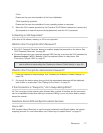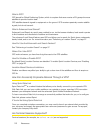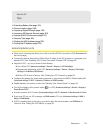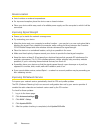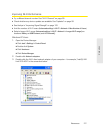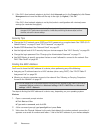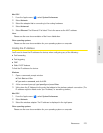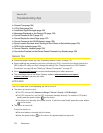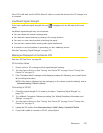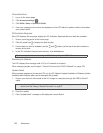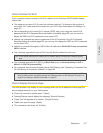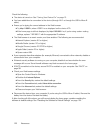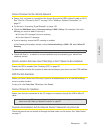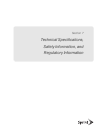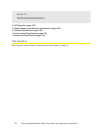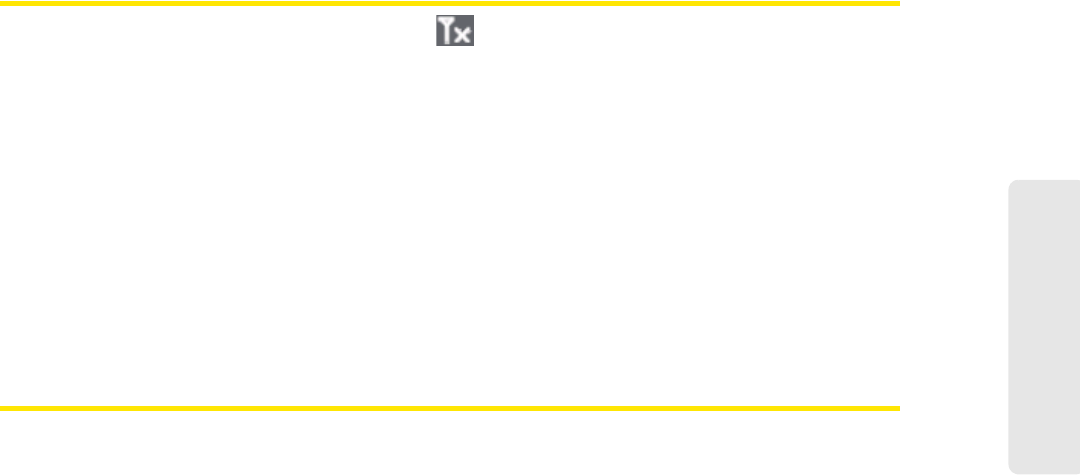
Resources 125
Resources
If the LCD is still dark, use the USB to Micro B cable to connect the device to the AC charger or to
a computer.
Insufficient Signal Strength
If you have insufficient signal strength, the icon is displayed (on the left side of the home
page).
Insufficient signal strength may occur because:
● Y
ou are outside the network coverage area.
● Y
our device’s internal antenna is pointing in the wrong direction.
● Y
ou are in or near a structure that is blocking the signal.
● Y
ou are near a device that is causing radio signal interference.
● A network o
r account problem is preventing you from obtaining service.
See also “Improving Signal Strength” on page 120.
Messages Displayed on the Device LCD
See also “SD Card Error” on page 36.
3G Activation Failed
1. Ensure you’re in 3G coverage and the signal strength is strong.
2. Turn the device off and on. See “Turning Your Device Off” on page 14 and “Turning Your
Device On” on page 13.
3. If the “Activation failed” message is still displayed, prepare the following, and contact Sprint:
Ⅲ Y
our billing information.
Ⅲ ES
N of the device (displayed on the packaging, on the device [under the battery], and at
Advanced settings > Device > About).
Connecting to 3G/4G
1. Check the signal strength. If it is weak, try the tips in “Improving Signal Strength” on
page 120.
2. Try a different Connection Preferences setting. See “Mobile Broadband Information and
Settings” on page 42.
3. Turn the device off and on. See “Turning Your Device Off” on page 14 and “Turning Your
Device On” on page 13.
4. Update the 3G profile: click Advanced settings > WAN > Setup > Update 3G Profile.
5. If you’re still unable to connect to 3G/4G, contact Sprint.