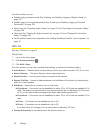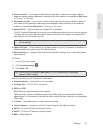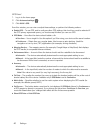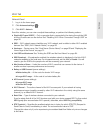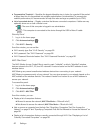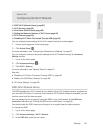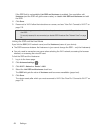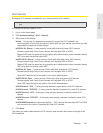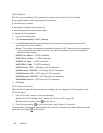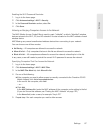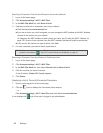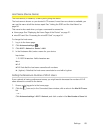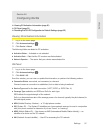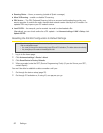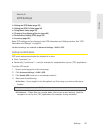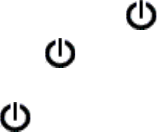
86 Settings
Wi-Fi Password
If Wi-Fi security is enabled, a Wi-Fi password is required to connect to the Wi-Fi network.
Some general rules to make your password more secure:
● Use let
ters and numbers
● Use
special characters (for example, @)
● Use both upper
case and lowercase letters
To change the Wi-Fi password:
1. Log in to the home page.
2. Click Advanced settings > Wi-Fi > Security.
3. In the Wi-Fi password field, type the password; the maximum length depends on the Wi-Fi
security type that you’ve selected.
Ⅲ
None — No security (no password is required to access the Wi-Fi network); not recommended.
Anyone may access your device and use your Internet connection (you are responsible for
payment for data usage).
Ⅲ
WEP-64 bit - Shared — 5 ASCII characters.
Ⅲ
WEP-128 bit - Shared — 13 ASCII characters.
Ⅲ
WEP-64 bit - Open — 5 ASCII characters.
Ⅲ
WEP-128 bit - Open — 13 ASCII characters.
Ⅲ
WPA-Personal - TKIP — ASCII string, 8 to 63 characters.
Ⅲ
WPA-Personal - TKIP/AES — ASCII string, 8 to 63 characters.
Ⅲ
WPA2-Personal - AES — ASCII string, 8 to 63 characters.
Ⅲ
WPA2-Personal - TKIP/AES — ASCII string, 8 to 63 characters.
Ⅲ
WPA/WPA2 Personal — ASCII string, 8 to 63 characters.
4. Click Save.
Wi-Fi Password Reminder
When the Wi-Fi Password Reminder feature is enabled, y
ou can display the Wi-Fi password on the
LCD of the device:
1. If the LCD is dark (no text or icons are displayed):
Ⅲ Ensur
e the LCD is enabled. See “Turning the LCD On or Off” on page 69.
Ⅲ Briefly pr
ess the power button on the device.
2. Press the power button on the device twice, quickly (within 0.5 seconds).
The information is displayed for approximately 20 seconds. T
o clear the information before that, briefly
press the power button
on the device.