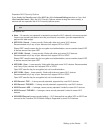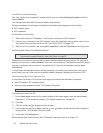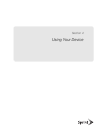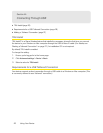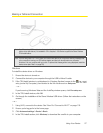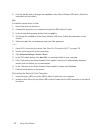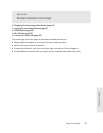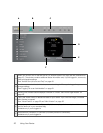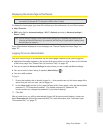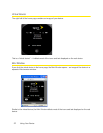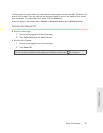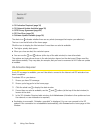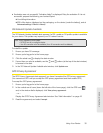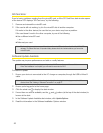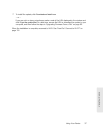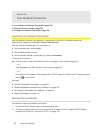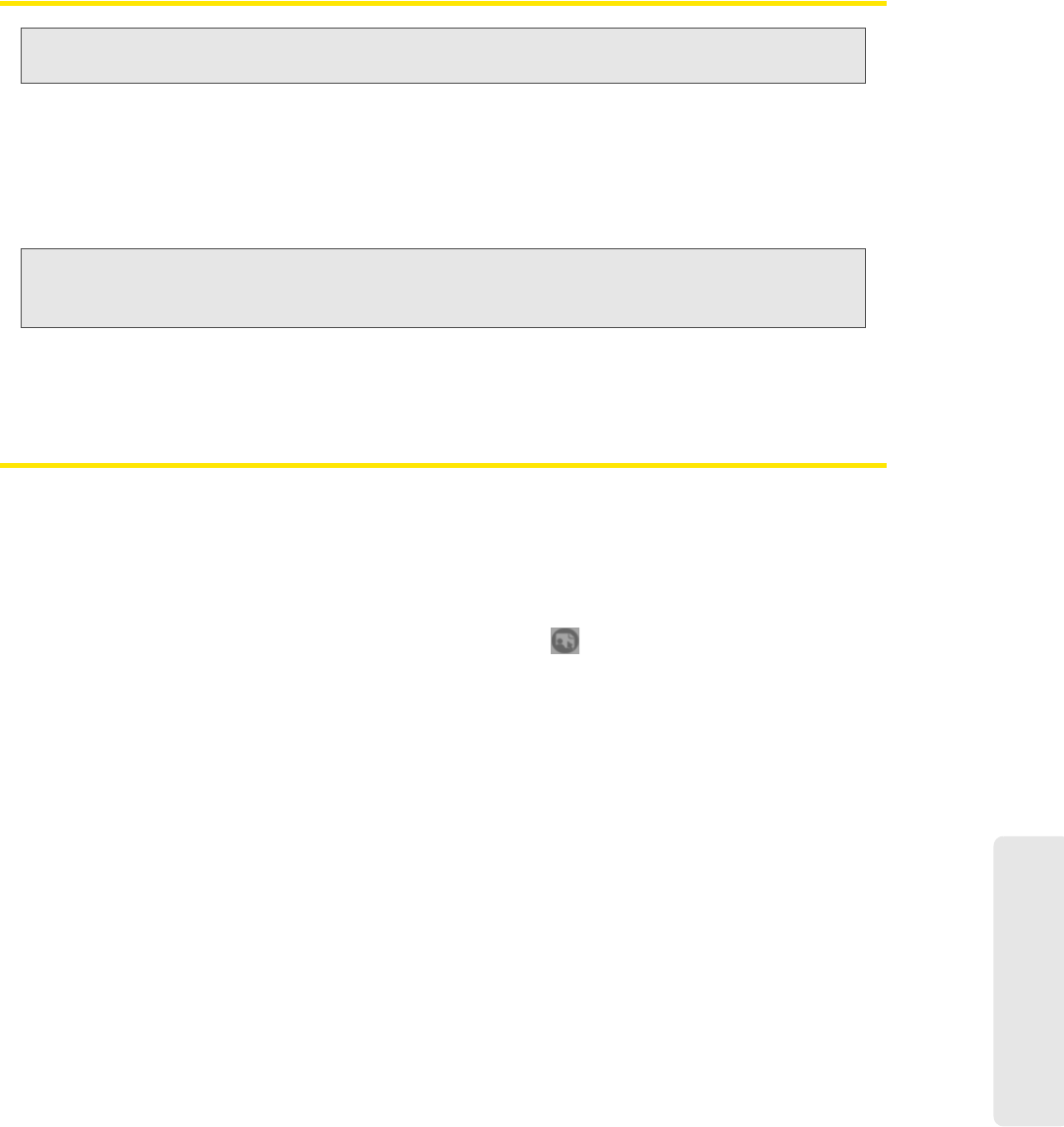
Using Your Device 31
Using Your Device
Displaying the Home Page of the Device
Note:
You can display the home page only when your device is turned on and you have established a
connection to it (through Wi-Fi or through the USB to Micro B cable).
To display the home page, type one of the following in the address bar of your Web browser:
●
http://Overdrive
● SSID value (field in Advanced settings > Wi-Fi > Network and also in Advanced settings >
Router > LAN)
Note:
If you’re using the Google Chrome Web browser, after typing in the address bar, press the Down
Arrow key and then the Enter key. (If you press only the Enter key, a Google search is started, using
the information you typed in.)
If your Web browser displays an error message, see “Cannot Display the Home Page” on
page 127.
Logging On as an Administrator
You don’t need to log in to access and use the home page. However, when you’re logged in:
● Addi
tional information appears in the window that opens when you click an item on the left side
of the home page. See “Vertical Row (of Icons and Text)” on page 40.
● Y
ou can access the Advanced Settings window, where you can modify additional settings.
● Y
ou can rerun the device setup, if required (Admin Setup [ ]).
● Y
ou can install updates.
To log in:
1. Ensure that nobody else is already logged in — other people can use the home page at the
same time, but only one user can be logged in.
2. In the Admin Login section (in the upper left area of the home page), enter the administrator
password (1–20 characters/numbers). (The default password is “password”. It’s
recommended you change the password, if you haven’t already.)
3. Click OK.
After a certain time, you will be automatically lo
gged off (timeout security feature), unless you
select
Remember me (below the password field). For more information, see “Automatic Login
(“Remember Me”)” on page 73.