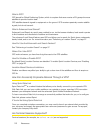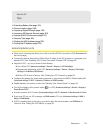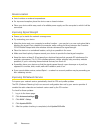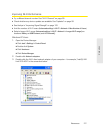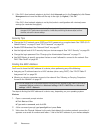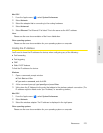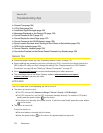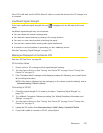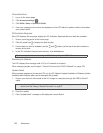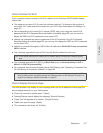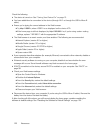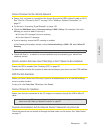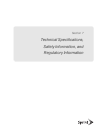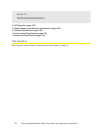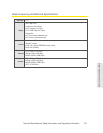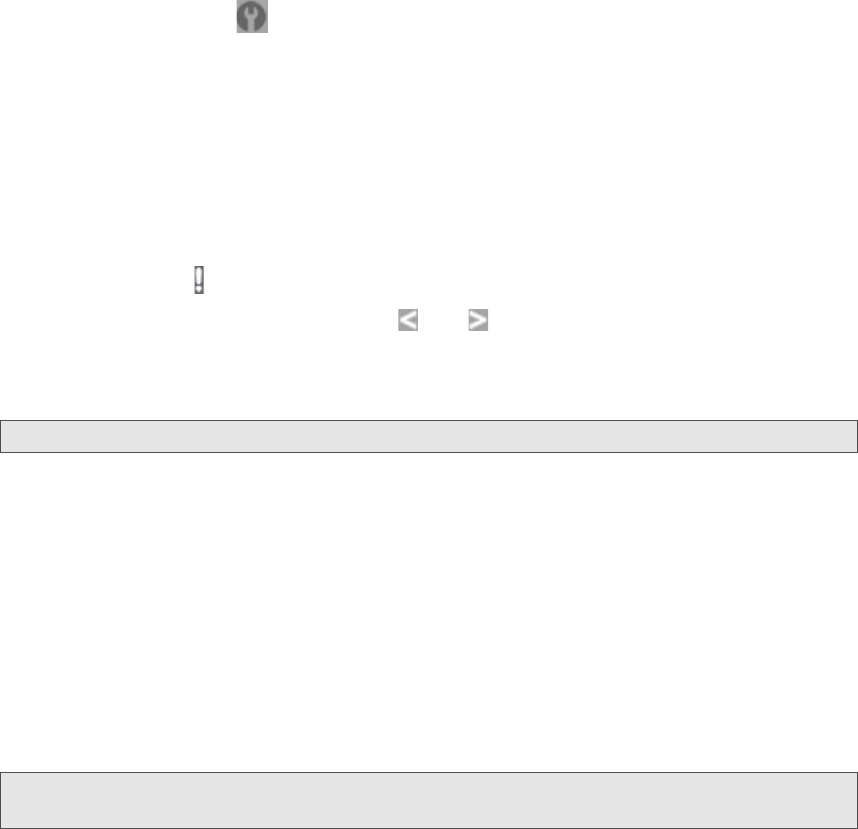
126 Resources
Connection Error
1. Log in to the home page.
2. Click Advanced settings ( ).
3. Click WAN > Setup > Update 3G Profile.
4. If an error message and number are displayed on the LCD after the update, note the information
and contact Sprint.
3G Activation Required
If the LCD displays this message, display the 3G Activation Required alert and start the activation:
1. Ensure you’re logged in to the home page.
2. Click the alerts icon to display the alert window.
3. If more than one alert is available, use the and buttons (at the top of the alert window) to
browse to the alert.
4. In the 3G Activation Required alert window, click Activate now.
Tip:
Alternatively, click Advanced settings > WAN > Setup > Update 3G Profile.
Searching for Network
The LCD displays this message until a 3G or 4G network is acquired.
If this message persists, see the tips in “Cannot Connect to the 3G/4G Network” on page 129.
Update Failed
If this message appears on the device LCD or in the 3G Network Update Available or Software Update
Available alert windows (after you’ve attempted the update):
1. Ensure your device is connected to the AC charger or computer, through the USB to Micro B
cable.
Note:
If you’ll be using USB for data transfer (and not just for charging the device), you must install the
device driver. See “Making a Tethered Connection” on page 27.
2. Retry the update.
3. If the “Update failed” message is still displayed, contact Sprint.