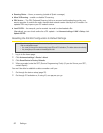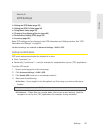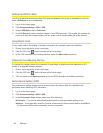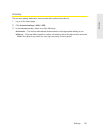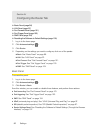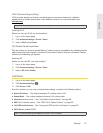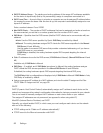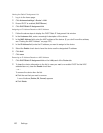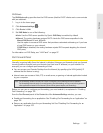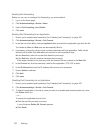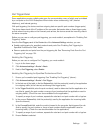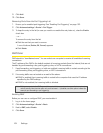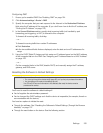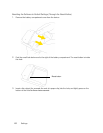100 Settings
Viewing the Static IP Assignment List
1. Log in to the home page.
2. Click Advanced settings > Router > LAN.
3. Ensure DHCP is enabled (DHCP Server).
4. Click DHCP Static IP Assignment List.
Assigning an IP Address Based on a MAC Address
1. Follow the above steps to display the DHCP Static IP Assignment List window.
2. In the Hostname field, enter a meaningful description of the device.
3. In the MAC Address field, enter the MAC address of the device. (If you don’t know this address,
see
“Finding the MAC Address” on page 122.)
4. In the IP Address field, enter the IP address you want to assign to the device.
5. Select the Enable check box to have the device use the designated IP address.
6. Click Add.
7. Click save.
Removing an IP Address Based on a MAC Address
1. Click DHCP Static IP Assignment List on the LAN panel of the Router tab.
2. To keep the device information in the list (in case you want to re-enable DHCP for this MAC
address later on), clear the
Enable check box.
— or —
To remove the device from the list:
Ⅲ Click the row that you want to remove.
A row of buttons (Delete, OK, Cancel) appears.
Ⅲ Click Delete.