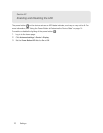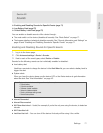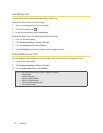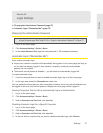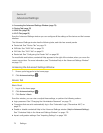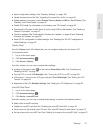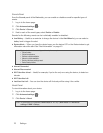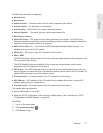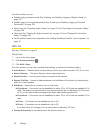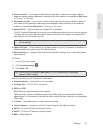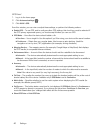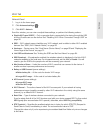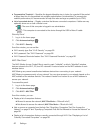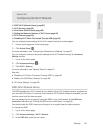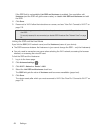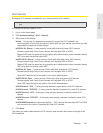78 Settings
From this window, you can:
● Enable
logging of system events. See “Enabling and Disabling Logging of System Events” on
page 110.
● Enable
logging of connects/disconnects. See “Enabling and Disabling Logging of Connect/
Disconnects” on page 109.
● Export logs. See “Exporting System Events” on page 110 and “Exporting the Connection History”
on page 109.
● Clear logs. See “Clearing the System Events Log” on page 110 and “Clearing the Connection
History” on page 109.
● Set
the method used for time acquisition. See “Setting the Method Used for Time Acquisition” on
page 111 .
WAN Tab
See also “3G Panel” on page 91.
Setup Panel
1. Log in to the home page.
2. Click Advanced settings ( ).
3. Click WAN > Setup.
From this window, you can view or adjust these settings, or perform the following actions:
●
Active Network — Network that is currently being used for your data connection: 3G, 4G, or none.
●
Network Operator — The carrier that your device was activated for.
●
Session Duration — How long you’ve been connected to the network.
●
Session Total Data — Amount of data transferred over the lifetime of the device (by network type)
and in the current session.
●
WAN Mode — Network(s) to connect to, and in what order.
Ⅲ
4G preferred — Connection can be established to either 3G or 4G; if both are available, 4G is
used. This setting is recommended if your service provider has no data limit for 4G, but does
for 3G, or you want to take advantage of the faster data transfer speeds of 4G.
Ⅲ
3G preferred — Connection can be established to either 3G or 4G; if both are available, 3G is
used.
Ⅲ
4G only — Connection can be established only to 4G.
Ⅲ
3G only — Connection can be established only to 3G.
If you don’t have 4G coverage, you can save power by selecting “3G Only.”
●
Connect Automatically to the network when the device powers on.