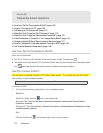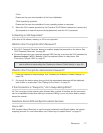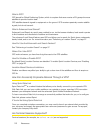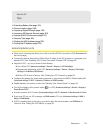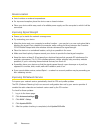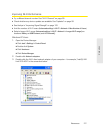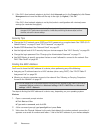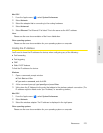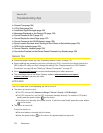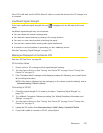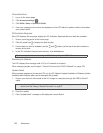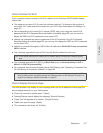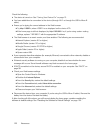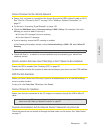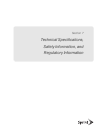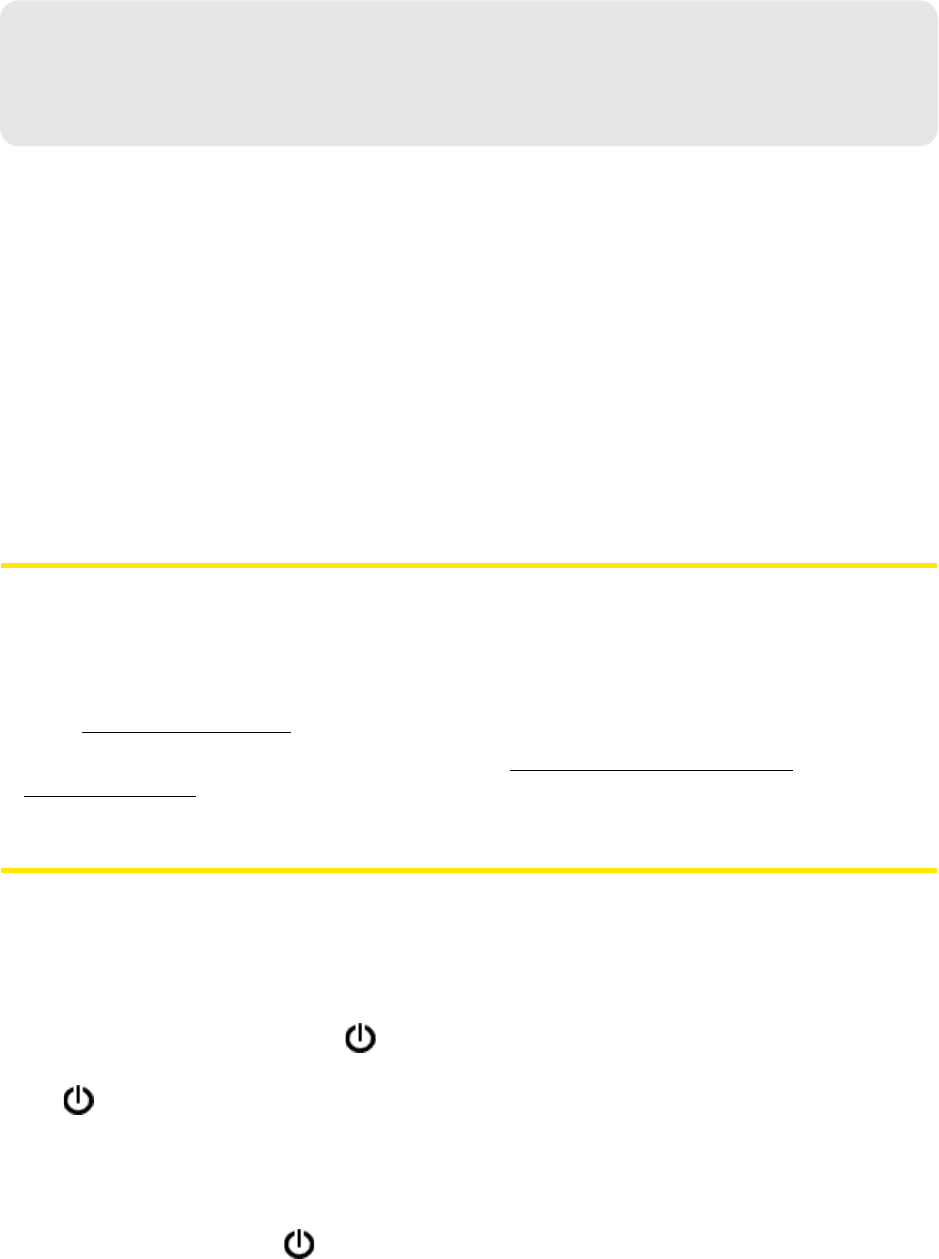
124 Resources
Section 6D
Troubleshooting Tips
ࡗ General Tips (page 124)
ࡗ LCD Is Dark (page 124)
ࡗ Insufficient Signal Strength (page 125)
ࡗ Messages Displayed on the Device LCD (page 125)
ࡗ Cannot Connect to Wi-Fi (page 127)
ࡗ Cannot Display the Home Page (page 127)
ࡗ Cannot Connect to the 3G/4G Network (page 129)
ࡗ Sprint Location Services Aren’t Working or Don’
t Seem to Be Available (page 129)
ࡗ GPS Fix Not Available (page 129)
ࡗ Cannot Check for Updates (page 129)
ࡗ Sounds Are Enabled, but the Device Doesn’t Generate Any Sounds (page 129)
General Tips
● Check the system events log. See “Exporting System Events” on page 110 .
● If
some settings are preventing you from connecting to Wi-Fi, connect to the device through the
USB to Micro B cable, and then change the settings. See “Requirements for a USB Tethered
Connection” on page 26 and “Making a Tethered Connection” on page 27.
● Go to
www.sprint.com/support to access troubleshooting and other resources.
● The
knowledge base at the Sierra Wireless website (www.sierrawireless.com/support/
customer_help.aspx) may also be useful.
LCD Is Dark
The LCD is dark and is not displaying any text or icons if:
● T
he device is turned on and:
Ⅲ The
LCD is turned off (Advanced settings > Device > Display > LCD Backlight).
Ⅲ The
LCD is turned on, but the LCD is dormant (inactivity timeout). To make the LCD active,
briefly press the power button
on the device.
Ⅲ The de
vice is in standby (low power) mode. To exit this mode, briefly press the power button
on the device.
● T
he device is turned off.
To turn the device on:
Ⅲ Ensur
e a battery is inserted into the device.
Ⅲ Pr
ess the power button on the device for approximately two seconds.