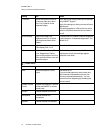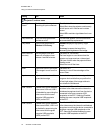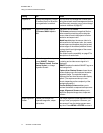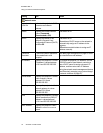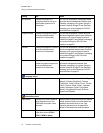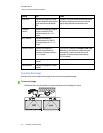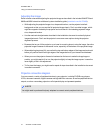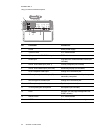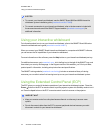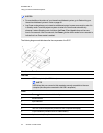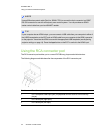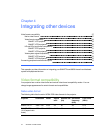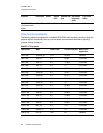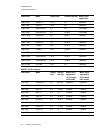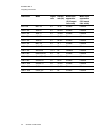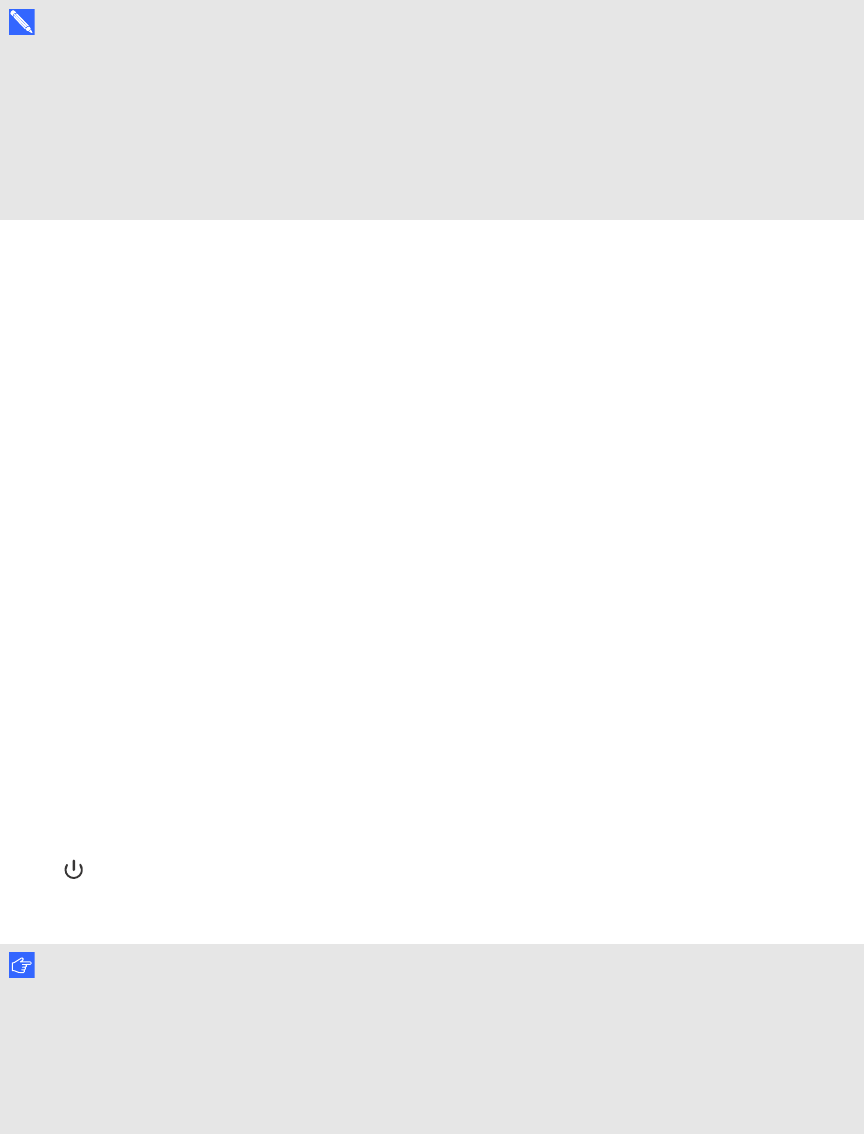
C H A P T E R 3
Usingyour interactivewhiteboardsystem
23 smarttech.com/kb/170401
N O TE S
l To connect your interactive whiteboard, see the SMARTBoard 880i6 and 885i6 interactive
whiteboard system installation guide (smarttech.com/kb/170499).
l To connect accessories to your interactive whiteboard, refer to the documents included with
the accessories and consult the SMARTSupport website (smarttech.com/support) for
additional information.
Using your interactive whiteboard
For information about how to use your interactive whiteboard, refer to the SMARTBoard 800 series
interactive whiteboard user's guide (smarttech.com/kb/144817).
When you connect your SMARTBoard interactive whiteboard to a computer with SMART software,
you can access the full capabilities of your interactive whiteboard.
For more information on this software, press the Help button on your interactive whiteboard pen tray.
For additional resources, go to smarttech.com, click the flag icon to the right of the SMART logo, and
then select your country and language. In the Support section of this website, you’ll find up-to-date,
product-specific information, including setup instructions and specifications.
The SMARTtraining website (smarttech.com/training) includes an extensive library of training
resources you can refer to when first learning to set up or use your interactive whiteboard system.
Using the Extended Control Panel (ECP)
The ECP gives you control of the basic operations of your interactive whiteboard system. Press the
Power button on the ECP or remote control to put the projector system into Standby mode or turn it
on. Press the Input button on the ECP or remote control to switch sources on the projector.
I M P O R T A N T
l Keep your remote control in a safe place because there is no other way to access menu
options.
l Do not disconnect cables from the ECP to connect peripheral devices because you could
disconnect controls for your interactive whiteboard.