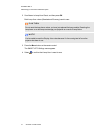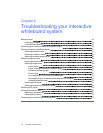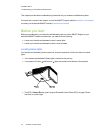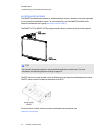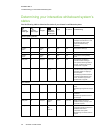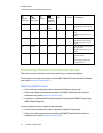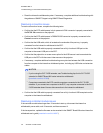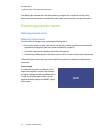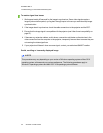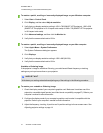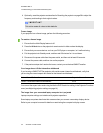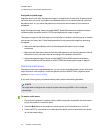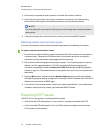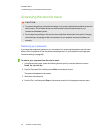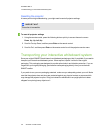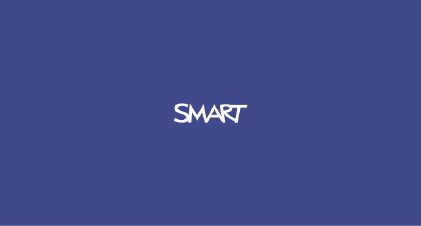
C H A P T E R 6
Troubleshootingyour interactivewhiteboard system
49 smarttech.com/kb/170401
If the Ready light indicates that a firmware update is in progress but no update is actually taking
place, disconnect the interactive whiteboard’s power cable, wait 10 seconds, and then reconnect it.
Resolving projector issues
Resolving projector errors
Resolving image issues
To resolve common image issues, complete the following tasks:
l Ensure the computer or other video source is on and set to display a resolution and refresh rate
supported by the projector (see Video format compatibility on page 27).
l Ensure the video source is properly connected to the projector.
l Press the Input Select button on the remote control or ECP to switch to the correct video source.
If these tasks don’t resolve the issue, refer to the following sections for additional troubleshooting
information.
Loss of signal
If a video source signal is not detected, out of
range of the projector’s support video modes or
the signal is being switched to a different device
or input, the projector doesn’t show a source
signal and instead displays the SMART logo on
a blue screen.