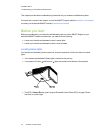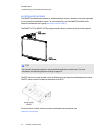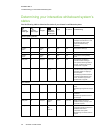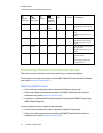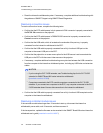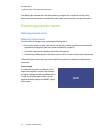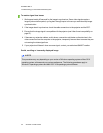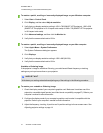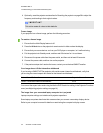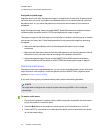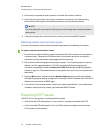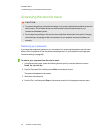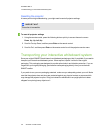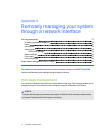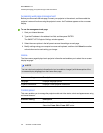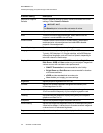C H A P T E R 6
Troubleshootingyour interactivewhiteboard system
52 smarttech.com/kb/170401
4. Optionally, reset the projector as described in Resetting the projector on page 56 to adjust the
frequency and tracking to their original values.
I M P O R T A N T
This action resets all values to their defaults.
Frozen image
If your projector has a frozen image, perform the following procedure.
To resolve a frozen image
1. Ensure that the Hide Display feature is off.
2. Press the Hide button on the projector’s remote control to hide or show the display.
3. Ensure that your source device, such as your DVD player or computer, isn’t malfunctioning.
4. Put the projector into Standby mode, and then wait 30 minutes for it to cool down.
5. Disconnect the power cable from the power outlet, and then wait at least 60 seconds.
6. Connect the power cable, and then turn on the projector.
7. If the previous steps don’t resolve the issue, contact your authorized SMARTreseller.
Your image doesn’t fit the interactive whiteboard
If you’re using a SMARTUF70w projector with a wide screen interactive whiteboard, verify that
you’re using the correct aspect ratio mode for the interactive whiteboard:
Interactive whiteboard Aspect ratio mode
SMARTBoard 885 interactive whiteboard 16:10
You can set the aspect ratio mode using the Native DLP Resolution setting in the Projector Functions
menu (see Adjusting projector settings on page 14).
The image from your connected laptop computer isn’t projected
Laptop computer settings can interfere with projector operations.
Some laptop computers deactivate their screens when you connect a secondary display device.
Refer to your computer’s manual for details on reactivating the computer's display screen.