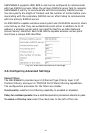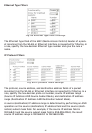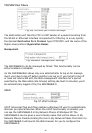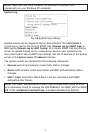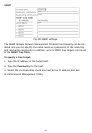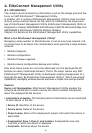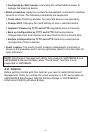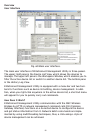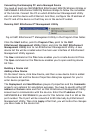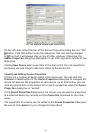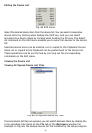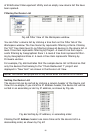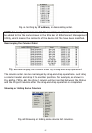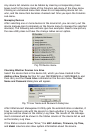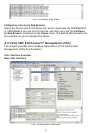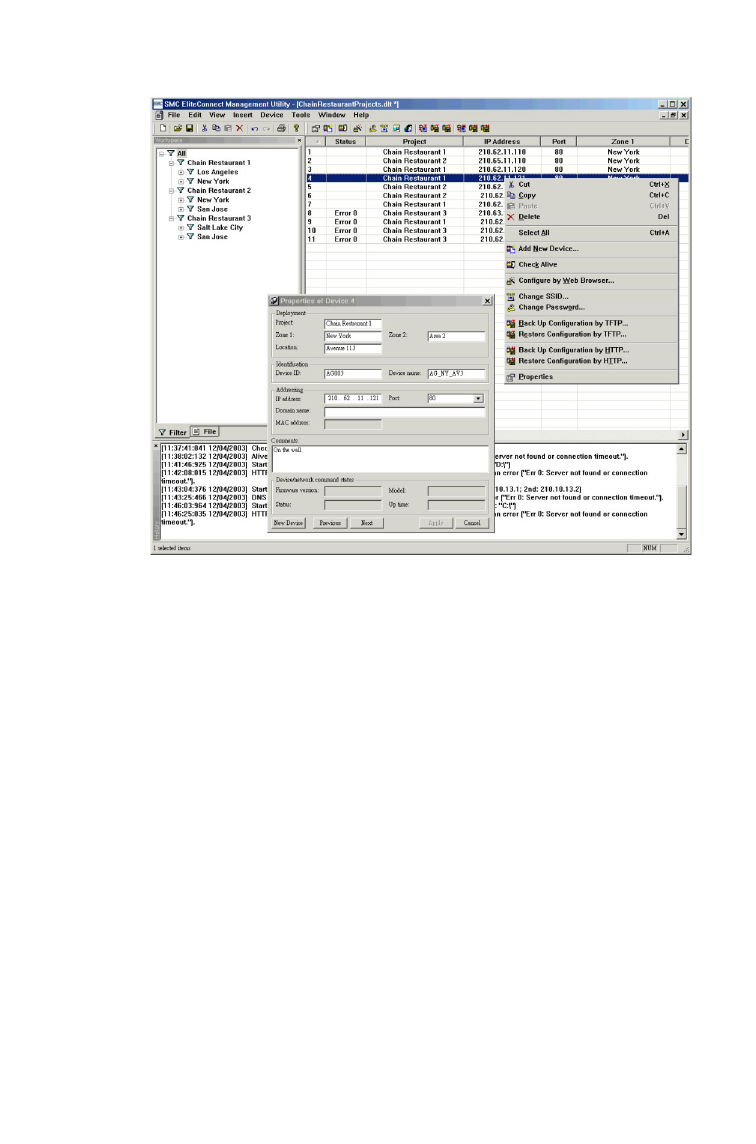
Overview
User Interface
Fig. 60 Main user interface.
The main user interface of EliteConnect Management Utility is three-paned.
The upper right pane is the Device List View, which shows the devices to
manage. The upper left pane is the Workspace Window, which enables you to
filter the active device list or switch to another device list. The bottom pane
is the History Log View.
EliteConnect Management Utility is equipped with a menu bar and two tool-
bars for functions such as device list editing, device management. In addi-
tion, when you right-click anywhere in the active device list, a shortcut menu
will appear for you to quickly carry out commands.
How Does It Work?
EliteConnect Management Utility communicates with the SMC Wireless
Bridges by HTTP. A network management command calls CGI (Common
Gateway Interface) functions on a se-lected device to configure the device
and get status information from it. Network batch com-mands are imple-
mented by using multithreading techniques, thus, a click-and-go- style of
device management can be achieved.
52