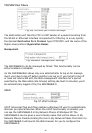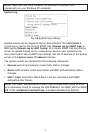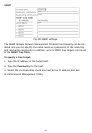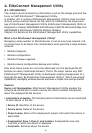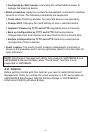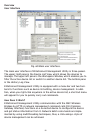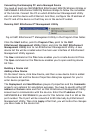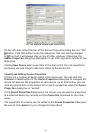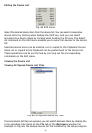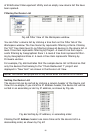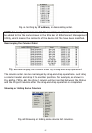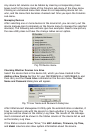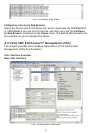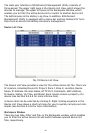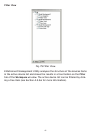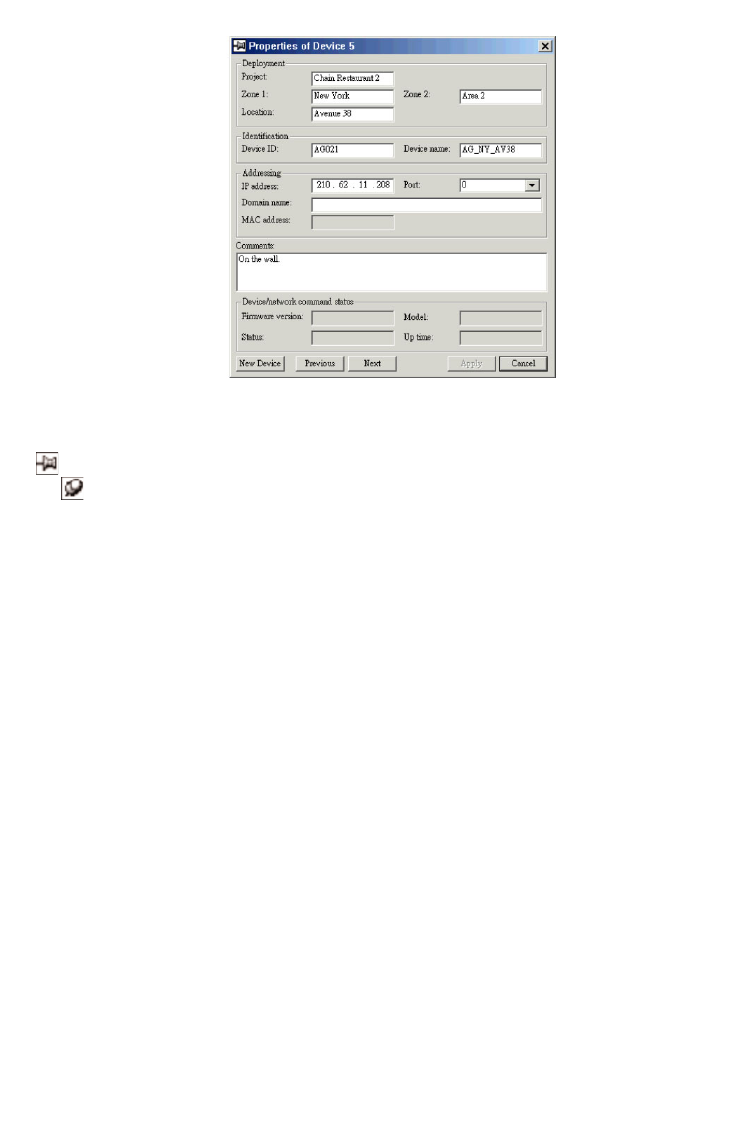
Fig. 62 Device Properties dialog box.
On the left side of the title bar of the Device Properties dialog box is a “Pin”
button. Click this button to pin the dialog box (the icon will be changed
to ) so that it will always stay on top of other windows. Otherwise, the
Device Properties dialog box disappears if you click anywhere outside of the
dialog box.
Clicking New Device adds a new item to the device list. You can repeat this
procedure sev-eral times to add more items to the device list.
Viewing and Editing Device Properties
If there are a number of device items in the device list. You can click the
Previous or Next button of the Device Properties dialog box to navigate the
device list and see the properties of each device. As an alternative, you can
click any device item in the device list to see its properties when the Device
Properties dialog box is “pinned.”
If the Device Properties dialog box is not shown, you can see the properties
of a selected device by carrying out the Properties command on the View
menu.
The properties of a device can be edited in the Device Properties dialog box.
Be sure to click Apply for your changes to take effect.
54