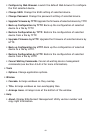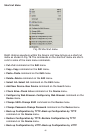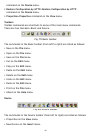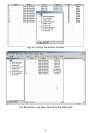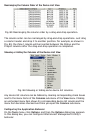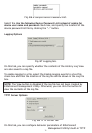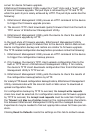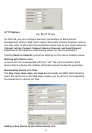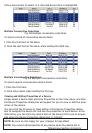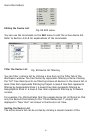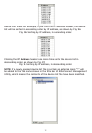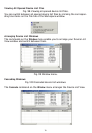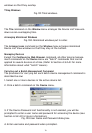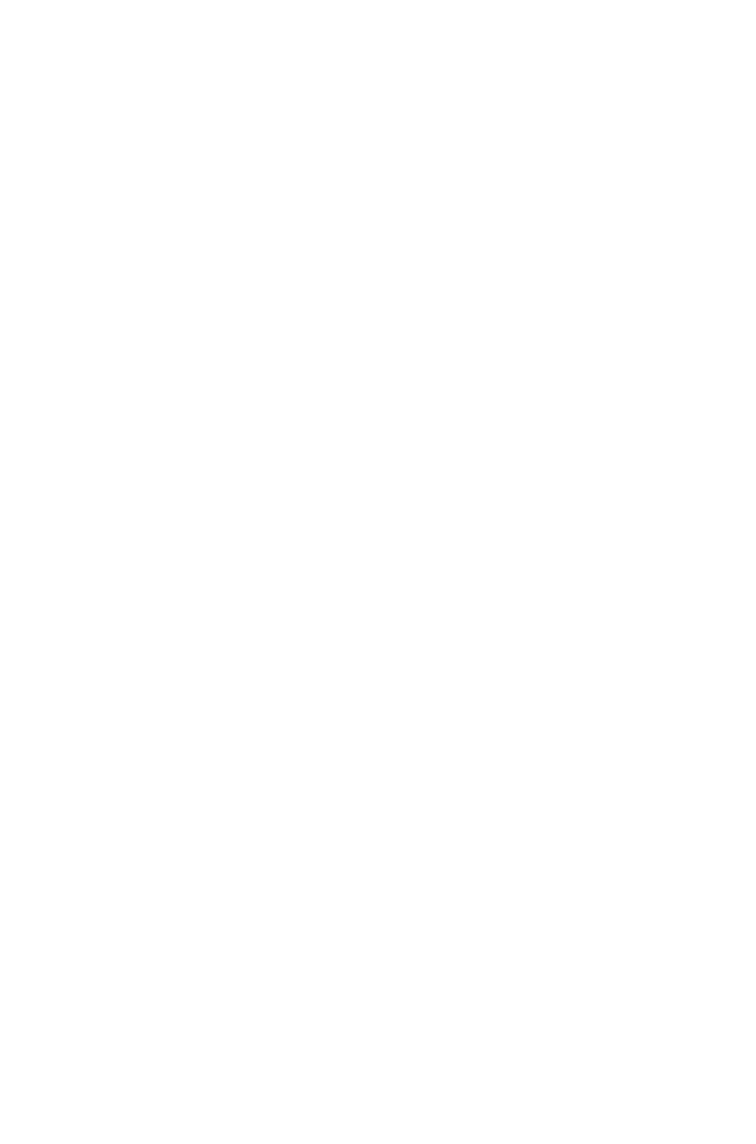
server for device firmware upgrade.
EliteConnect Management Utility supports a “pull” style and a “push” style
of device firmware upgrade. The pull style is achieved by HTTP and TFTP,
while the push style is solely achieved by HTTP. The pull style works like the
following:
1. EliteConnect Management Utility issues an HTTP command to the device
to trigger the firmware upgrade process.
2. The device’s TFTP client downloads (pulls) firmware files from the built-in
TFTP server of EliteConnect Management Utility.
3. EliteConnect Management Utility polls the device to check the results of
the firmware upgrade by HTTP.
In the push style of firmware upgrade, EliteConnect Management Utility
use HTTP to upload (push) firmware files to the device’s built-in Web server.
Device configuration backup and restore are similar to firmware upgrade.
The TFTP-related configuration backup/restore procedure is like the following:
1. EliteConnect Management Utility issues an HTTP command to the device
to trigger the configuration backup process.
2. If for backup, the device’s TFTP client uploads configuration files to the
built-in TFTP server of EliteConnect Management Utility. If for restore,
the device’s TFTP client downloads configuration files from EliteConnect
Management Utility’s TFTP server.
3. EliteConnect Management Utility polls the device to check the results of
the configuration backup/restore by HTTP.
For solely HTTP-based configuration backup/restore, EliteConnect Management
Utility communicates with the device’s built-in Web server to download or
upload configuration files.
For configuration backup by TFTP to succeed, the Accept write requests
check box must be selected. For configuration restore and firmware upgrade
by TFTP to succeed, the Accept read requests must be selected. Configure
the Timeout and Max no of retries based on the communication characteris-
tics between EliteConnect Management Utility and the managed devices.
Experiments may be needed to find out appropriate values for these pa-ram-
eters.
Clicking Reset to Defaults resets the settings on this tab to default values.
72