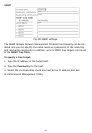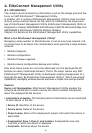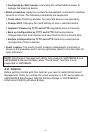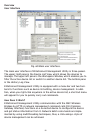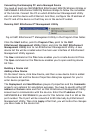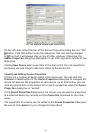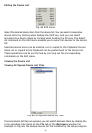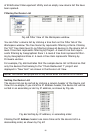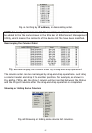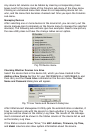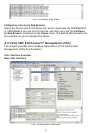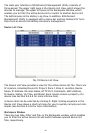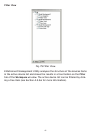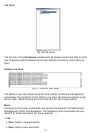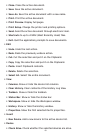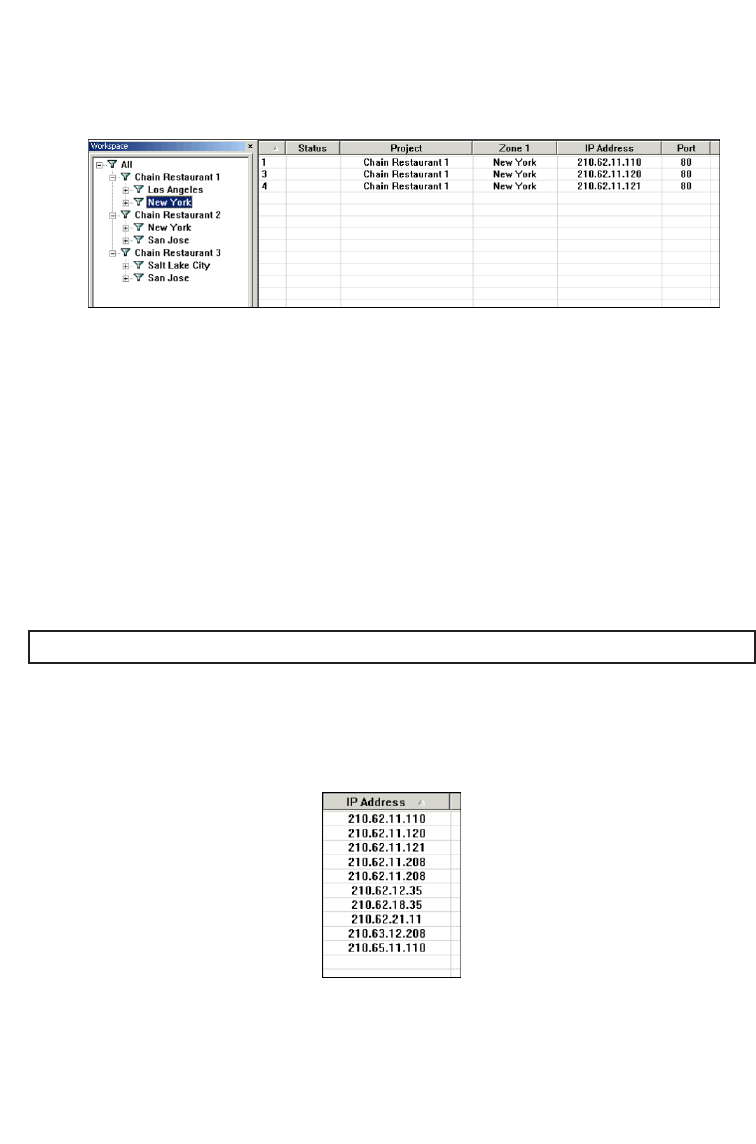
of EliteConnect Man-agement Utility and an empty new device list file have
been opened.
Filtering the Device List
Fig. 65 Filter View of the Workspace window.
You can filter a device list by clicking a tree item on the Filter tab of the
Workspace window. The tree hierarchy represents filtering criteria. Clicking
the “All” tree item (level 0—no filtering) shows all devices in the device list. A
level-1 tree item represents filtering by Project. A level-2 tree item repre-
sents filtering by Geographical Zone 1. A level-3 tree item represents filter-
ing by Geographical Zone 2. A level-4 tree item represents filtering by
Firmware version.
For example, Fig. 65 illustrates that the sample device list is filtered so that
only the devices that belong to the “Chain Restaurant 1” project and
deployed in “New York” are shown in the Device List View.
NOTE: You cannot edit properties of any device when the device list is filtered.
Sorting the Device List
The device list can be sorted by clicking a column header of the Device List
View. For ex-ample, if you click the IP Address header, the device list will be
sorted in an ascending or-der by IP address, as shown by Fig. 66.
Fig. 66 Sorting by IP address, in ascending order.
Clicking the IP Address header one more time sorts the device list in a
descending order, as shown by Fig. 67.
56