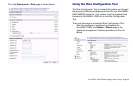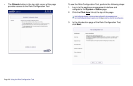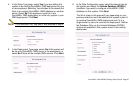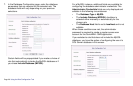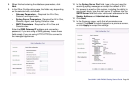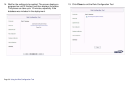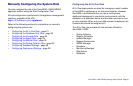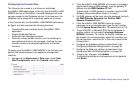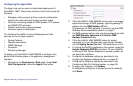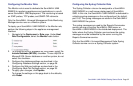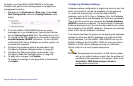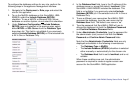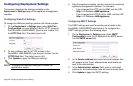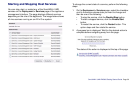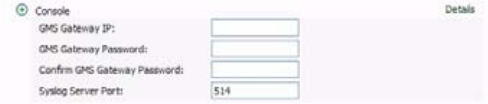
SonicWALL UMA EM5000 Getting Started Guide Page 33
Configuring the Console Role
The Console role is used in a multi-server, distributed
SonicWALL GMS deployment. In this role, the SonicWALL UMA
EM5000 will run all SonicWALL Universal Management Suite
services except for the Database service. In this scenario, the
Database role is assigned to a separate appliance or server.
In the Console role, the SonicWALL UMA EM5000 behaves as
an Agent, and also provides the following functions:
• Provides Web user interface for the SonicWALL GMS
application
• Emails Scheduled Reports
• Performs Event Management tasks
• Performs various periodic checks, such as checking for
new appliances that can be managed, checking for new
firmware versions of managed appliances, and similar
functions
To deploy your SonicWALL UMA EM5000 in the Console role,
perform the following steps in the appliance management
interface:
1. Navigate to the Deployment > Role page. Under Host
Role Configuration, select the Console radio button.
2. If this SonicWALL UMA EM5000 will connect to managed
appliances through a GMS gateway, type the gateway IP
address into the GMS Gateway IP field.
To determine if a GMS gateway is required, see the GMS
Gateway Recommendations section, on page 7.
3. If a GMS gateway will be used, type the password into both
the GMS Gateway Password and Confirm GMS
Gateway Password fields.
4. If this SonicWALL UMA EM5000 listens for syslog
messages on a non-standard port, type the port number
into the Syslog Server Port field. The default port is 514.
5. To use a MySQL or Microsoft SQL Server database on
another system, do not select the Include Database
(MYSQL) checkbox. To include the MySQL database on
this system (not recommended), select this checkbox (for
this configuration, select the All In One role instead of the
Console role).
6. Configure the database settings as described in the
Configuring Database Settings section, on page 36.
7. Configure the Web port settings as described in the
Configuring Web Port Settings section, on page 38.
8. To apply your changes, click Update.
To change the settings on this page back to the defaults,
click Reset.