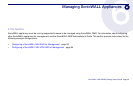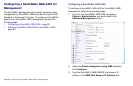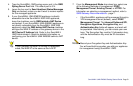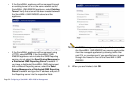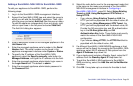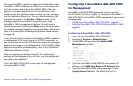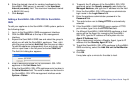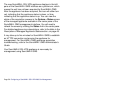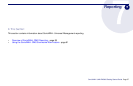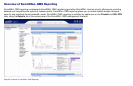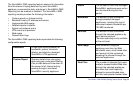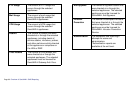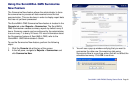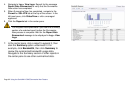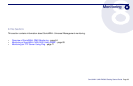Page 56 Configuring a SonicWALL SSL-VPN 2000 for Management
The new SonicWALL SSL-VPN appliance displays in the left
pane of the SonicWALL GMS interface as a yellow icon, which
means the unit has not been acquired by SonicWALL GMS.
After the appliance has been acquired, the icon will either turn
red, indicating that the appliance status is down, or blue,
indicating that the appliance status is up. You can view the
status of the acquisition process in the System > Status screen
of the managed appliance available in the center pane of the
SonicWALL GMS management interface. You will need to
refresh the screen by clicking the Status link in the center pane.
For detailed appliance icon descriptions, refer to the table in the
Description of Managed Appliance States section, on page 46.
It may take up to five minutes for SonicWALL GMS to establish
an HTTPS connection and acquire the appliance for
management. For SonicWALL GMS appliance acquisition
troubleshooting, refer to the SonicWALL GMS Administrator’s
Guide.
Your SonicWALL SSL-VPN appliance is now ready for
management using SonicWALL GMS.