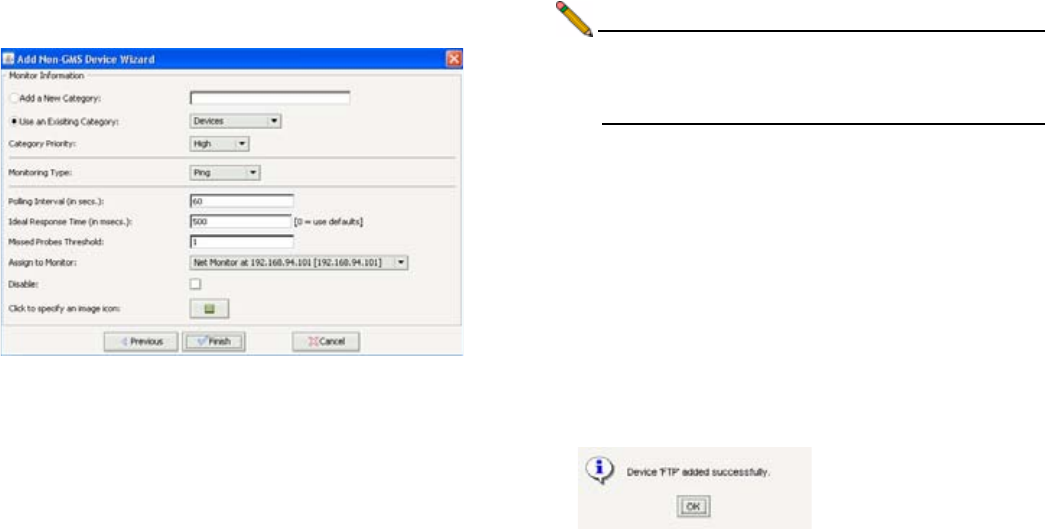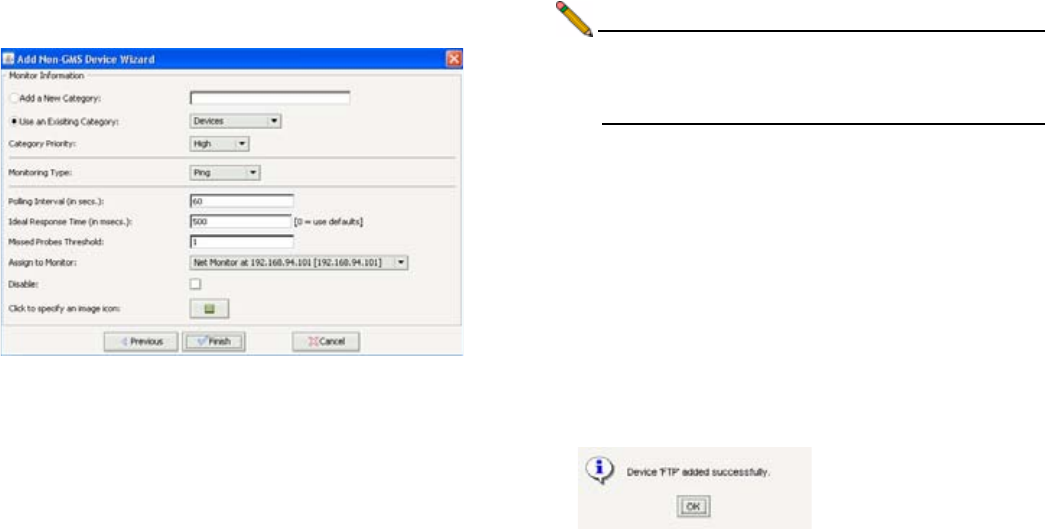
Page 72 Monitoring an FTP Server Using Ping
7. Click Next. The Add Non-GMS Device Wizard Monitor
Information page displays.
8. Select the radio button next to Add a New Category and
type in a category name, for example, FTP.
9. Select the priority of the FTP server from the Category
Priority list box, either High, Medium, or Low.
10. From the Monitoring Type drop-down, select Ping.
11. Specify how often, in seconds, the FTP server will be
tested in the Polling interval (in secs.) field. The default
polling interval is 60 seconds.
12. Specify the ideal response time of the FTP server, in
milliseconds, in the Ideal Response Time (in msecs.)
field. The default ideal response time is 500 msecs.
Note: Appliances that take between 1 and 1.5 times the ideal
response time will be labeled slow, and appliances that
take between 1.5 and 2 times the ideal response time
will be labeled very slow.
13. Specify the number of missed probes allowed in the
Missed Probes Threshold field. The default number of
missed probes allowed is 1.
14. Select the agent that will perform the monitoring from the
Assign to Monitor drop-down menu.
15. Do not check the Disable checkbox unless you want to
disable monitoring for this appliance.
16. To optionally change the icon image that will represent the
FTP server, click the button next to Click to specify an
image icon and choose an image. Click OK.
17. Click Finish.
18. When your appliance has been added, a confirmation pop-
up will display. Click OK.
19. Click the button of the category you created, for example,
FTP. Your appliance will appear under the priority level you
assigned to the appliance.