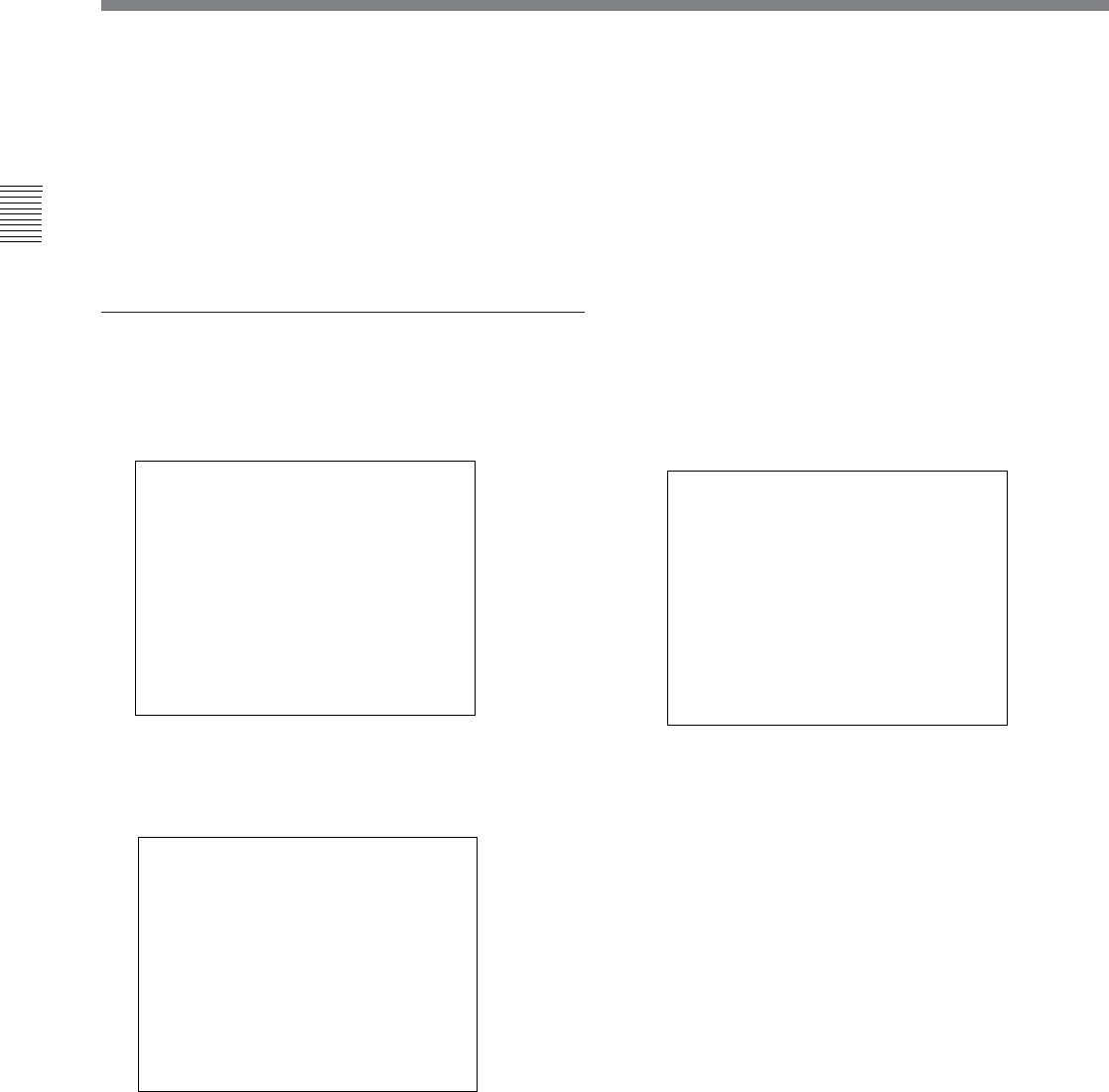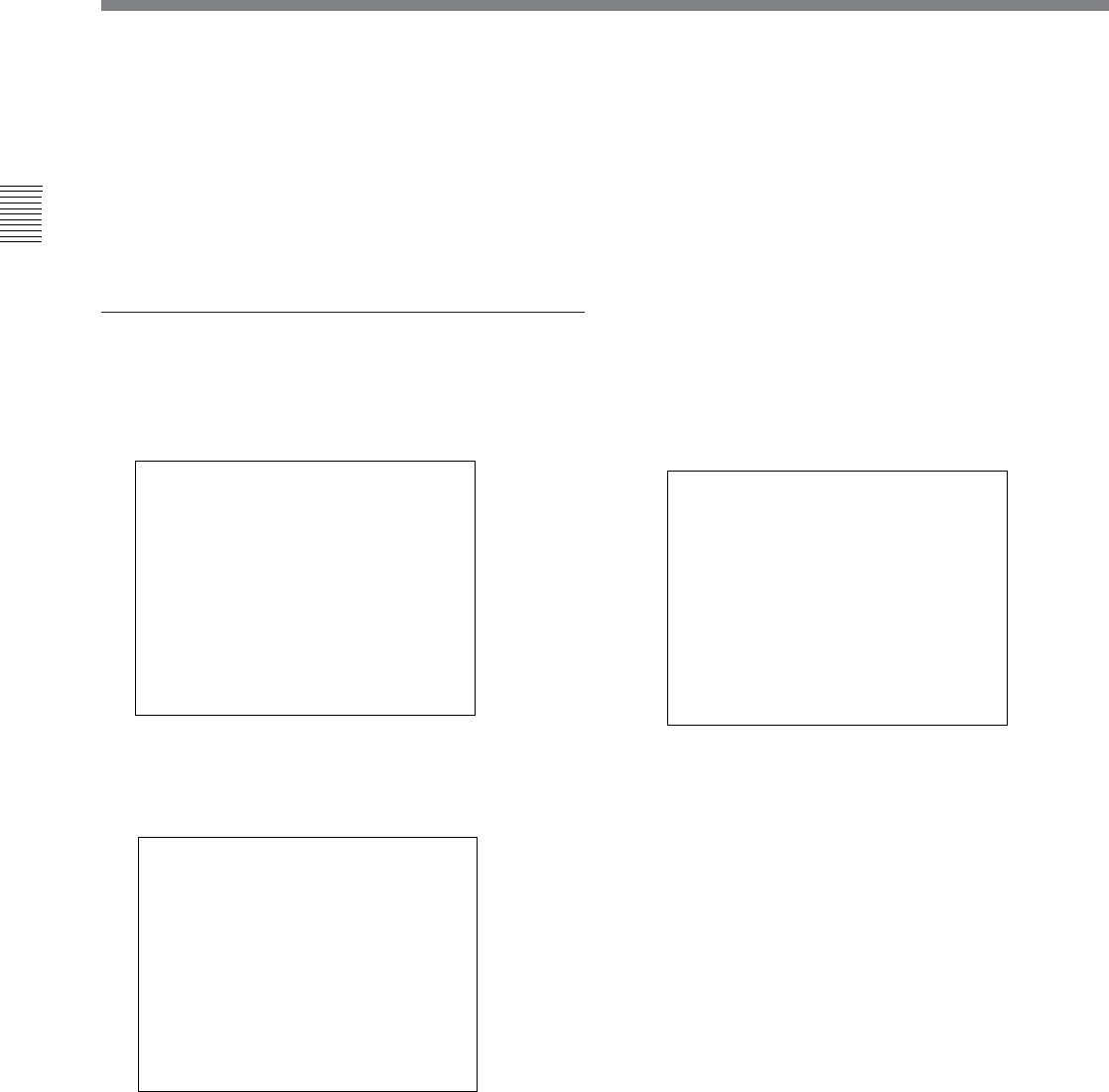
24
Chapter 2 Menus
Basic Menu Operations
2 Set the value in one of the following three ways:
• Enter the value using the numeric keypad
• Select the value using the UP and DOWN buttons
• Select the value using the PHASE knob
3 Press the ENTER button.
The setting is confirmed (the item is displayed in
white text again).
Entering characters
1 Display the setting menu and set the cursor to
NEW NAME using the UP and DOWN buttons or
PHASE knob.
CHANNEL NAME
P ROG
E DIT
CAM
VTR
NEW NAME
p
2 Press the ENTER button.
“?” is displayed in yellow. The “?” indicates the
position where character input is possible.
CHANNEL NAME
P ROG
E DIT
CAM
VTR
NEW NAME
?
p
3 Select the character you wish to enter using the UP
and DOWN buttons or PHASE knob. When you
press the UP button, or turn the PHASE knob
clockwise, characters and symbols appear one by
one in the order shown below.
A, B, .............Y, Z, 0, 1, ...............8, 9, ( , ), :, ;, .,
-, +, /, &, CH, (space), ?
If you press the DOWN button or turn the PHASE
knob counterclockwise, the characters and symbols
appear in the reverse order.
4 Press the ENTER button.
The selected character is entered.
CHANNEL NAME
P ROG
E DIT
CAM
VTR
NEW NAME
C?
p
5 Repeat steps 3 and 4 until all the desired characters
are entered, then press the ENTER button.
The entered characters are confirmed, and the
screen display returns to that of the upper menu
level.
To correct the entered character
Press the Del button on the numeric keypad. The
character on the left side of the “?” (in yellow) is
deleted. Now you can enter the correct character.