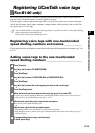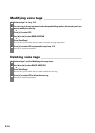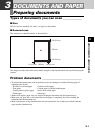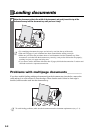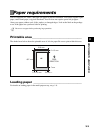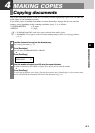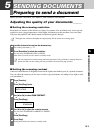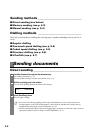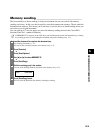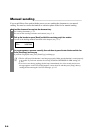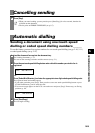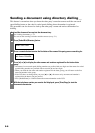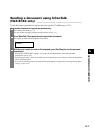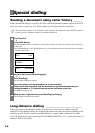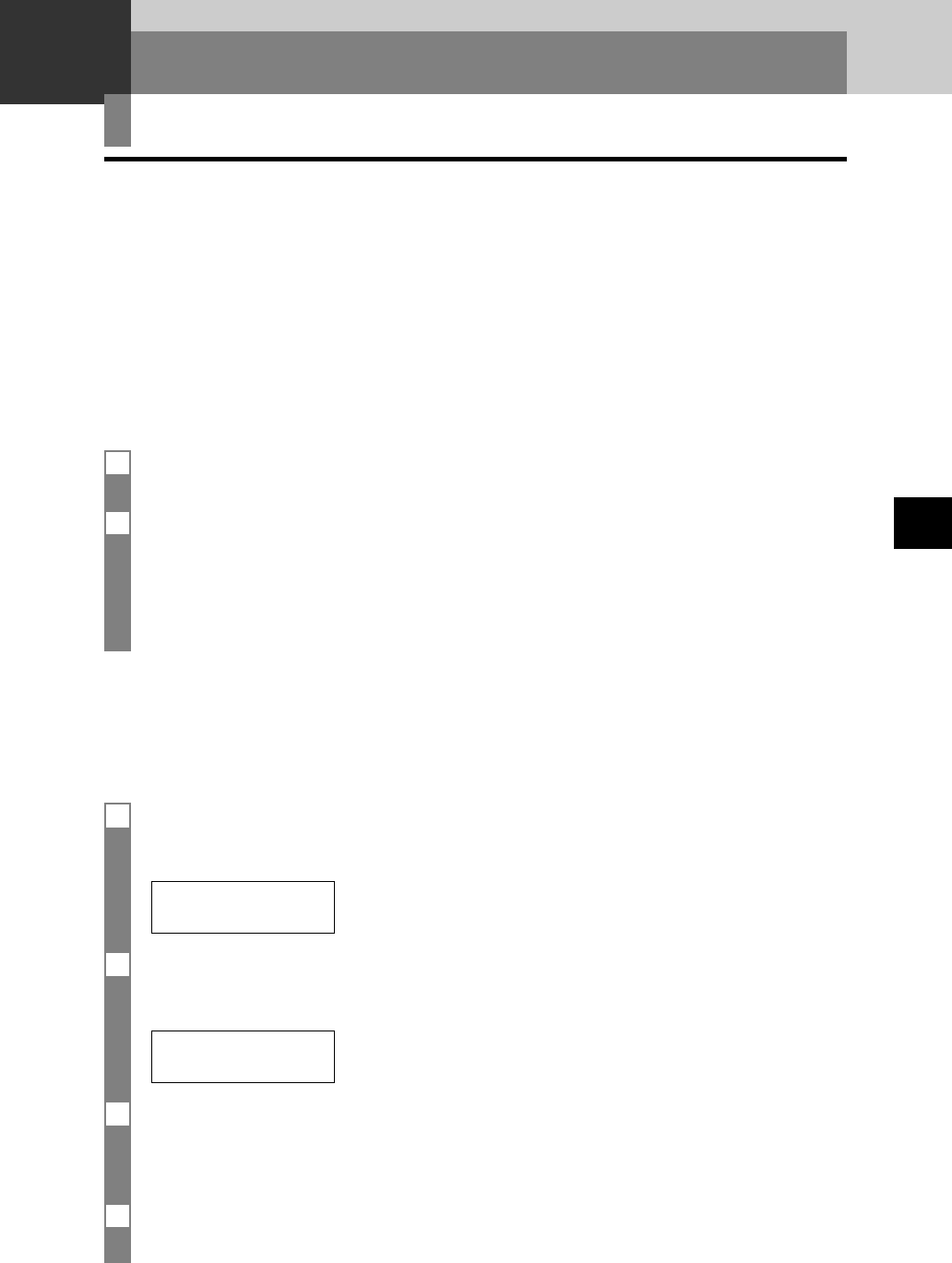
5-1
SENDING DOCUMENTS
5
Before you send a document, see Chapter 3: DOCUMENTS AND PAPER.
Adjusting the quality of your documents ______
■ Setting the scanning resolution
Resolution is a measure of the fineness or clarity of a printout. Low resolutions may cause text and
graphics to have a jagged appearance, while higher resolutions provide smoother curves and lines,
crisp text and graphics, and a better match to traditional typeface designs.
n
The higher the resolution, the higher the output quality, but the slower the scanning speed.
Preparing to send a document
SENDING DOCUMENTS
5
■ Setting the scanning contrast
Contrast is the difference in brightness between the lightest and darkest parts of a printed document.
You can adjust the contrast your fax uses to send or copy documents, according to how light or dark
your document is.
1 Press [Function].
▼
Press [Start/Copy] twice.
DATE & TIME
2 Use [3] or [4] to select SCAN CONTRAST.
▼
Press [Start/Copy].
STANDARD
3 Use [3] or [4] to adjust the scanning contrast.
You can select STANDARD, DARKER or LIGHTER.
▼
Press [Start/Copy].
4 Press [Stop].
Setting ends and the fax returns to standby mode.
1 Load the document face up into the document tray.
See Loading documents, p. 3-2.
2 Press [Resolution] to select the resolution.
You can select STANDARD, FINE or PHOTO.
After about 5 seconds, the fax returns to standby mode.
n
You can change the resolution setting while the document is being scanned for sending. However,
please note that your new setting will only be effective from the next page scanned.