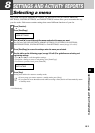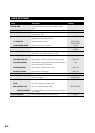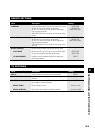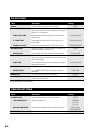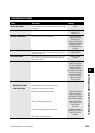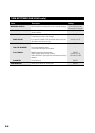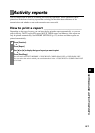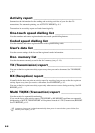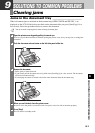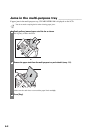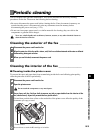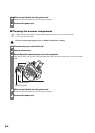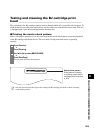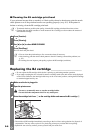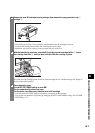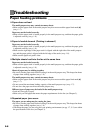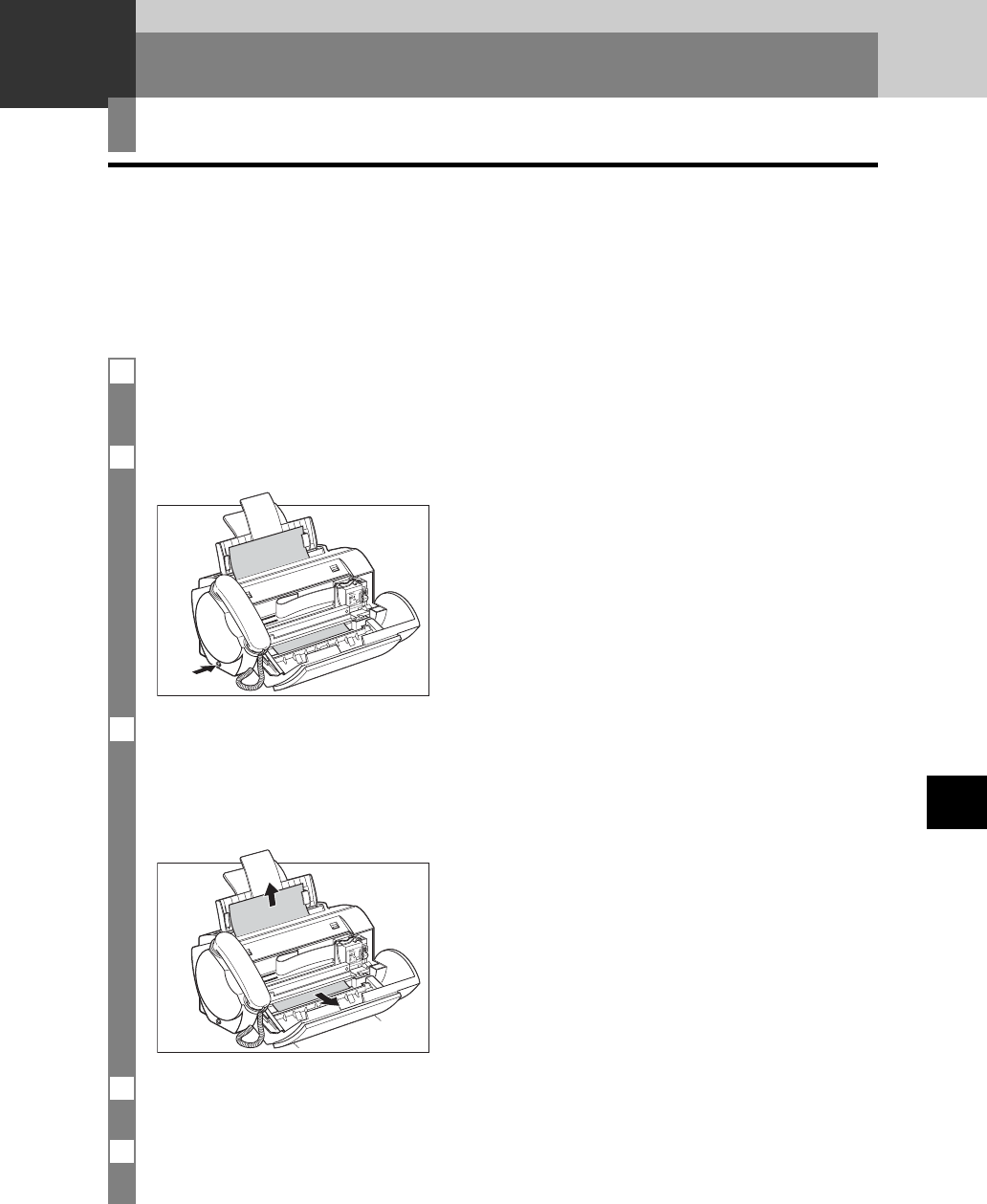
9-1
SOLUTIONS TO COMMON PROBLEMS
9
Jams in the document tray ____________________
When a document jams or misfeeds in the document tray, OPEN COVER and SEE FIG. 1 are
displayed on the LCD. If the fax does not feed out the document after you press [Start/Copy] for a
few seconds, follow the procedures below to remove the document.
n
You do not need to unplug the fax when clearing document jams.
Clearing jams
SOLUTIONS TO COMMON PROBLEMS
9
1 Open the printer cover by gently pulling it towards you.
Do not try to pull the document out without opening the printer cover since you may tear or smudge the
document.
2 Push the document release button on the left-side panel of the fax.
3 Remove the document.
• Pull it gently in either direction.
• If you cannot pull the document out easily, hold down [Start/Copy] for a few seconds. The document
will be fed out automatically.
• If a multipage document is loaded, remove the entire document from the document tray.
4 When you are finished, close the printer cover.
Be sure to close the printer cover until it locks into place, or the fax will not function properly.
5 Press [Stop].
The fax returns to standby mode.