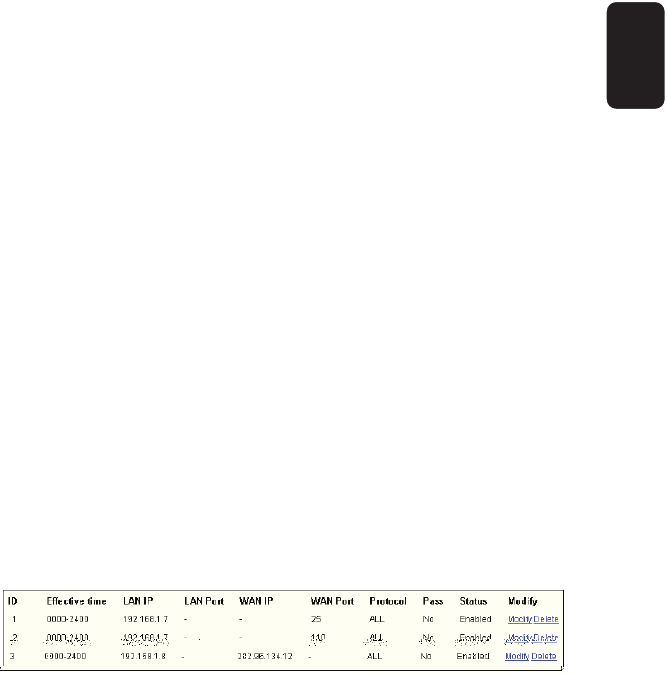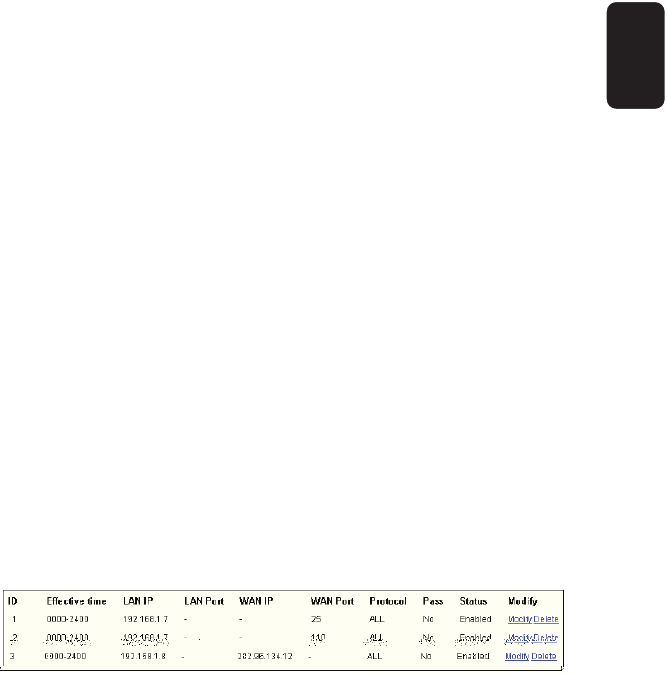
6. Protocol - select which protocol is to be used, either TCP,
UDP, or All (all protocols supported by the router).
7. Pass - select either Allow or Deny through the router.
8. Status - select Enabled or Disabled for this entry on the Status
pull-down list.
9. Click the Save button to save this entry.
To add additional entries, repeat steps 1-9.
When fi nished, click the Return button to return to IP Address
Filtering page.
To modify or delete an existing entry:
1. Find the desired entry in the table.
2. Click Modify or Delete as desired on the Modify column.
Click the Enable All button to make all entries enabled
Click the Disabled All button to make all entries disabled.
Click the Delete All button to delete all entries
You can change the entry’s order as desired. Fore entries are
before hind entries. Enter the ID number in the fi rst box you want
to move and another ID number in second box you want to move
to, and then click the Move button to change the entry’s order.
Click the Next button to the next page and click the Previous
button to return to the previous page.
For example: If you desire to block E-mail received and sent by
the IP Address 192.168.1.7 on your local network, and to make
the PC with IP Address 192.168.1.8 unable to visit the website of
IP Address 202.96.134.12, while other PCs have no limit.
You should specify the following IP address fi ltering list:
Fig. 44
ENGLISH
ENGLISH-53