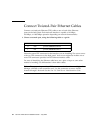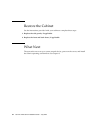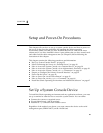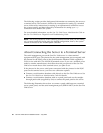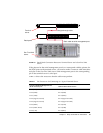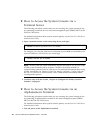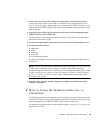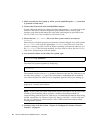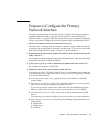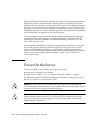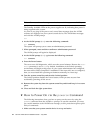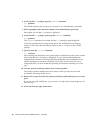Chapter 3 Setup and Power-On Procedures 39
2. Attach one end of the serial cable to the alphanumeric terminal’s serial port.
Use an RJ-45 null modem serial cable or an adapter that is appropriate for your
device. If you are using a laptop system or a terminal with a DB-9 connector, use an
appropriate RJ-45/DB-9 adapter. Plug in this cable or adapter to the terminal’s serial
port connector.
3. Attach the serial cable’s RJ-45 connector to the server’s serial management port
(SERIAL MGT) on the ALOM card.
See the section, “Connecting the Cords and Cables” on page 29 for an illustration
and chart of the various ports.
4. Connect the alphanumeric terminal’s power cord to an AC outlet and turn it on.
5. Set the terminal to receive:
■ 9600 baud
■ 8 bits
■ No parity
■ 1 stop bit
■ No handshake protocol
See the documentation accompanying your terminal for information about how to
configure it.
Note – At this point, all system information will be delivered to you by way of the
ALOM system controller and its software. ALOM is the default method for
communicating with the Sun Fire V440 server. For detailed information about using
ALOM, consult the Sun Advanced Lights Out Manager (ALOM) 1.1 Online Help and
the Sun Fire V440 Server Administration Guide, which includes information about
reconfiguration options.
6. Continue setup with the section, “Prepare to Configure the Primary Network
Interface” on page 41.
▼ How to Access the System Console via tip
Connection
The following procedure assumes that you are setting up a system console device for
the Sun Fire V440 server by connecting the serial port of another Sun system to the
serial management port (SERIAL MGT) of the Sun Fire V440 server.
For detailed information about system console options, see the Sun Fire V440 Server
Administration Guide.